QuickPatch
This is a new and quick way for non-IE browsers to publish patches from SVM to an end-point management system with no dependency on ActiveX. QuickPatch publishes patches to end-point management system via Patch Daemon using defaults (no customizations).
Note:QuickPatch is available only in the new SVM web interface.
To do so, right click on any SPS template or VPM patch and select Publish with QuickPatch from the context menu. The Publish with QuickPatch dialog box appears.
Click Select connection drop down and select the required connections from the list.
Note:You can select multiple connections to publish.
To make assignments for end point deployments for Intune publishing, click Manage Assignments. The Manage
Assignments dialog box appears.
Note:The Manage Assignments button is available only for Intune publishing.
In the Connection field, the default connection will be pre-selected. If required, choose the desired configured connection from the drop down list.
In the Required section, you can add the following:
| • | Add Groups |
| • | Click Add Groups. The Intune Assignment Groups dialog box appears. |
| • | Select the required group from the list or enter keywords in the Search Text box, and then click Search button to display matching entries in the grid. Select the desired group(s) from the list. |
Note:You can select multiple groups.
| • | After selecting the required groups, click OK and exit the dialog box. |
| • | To remove a selected group, click the delete icon in the Delete column. |
| • | Add All Devices |
| • | Click Add All Devices to include all available devices. |
| • | To remove added devices, click the delete icon in the Delete column. |
Note:If Add All Devices is already selected, the hyperlink will be disabled. The option will only be enabled again once you delete the selected Add All Devices.
| • | Add All Users |
| • | Click Add All Users to include all available users. |
| • | To remove added users, click the delete icon in the Delete column. |
Note:If Add All Users is already selected, the hyperlink will be disabled. The option will only be enabled again once you delete the selected Add All Users.
After adding the details, click Save and exist the dialog box.
Select required Package Configuration and then click Publish.
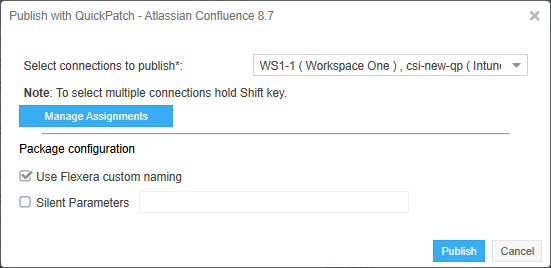
Click Publish
Note:If you have installed the Patch Publisher, then you can select the Patch Publisher Connections for the Quick Patch publish.
Click Ok and agree the confirmation dialog which appears.
The selected patch will be published to Patch Daemon.
Once the patch published, status in the Patch Deployment status will appear as Success.
If the same version of patch is published, then an error popup will be shown that Already sent to Patch Daemon.
Note:Patches are published based on the versions.
Error popup appears