Adding BigFix Connection
To add BigFix connection, perform the following steps.
To add BigFix connection:
| 1. | On Settings menu, click Distribution Systems in the left pane. |
The Distribution Systems pane appears.
| 2. | Click Add New. |
| 3. | Use the following fields to add the BigFix connection: |
|
Field/Button |
Description |
|
Distribution System Type |
Select distribution system type as BigFix. |
|
Connection Name |
Enter the connection name. |
|
Server |
Enter the server details. |
|
Port |
Enter the port number. |
|
Username |
Enter valid user name. |
|
Password |
Enter the password. |
|
Enable SPS Package Logging |
If you select this check box, logging will be available for the end user. %ProgramData%\BigFix\Flexera |
| 4. | Click the Test & Save Connection button to ensure the settings you entered can be used to successfully connect to this service. You will receive a successful message in the Output Window. |
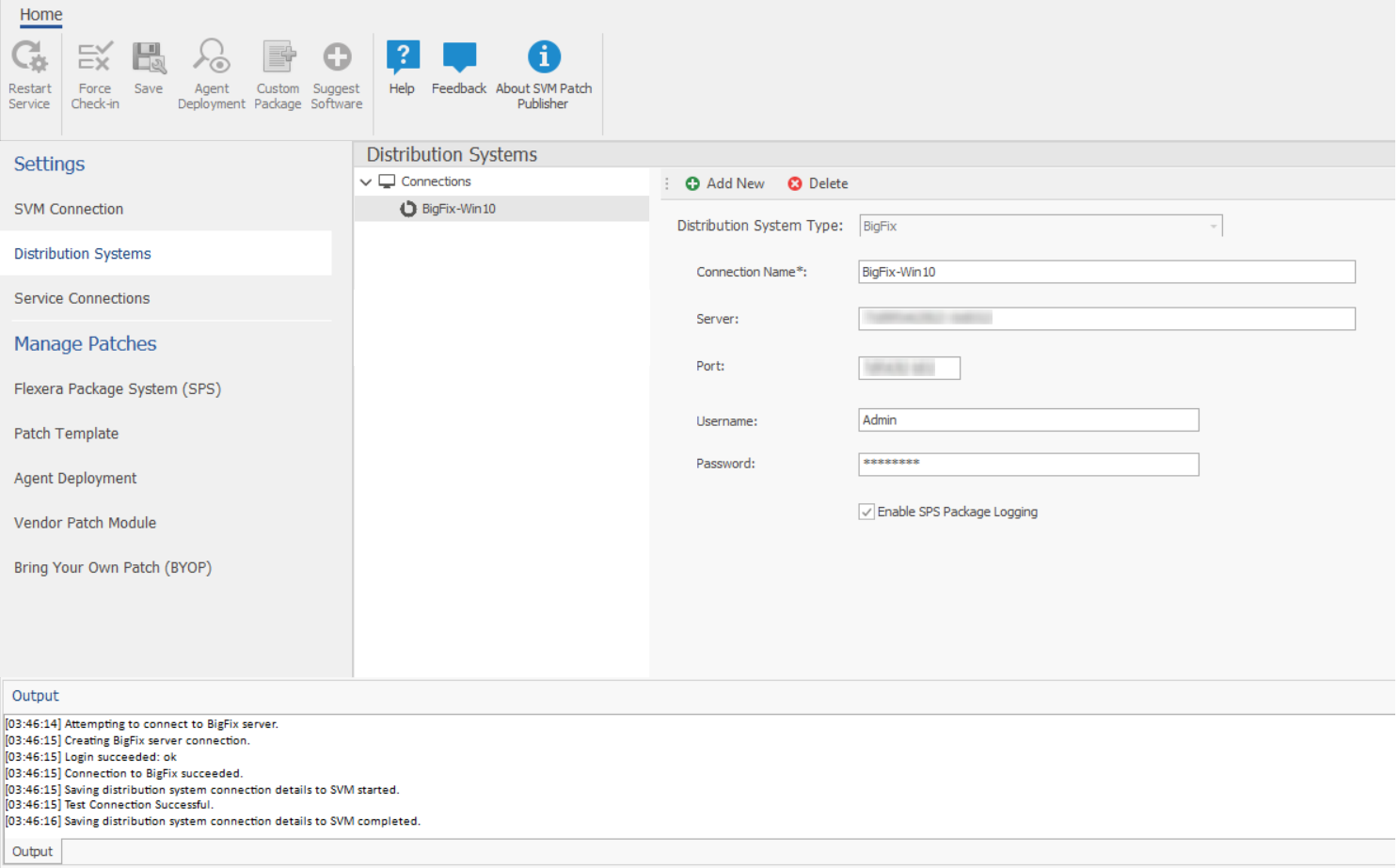
| 5. | On successful connection, the BigFix is added to the connection. |
| 6. | Restart the SVM Patch Publisher so that the selected connection will be available. |