Configuration
In Configuration tab, you can perform the below WSUS configuration actions:
|
Field/Button |
Description |
|
Test WSUS |
Click Test WSUS button, on successful connection you will receive a successful message in the Output Window. |
|
Test GPO Settings |
Click Test GPO Settings button, you will receive a group policy information in the Output Window. |
|
Generate New Signing Certificate |
Click Generate New Signing Certificate button to generate a new self sign certificate. Upon generating, click Install Signing Certificate button. |
|
Set External Signing Certificate |
(Optional) If you have an external certificate, then enter the path or browse and select the path from the preferred location, and then enter the valid certificate password. Note:You can select either Generate New Signing Certificate or Set External Signing Certificate option. |
|
Set Signing Certificate in WSUS |
After entering the Set External Signing Certificate details, click Set Signing Certificate in WSUS button, and then click Install Signing Certificate button. On successful signing you will receive a successful message in the Output Window. |
|
Install Signing Certificate |
Click Install Signing Certificate button, on successful certificate installation you will receive a successful message in the Output Window. You can see the installed certificate in Trusted Root Certification Authority and Trusted Publishers stores. |
|
Export Signing Certificate from WSUS |
Click Export Signing Certificate from WSUS button, you can export signing certificate from WSUS server to the local drive. |
|
Delete Signing Certificate in WSUS |
Click Delete Signing Certificate in WSUS button and confirm the popup to delete the signing certificate. |
|
GPO Name |
Enter the valid group policy name. |
|
GPO to Support SCCM Patch Deployment |
If you select this check box, use the WSUS Server specified in Software Vulnerability Manager. |
|
GPO to install WSUS Certificate |
If you select this check box, you can create your own Group Policy to distribute the WSUS Signing Certificate. If this check box is not selected, then existing Windows Updates GPOs must be edited in accordance with Setting Up Clients to Access WSUS. |
|
Create / Update SVM Group Policy Settings |
If you are creating the Software Vulnerability Manager WSUS Group Policy for the first time, then click Create / Update SVM Group Policy Settings button. |
|
Dump All GPO Information |
Click Dump All GPO Information button, you will receive all dumped GPO information in the Output Window. |
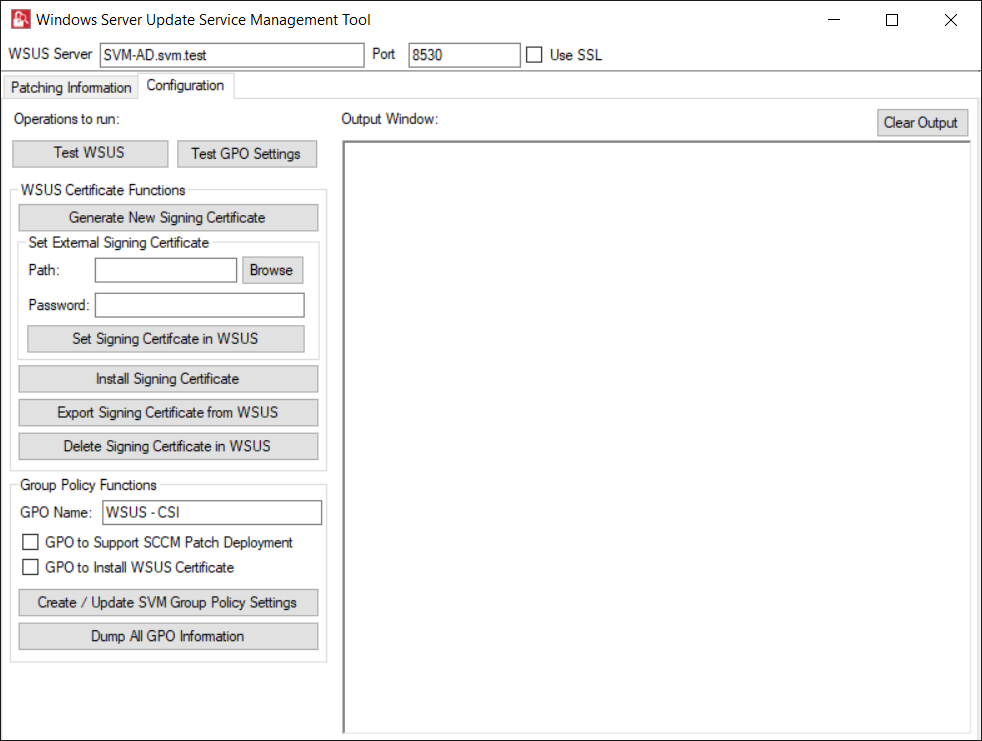
To following topics related to Windows Server Update Services (WSUS):
| • | WSUS/System Center |
| • | Creating the WSUS-CSI GPO Manually |
| • | Integrate SVM with WSUS/SCCM and Deploy a Patch |
| • | Setting Up Clients to Access WSUS |