Patch Automation
With Software Vulnerability Manager, you can automate publishing of patches. To do so, right click on any SPS template or VPM patch and select Subscribe to Patch from the context menu.
Selecting Subscribe to Patch from the Context Menu
On the Configure Subscription dialog box, you can choose to always publish a new patch when a new version becomes available, or you can choose to only automate publishing a new patch when certain criteria are met (recommended).
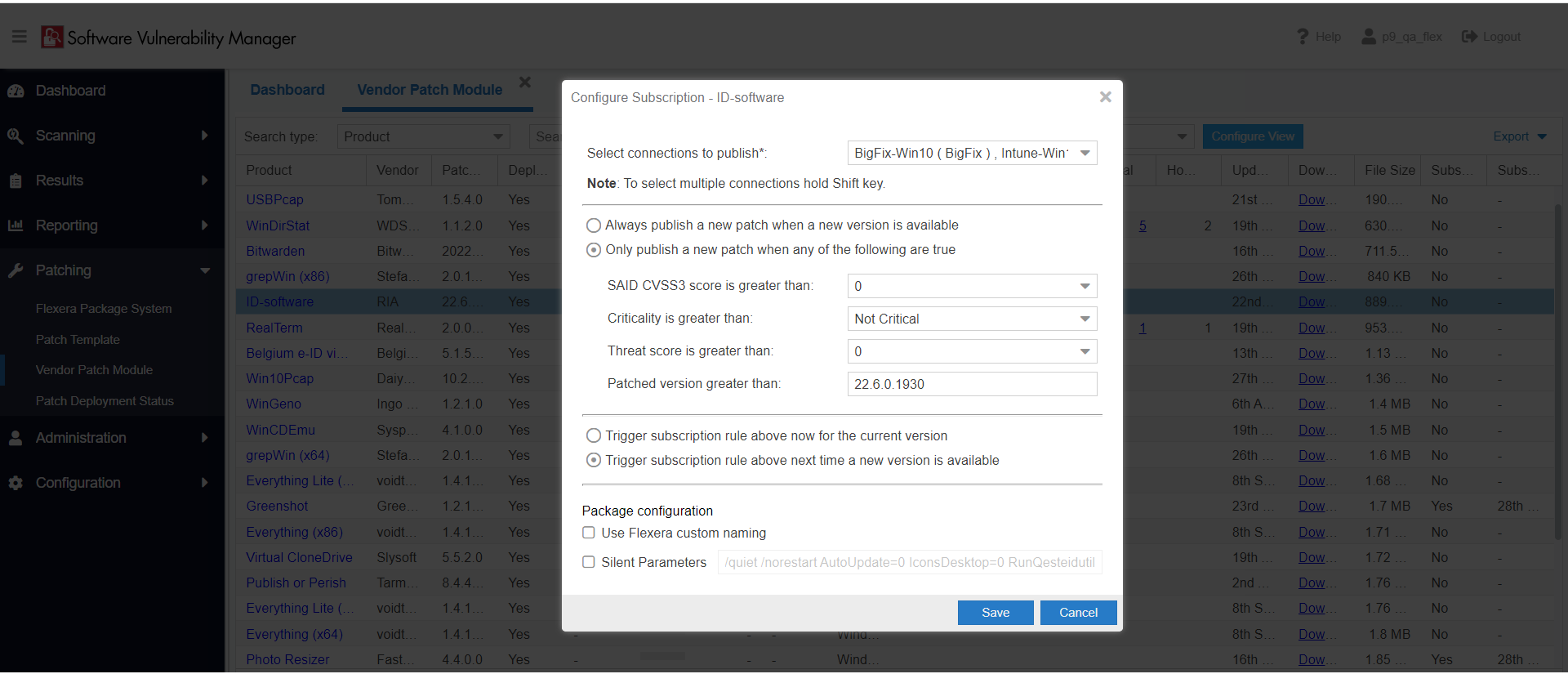
Configure Subscription Dialog Box
Note:You can select multiple connections to publish. This is available only in SVM new web interface.
Patch automation is delivered via a new version of the SVM Patch Publisher. To download this tool kit click here.
Note:The SVM Patch Configuration will be deprecated in the future; therefore, you are encouraged to migrate to the new SVM Patch Publisher tool.
Patch automation is delivered via a new version of the Flexera SVM Patch Configuration (Version 2.x) tool, which is part of the Software Vulnerability Manager Client Toolkit. For more information on the toolkit, visit the SVM Toolkit blog in the Flexera Community.
The SVM Toolkit installer contains updates to the Flexera SVM Patch Configuration tool as well as some optional tools documented in our online community. The SVM Toolkit installer can be downloaded at:
https://resources.flexera.com/tools/SVM/SVMClientToolkitInstall.msi
Note:If you are already have the SVM Toolkit installed, the installer will upgrade you to the latest version.
You can see the status and details of patches published automatically on a new page named Patch Deployment Status, which is opened by selecting Patch Deployment Status on the Patching menu.

Patch Deployment Status Page
All the patch level activities are also recorded in the Activity Log, which is opened by selecting Activity Log on the Configuration menu.
Activity Log Page
Unsubscribe Automatic publishing of the Patches
To unsubscribe automatic publishing of the patches, right click on any subscribed VPM Patch, and then select Edit Subscription from the context menu.
Select Edit Subscription
On Configure Subscription dialog box, select Unsubscribe.
Note:You can select multiple connections (if required). This is available only in SVM new web interface.
Click Ok and agree the confirmation dialog which appears.
The following topics related to Patch Automation:
| • | Subscribe to Package |
| • | Edit Subscription |
| • | Pause Subscription |
| • | Resume Subscription |