Service Connections
You can configure connections to the AdminStudio server where you can request packages from Patch Publisher to the AdminStudio.
Pre-requisite:
AdminStudio service connection requires the following pre-requisites:
| • | SQL server Authentication should be done from AdminStudio. |
| • | Modify the changes in the shared file: |
%ProgramFiles(x86)%\AdminStudio\2022\Common\AdminStudioHost.exe.config
| • | Insert one of the following in the [ConnectionString] section of the Shared file, depending upon the authentication type you are using: |
|
Authentication Type |
Entry |
|
Windows Authentication |
<connectionStrings> <clear/> <add name="WebServiceCatalog" connectionString="Data Source=svm2018-WIN10C.svm2019.test;User ID=svm2019\Administrator;Initial Catalog=SVM2019;Integrated Security=SSPI;"/> </connectionStrings> |
|
Server Authentication |
<connectionStrings> <clear/> <add name="WebServiceCatalog" connectionString="Data Source=10.75.205.198;User ID=sa;Initial Catalog=SVM2;Password=Flexera!;"/> </connectionStrings> |
To configure the AdminStudio service connection, perform the following steps.
To configure the AdminStudio service connection:
| 1. | On Settings menu, click Service Connections in the left pane. |
The Service Connections page appears.
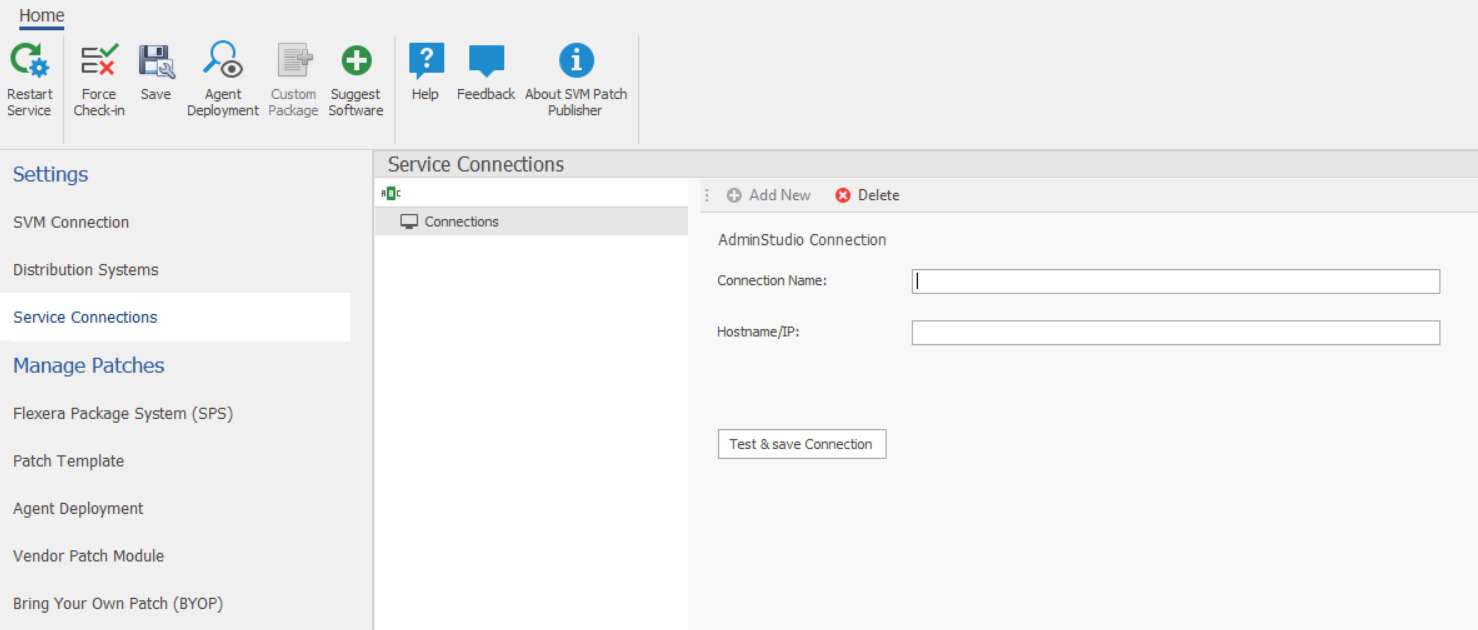
| 2. | Enter valid connection name. |
| 3. | Enter valid Host name or IP address of the AdminStudio. |
| 4. | Click the Test & Save Connection button to ensure the settings you entered can be used to successfully connect to this service. Patch Publisher service restarts automatically for the changes to take effect. You will receive a successful message in the Output Window. |
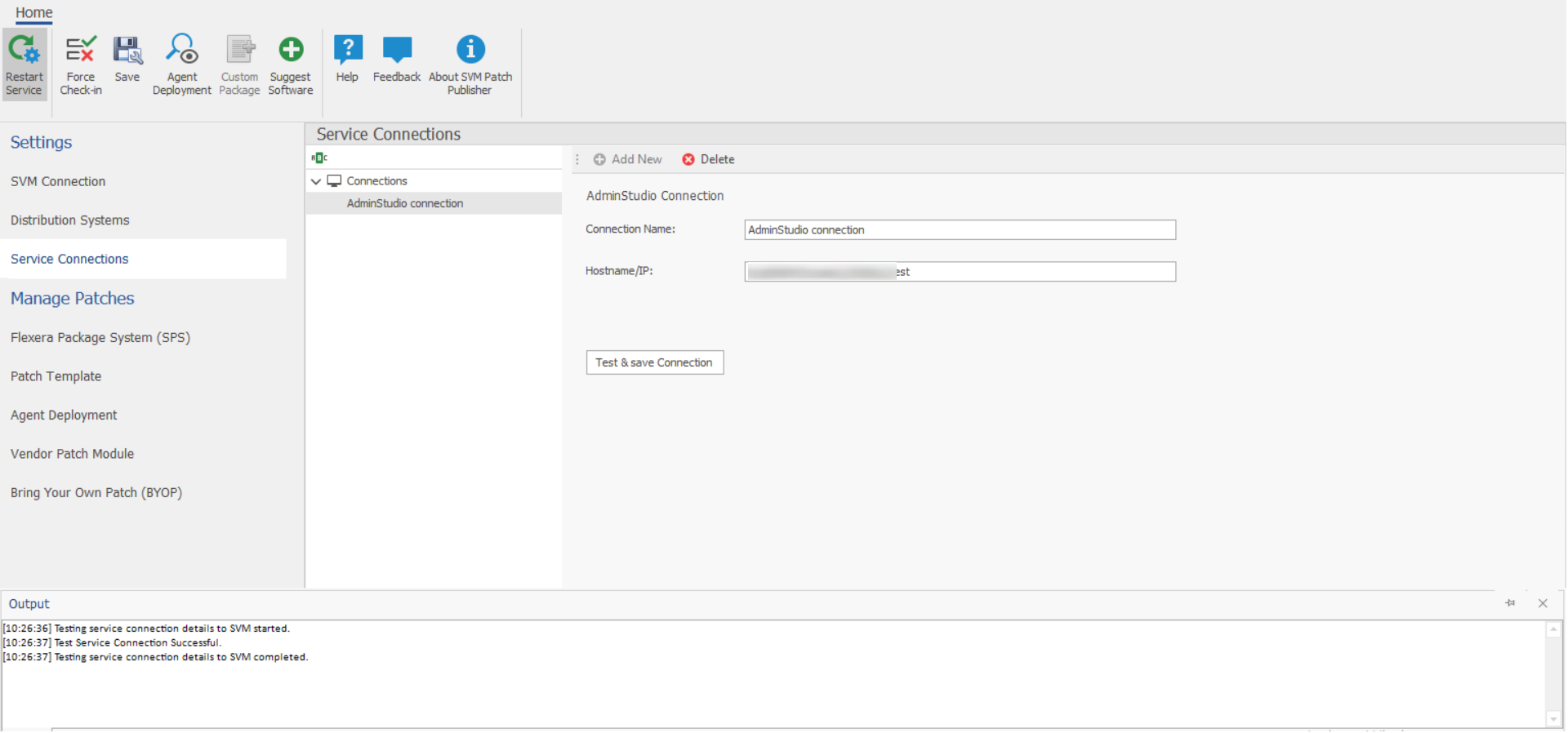
| 5. | On successful connection, the AdminStudio service connection is added to the connections. |
| 6. | Click Restart Service ribbon for the change to take effect. |