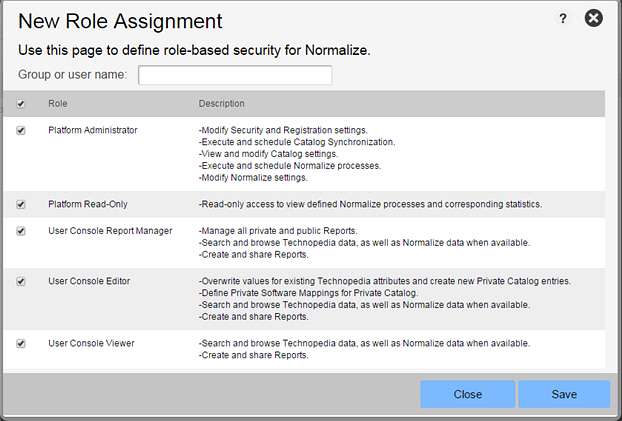Adding a New Role Assignment
Data Platform
To add a new role assignment do the following steps:
|
1.
|
Open the Security screen. |
|
2.
|
Click Role Assignment. The New Role Assignment dialog opens as shown following: |
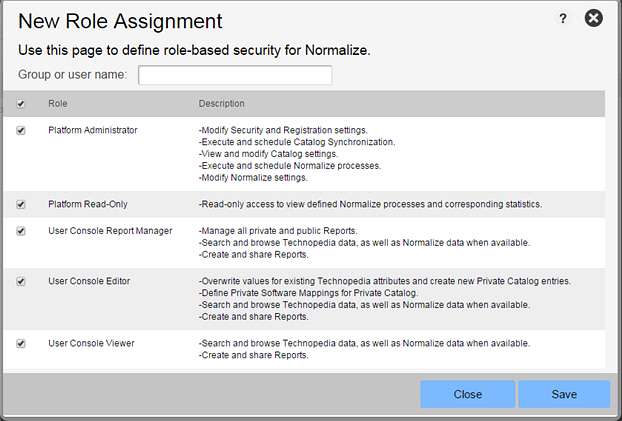
|
3.
|
Provide the following information: |
|
•
|
Group or user name—Type a new group or user name. |
|
•
|
Role: Select a role to assign to the group or user, from the following options: |
|
•
|
Platform Administrator:
|
|
•
|
Modify Security and Registration settings. |
|
•
|
Execute and schedule Catalog Synchronization. |
|
•
|
View and modify Catalog settings. |
|
•
|
Execute and schedule Normalize processes. |
|
•
|
Modify Normalize settings. |
|
•
|
Read-only access to view defined Normalize processes and corresponding statistics. |
|
•
|
User Console Report Manager:
|
|
•
|
Manage all private and public reports. |
|
•
|
Search and browse Technopedia data, as well as Normalize data when available. |
|
•
|
Create and share reports. |
|
•
|
Overwrite values for existing Technopedia attributes and create new Private Catalog entries. |
|
•
|
Define Private Software mappings for Private Catalog. |
|
•
|
Search and browse Technopedia data, as well as Normalize data when available. |
|
•
|
Create and share reports. |
|
•
|
Search and browse Technopedia data, as well as Normalize data when available |
|
•
|
Create and share reports |