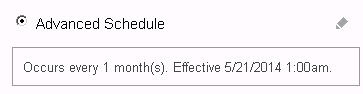Scheduling a Monthly Synchronization
Data Platform
To schedule a monthly synchronization, do the following steps:
| 1. | Open the Technopedia Synchronization and Schedule Catalog page. |
| 2. | Select the Advanced Schedule radio button. The Advanced Schedule dialog opens. |
Monthly Schedule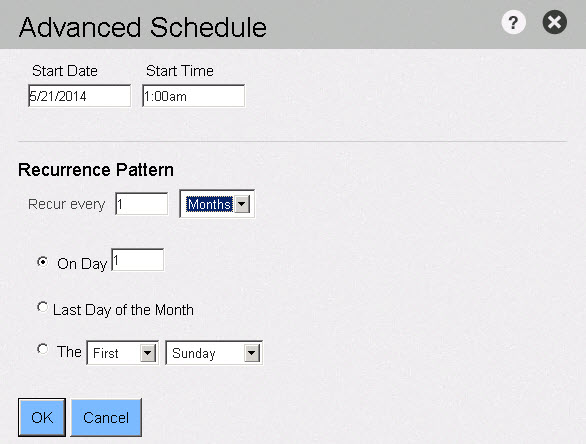
| 3. | Click the Start Date field to choose a date from the selection calendar. |
| 4. | Click the Start Time field to choose a time from the time list. |
| 5. | Enter a number in the Recur Every entry field. The values are 1-12. |
| 6. | Select Months from the dropdown list. |
| 7. | Complete the steps for one of the following options. |
| a. | To synchronize the Catalog on a specific day of the month: Click the On Day radio button and enter a value in the Day field. Values can be any whole number between 1 and 31. |
| b. | To synchronize the Catalog on the last day of the month: Click the Last Day of the Month radio button to schedule Normalize to run on the last day of the month. |
| c. | To synchronize the Catalog on a specific day according to its location on the calendar, complete the following steps. |
| 8. | Click the bottom radio button. |
| 9. | Select a a value from the Frequency drop-down list. The values are First, Second, Third, Fourth, Last. |
| 10. | Select a value from the Day drop-down list. The values are Sunday, Monday, Tuesday, Wednesday, Thursday, Friday, Saturday, Sunday.For example, to synchronize the Catalog on the third Saturday of every month, choose Third and Saturday. |
| 11. | Click Save. The Advanced schedule status is displayed in the Details panel. |
Monthly Advanced Schedule Status