Using the Normalize Silent Installer
Data Platform
You can use the silent installer available in Normalize to install Normalize on the HP Data Flow Probe Server. The silent install is detailed in the Normalize_CLI_API_Reference_Guide. This document details the various switches available during installation, such as overriding the default installation directory (i.e., /PATH=”D:\BDNA\Normalize”).
When you run the silent installer, you can include a configuration file to create the database and load the catalog in Data Platform Normalize.
In the directory you downloaded the Data Platform Normalize installer issue this command from a Windows command line prompt (ensure you are running the command line prompt as Administrator).
Data_Platform_550_4089_x64.exe /S /WIZARDCONFIG=”E:\Path\to\installc
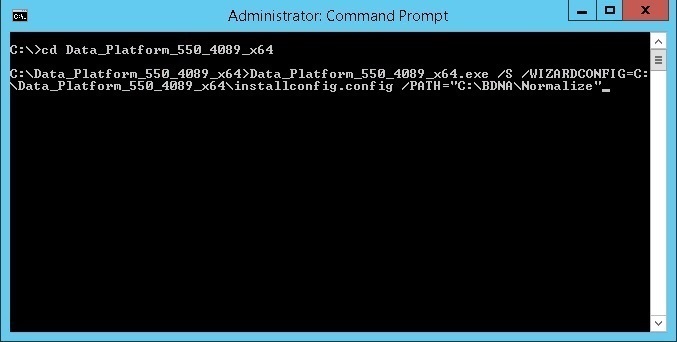 If you do not specify a /TYPE argument, the installation default is IIS Express and SQLServer Express. The installer will attempt to install those prerequisites.
If you do not specify a /TYPE argument, the installation default is IIS Express and SQLServer Express. The installer will attempt to install those prerequisites.
The download of SQLServer Express may fail due to a corporate firewall blocking the download. If this is the case, you can manually copy the prerequisites to the server, then specify an offline location for the SQLServer Express installer. To do this, specify a command line argument to the silent installer that you can then run manually. When you rerun the silent installer, it will verify that those prerequisites are present. An example of the command follows:
SQLEXPR2014_x64_ENU.exe /ACTION=Install /FEATURES=SQLEngine /InstanceName=BDNANORMALIZE50 /Q /HIDECONSOLE /IAcceptSQLServerLicenseTerms /INSTALLSQLDATADIR="C:\Program Files\Microsoft SQL Server" /TCPENABLED=1 /NPENABLED=1 /BROWSERSVCSTARTUPTYPE=Automatic /SQLSVCACCOUNT="NT AUTHORITY\SYSTEM"
A proxy may also time out while waiting for the silent installer to download the initial 1 GB catalog file. If this is the case, you must copy the catalog to the server and specify that the silent installer should use that location with the following /PKGPATH switch:
/PKGPATH=”E:\Path\to\Catalog.zip”
After the prerequisites are downloaded and installed, the Normalize software is installed and the 1GB initial catalog file is loaded. The Normalize install process is completed.
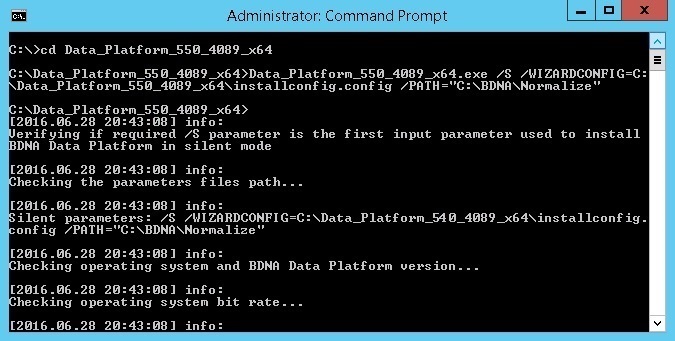
In the sample installation configuration file provided in Example of a Normalize installconfig.config File, you will need to update the company name and activation key with the company name and the Normalize key provided by Flexera.
<CompanyName>PUT_YOUR_COMPANY_NAME_HERE</CompanyName>
<ActivationKey>PUT_YOUR_NORMALIZE_KEY_HERE</ActivationKey>