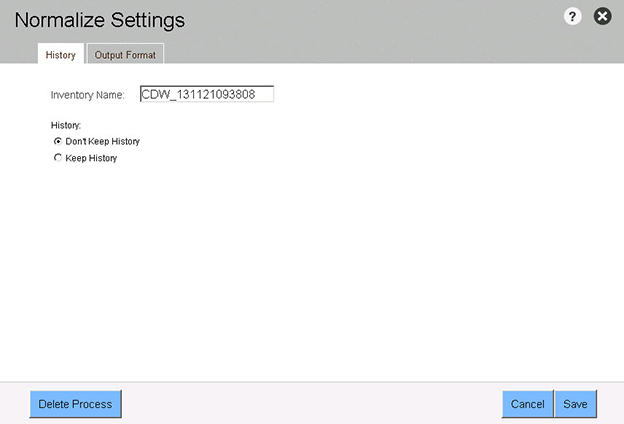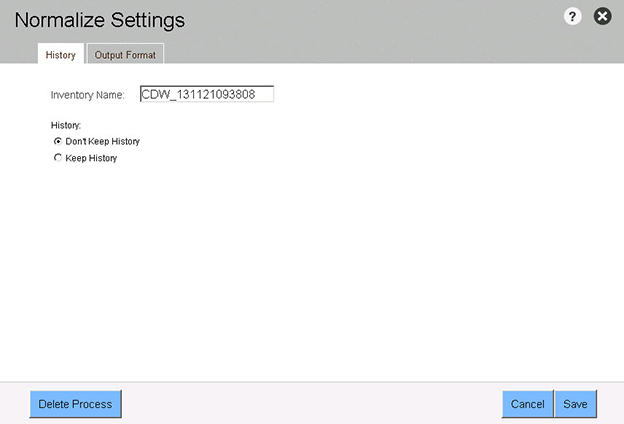Viewing History Settings—Purchase Order Processes
Data Platform
Use this screen to accept or modify the inventory name, and/or to set a history mode.
|
•
|
History Mode—Click the radio button next to the setting you want to activate. |
|
•
|
Don’t Keep History—Always overwrite the most recent Normalization |
|
•
|
Keep History—Activate history for Analyze and/or Normalize |
Caution:Selecting “Keep History” saves all inventory data to Analyze and/or Normalize. Depending on the number of assets, saved inventories can grow very large and severely impact Data Platform application performance, especially reporting and analysis. Data Platform advises caution when setting “Keep History” values, and recommends monitoring saved inventory sizes frequently.
To view and edit History settings:
|
1.
|
Click the Settings link located on the right-side of the process overview pane. |
|
2.
|
Click the History tab. |
|
3.
|
To edit the settings, make any changes and then click Save. |
|
4.
|
To close the dialog box, click the X in the upper-right corner of the dialog. |
Process Settings—History Tab—Purchase Order