Viewing Inventory Summary and Details
Data Platform
To view inventory:
| 1. | On the Administration Console, open the Normalize page. |
| 2. | Click Inventory. The Inventory Summary screen opens to display a summary of processes, grouped by Inventory. The screen is divided into two panes: Summary and Detailed View. |
| • | Inventory Summary pane—provides the following information and/or options: |
| • | Inventory ID—Unique ID number given to a specific Inventory. |
| • | Inventory Name—Descriptive name given to the Inventory by the user. |
| • | Status—Indicates whether the Inventory is in process or finished. |
| • | Inventory Date—Date and time the Inventory was created. |
| • | Results—Option to view results of the Inventory. |
| • | Delete—Option to remove the selected Inventory. |
| • | Detailed View—provides the following information and/or options: |
| • | Normalization ID—Unique ID number given to the normalization. |
| • | Normalization Process—Method used to normalize discovered data. |
| • | Discovery Tool—Data source of the normalized data. |
| • | Status—Indicates whether the Inventory is in process or finished. |
| • | Normalization Date—Data and time of the normalization. |
| • | Delete—Option to remove the selected Inventory. |
Inventory Summary and Details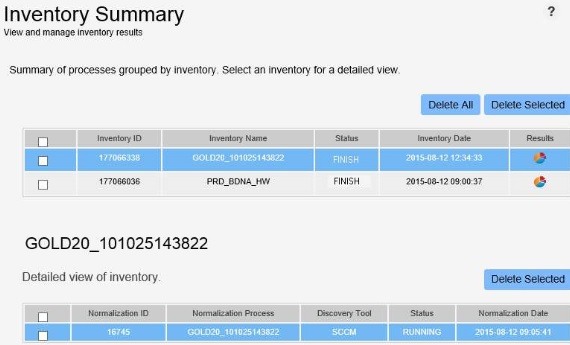
Resume a normalize job from the import to ServiceNow step
Follow the steps below if a ServiceNow normalize job fails or cancels at the import to ServiceNow step and you want to resume the job.
Note:The publish step must have completed successfully to use this process.
To resume a normalize job from the import to ServiceNow step:
- Open the Windows command prompt as an administrator on the Data Platform server and change the directory to the BDNA\Data Platform\Bin\ folder.
- Run the following command to get the process ID of the ServiceNow task.
-
Run the following command to rerun the import to ServiceNow step, where XXXXXX is the process ID.
NormalizeCMD.exe –viewprocess
You’ll see an output like the following:
Process ID = 10001, Process Name = ACME-MD
Process ID = 10002, Process Name = ACME-IT
NormalizeCMD.exe -Exporttoservicenow /Process_ID=XXXXXX
For example, if you want to reassume the job ACME-MD you’d run the following command:
NormalizeCMD.exe -Exporttoservicenow /Process_ID=10002