Backup Phase
The BDNA Normalize Migration Wizard allows customers to backup their settings on their previous version of the Data Platform before upgrading to a new version using a fresh install. Below is a list of the many types of Data Platform settings that will be backed up when using the BDNA Normalize Migration Wizard:
| • | Normalize Settings, including history, metering, and output format. |
| • | Technopedia Settings, including synchronization, web server, and lifecycle provisions. |
Note:If your old Normalize version is deployed with a distributed configuration where the Data Platform and User Console are configured on separate systems, you will need to run the backup on each system separately then copy the backup files to the new environment.
When performing the Backup process during the Migration Wizard process, the following file types contain sensitive data. For this reason, the backup is made to password-encrypted archives using AES256.
| • | Data source files (IT sources, PO, and mashup) |
| • | Norm.Configuration.config configuration file |
If you wish to migrate the private catalog and private mapping, first create a backup from your 5.0x, 5.1x, or 5.2x setup that has private catalog.
Note:Before starting backup, please ensure that there are no running Normalize processes or catalog syncs in progress.
The Migration Wizard must be copied to the local file system on which you wish to perform your backup. If restoring to a different system than the one being backed up, the backup output folder must first be copied to the local file system of the target system on which it will eventually be restored.
To begin the Backup Phase of the installation process, please see the following steps:
| 1. | Double-click the BDNA Normalize Migration Wizard icon on your desktop after downloading it from https://bdna.service-now.com/support/downloads.do. |
![]()
| 2. | Once the welcome screen appears, click Next. |
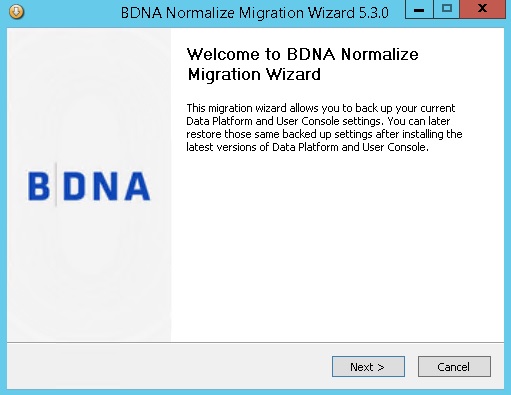
| 3. | On the BDNA Migration Options screen, select “Backup BDNA settings,” then select the checkboxes for Data Platform and/or BDNA User Console. Click Next. |
Note:Under the Data Platform and User Console checkboxes, the last version number (i.e. 5.0x, 5.1x, 5.2x) must be showing and the status must register as “Running” in order to proceed.
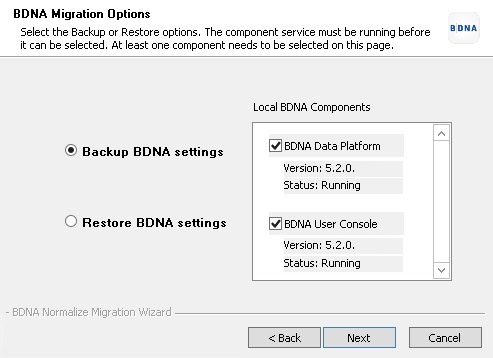
| 4. | On the Database Information page, host, schema, and user information will be displayed. Click Next. |
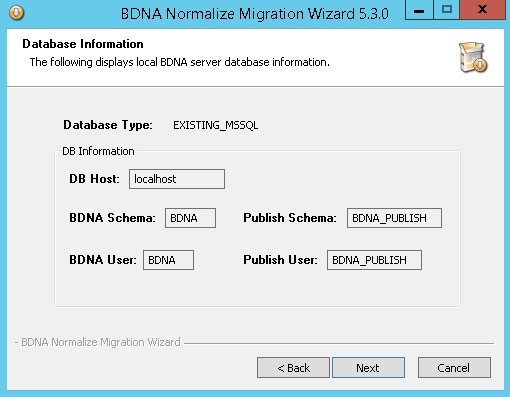 >
>
| 5. | On the Summary page, remember to make a copy of the generated password and store it in a safe place. This password will be |
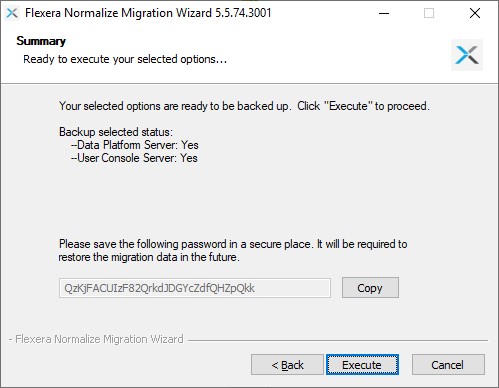
| 6. | Click Finish when done. |
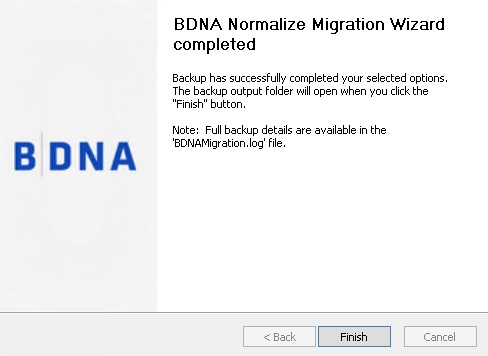
| 7. | After clicking the Finish button, the backup output folder will open. Copy the backup output folder to the new environment for the Restore process. |