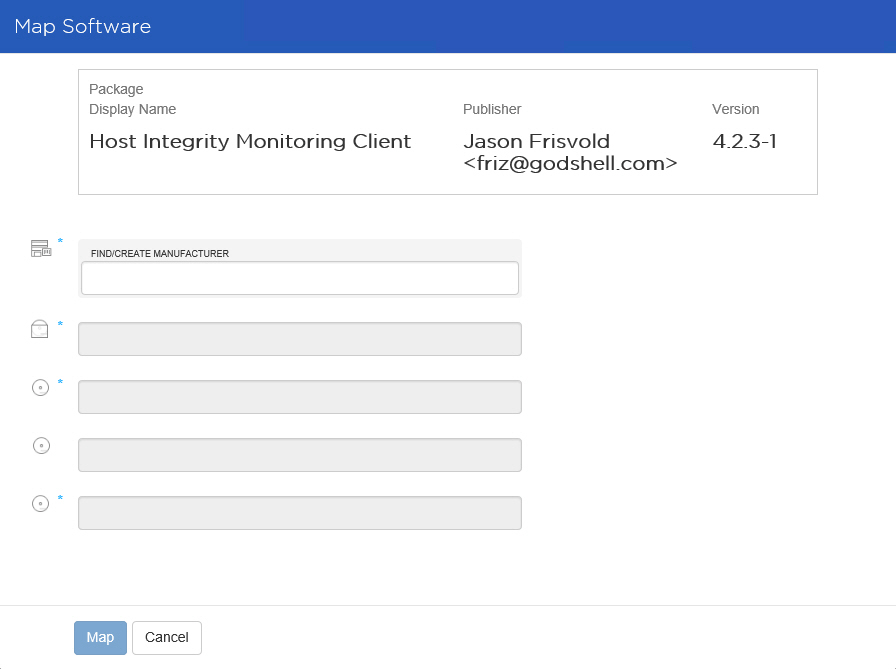Creating Normalize Mapping for Private Catalog Software
Software items added to your Technopedia Private Catalog can be normalized if you provide a mapping that links the items to the Technopedia Catalog. On the User Console, there are two methods for defining Normalize mapping for Private Software:
| • | Mapping a Software Release from the Detail Page, using the Normalize panel (see To map a Software Release from the Detail Page, using the Normalize panel:) |
| • | Mapping a Software Release from the Report Management Page, by clicking the Unmatched Package or Unmatched File reports (see To map a Software Release from the Report Management Page, by clicking the Unmatched Package or Unmatched File reports: |
To map a Software Release from the Detail Page, using the Normalize panel:
| 1. | On the User Console, navigate to the detail screen of the Software Release you want to map to Normalize. |
| 2. | Click Normalize in the left Navigation panel to open the Normalize panel Detail page. |
Software Release detail screen
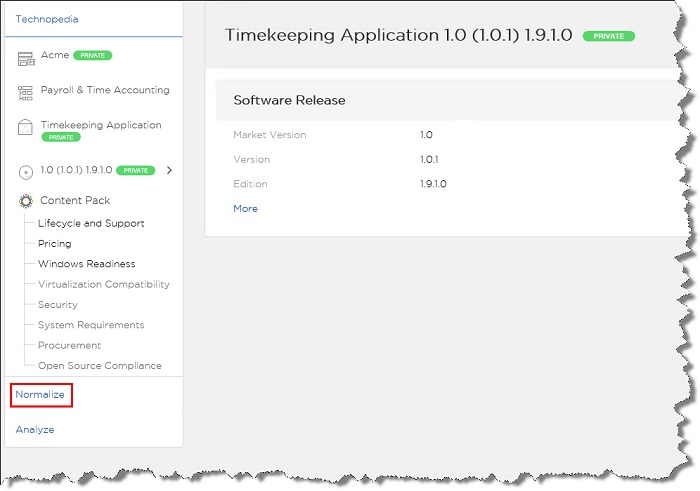
| 3. | Click the plus sign in the Normalize Software Information detail panel in order to map a Package or a File. Note the links to unmatched packages and unmatched files outlined in red as shown in the Normalize Private Mapping screen. Click these links in order to open pages showing details of unmatched packages and files, as shown in the additional figures below. |
Normalize Private Mapping screen
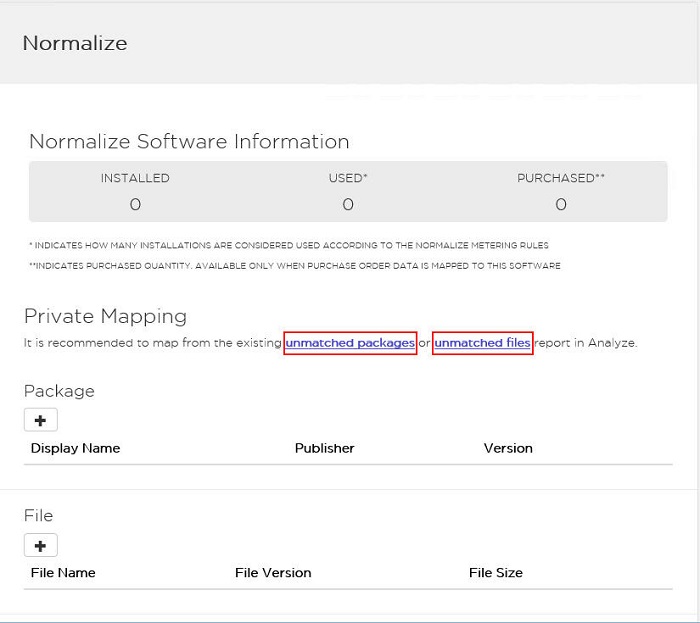
Unmatched Package report
Unmatched Files report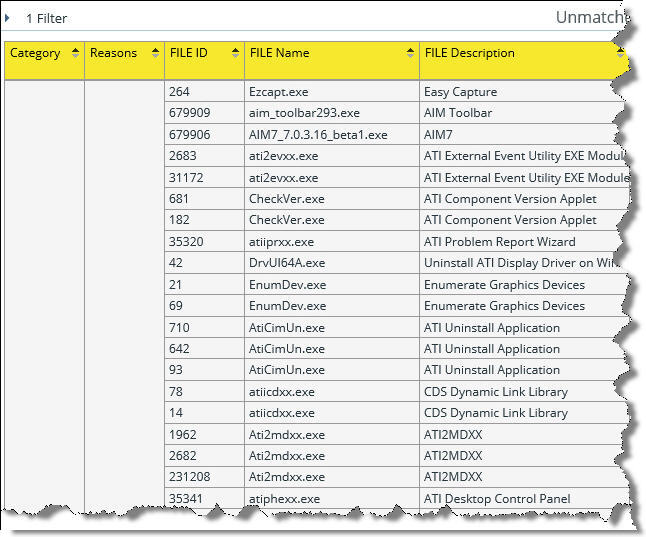
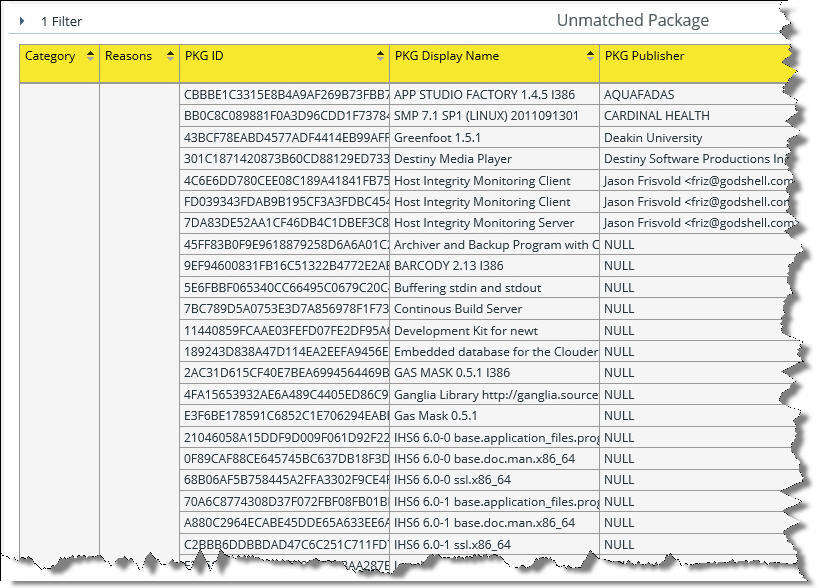
| 4. | Enter Package details. |
| 5. | Click Yes to submit Package details and complete the mapping process. Click Cancel to cancel the operation. |
Private Mapping/Package dialog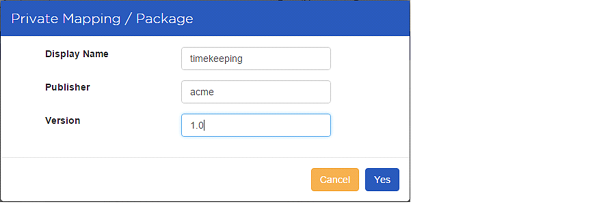
| 6. | Click Yes to submit File details and complete the mapping process. Click Cancel to cancel the operation. |
Private Mapping/File dialog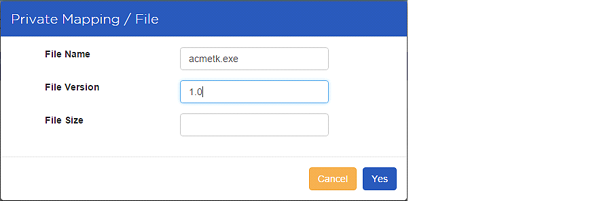
| 7. | Mapping results are shown in the Normalize Software Information detail panel. |
Mapping Results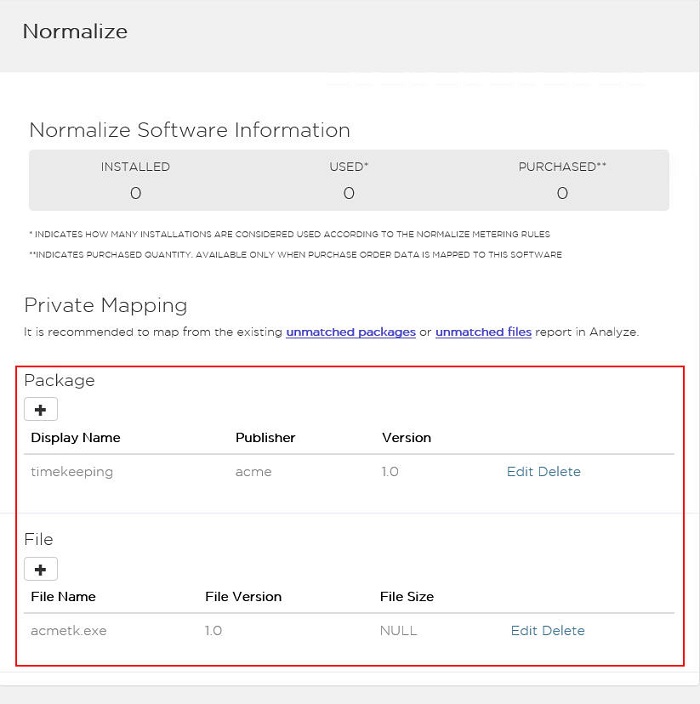
Note:The mapping process searches for and uses the first matching item. It scans a list of Package names first, looking for the first match. If no match is found, it scans through a list of filenames until it finds a match.
To map a Software Release from the Report Management Page, by clicking the Unmatched Package or Unmatched File reports:
| 1. | On the User Console, click the Reports drop-down to open the Report Management page. |
| 2. | Click the Unmatched Package or Unmatched Files report. |
Report Management page showing links to Unmatched Package and Unmatched Files reports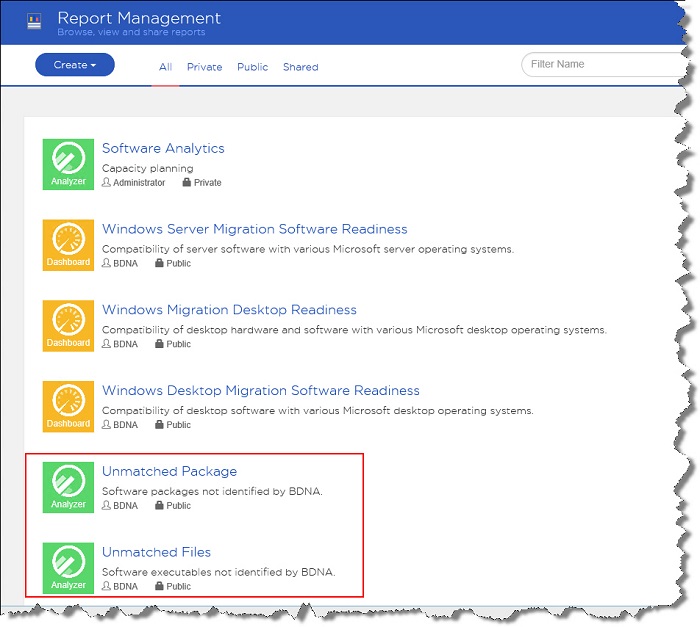
| 3. | On the open report, find the Number of Instances measure. Right-click on any of the Number of Instances and then click Mark as Private. |
Unmatched Package report with number of instances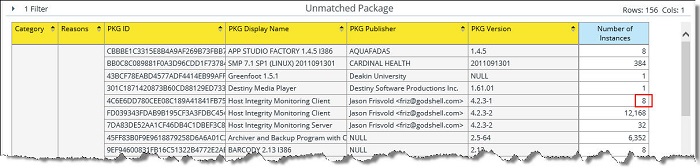
| 4. | The Map dialog opens with the Display Name and Publisher of the package or file. Select the name of your Private Manufacturer, Software, Version, and Release, then click Map to complete the mapping procedure. |
Map software dialog