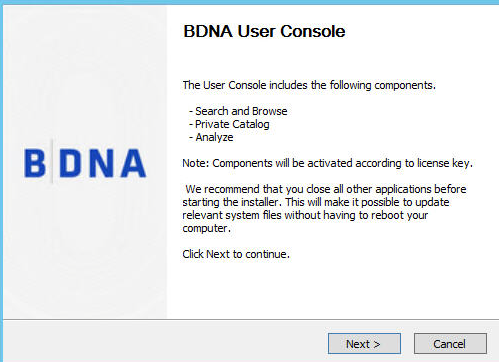
To run the installer:
| 1. | Download User Console 550 <xxxx> x64.exe via Internet access (https://bdna.service-now.com/support/downloads.do). (You must be a local administrator to run the installer.) Right-click User Console 550 <xxxx> x64.exe and select “Run as administrator” to launch the installer. The first screen you see is the Welcome screen. Click Next to continue. |
Welcome screen
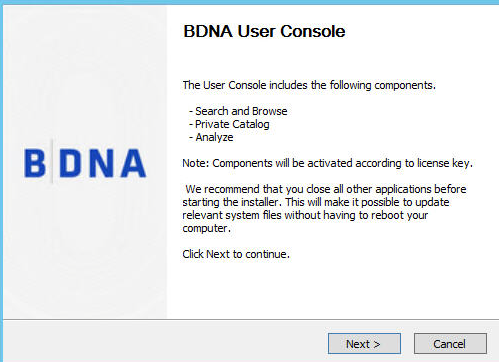
| 2. | The next dialog is the BDNA User Console End-user License Agreement. You must scroll through the entire license agreement to activate the I Agree button. If you agree with the License Agreement, click “I Agree” to continue the installation. |
End-user License Agreement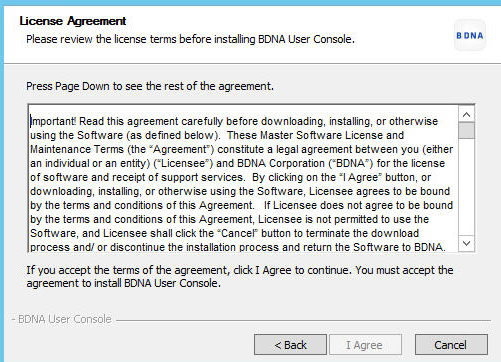
| 3. | The next screen shows you the prerequisite software that is loaded by the installer. The installer will download any prerequisites that you do not already have installed. The system checks for required disk space and disables the next button if the space requirement fails. |
Installation Prerequisites
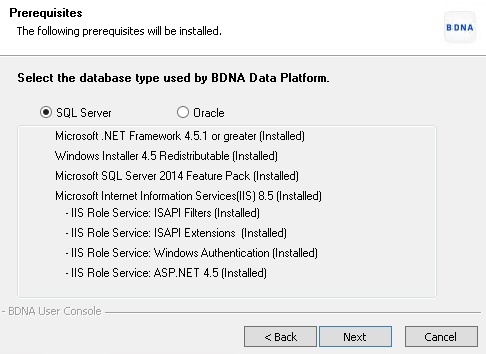
| 4. | Select the appropriate option and click Next to proceed with the installation. |
Note • When finished, you must run a catalog sync on the Administration Console of the BDNA Data Platform to update the Analyze subscription and catalog data in the User Console.
| 5. | The next dialog allows you to specify the location of the installed files. You can accept the default location or specify a new location in the Destination Folder entry field. Click Next to continue the installation. |
Figure 2-5 Install Location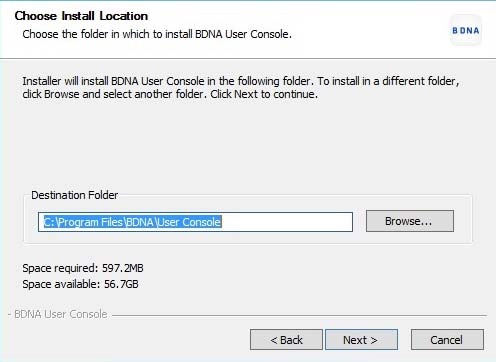
| 6. | The next screen that opens is a status-ready screen. Click Install to begin the download and installation of the necessary prerequisites. |
Ready to install

| 7. | The next dialog shows the progress of the download and install. Click Next when the download portion of the install process is complete. |
Installing User Console
| 8. | The Completing the BDNA User Console Installation dialog opens when the install portion of the process is complete. Leave the checkbox checked next to Run BDNA User Console Configuration Wizard to continue the setup process. You can also open the BDNA User Console documentation portal, which provides links to the BDNA User Console documentation library. |
Completing the install
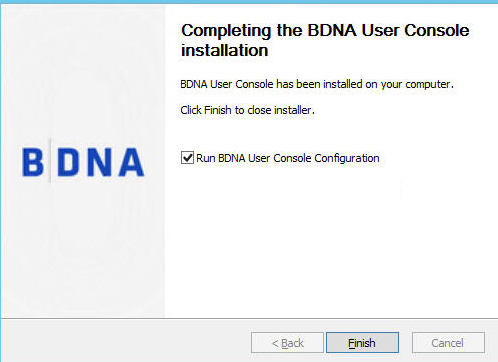
BDNA Data Platform 5.5 User Console installation Help02 August 2016 |
Copyright Information | Flexera |