Preventing App Portal From Possibly Displaying False “Install Failed” Status for Application Deployment on SCCM 2012
When deploying an application from App Portal to System Center 2012 Configuration Manager, in some instances it is possible that App Portal will display an Install Failed status message in the Status column on the My Requests tab when, in fact, the deployment was successful.
This issue arises because System Center 2012 Configuration Manager returns different values to indicate failure for packages vs. applications, and App Portal is incorrectly interpreting the value returned from System Center 2012 Configuration Manager when an application is deployed as if a package was deployed.
If you have specified that you want System Center 2012 Configuration Manager to return the failure status of Rejected for package deployments, App Portal will incorrectly apply the “package” return value to “applications” and display an Install Failed status.
To resolve this issue, perform the following steps:
To prevent false “Install Failed” status for applications:
| 1. | Perform one of the following steps: |
| • | App Portal 2013 R2—On the Admin tab, select Settings > Deployment > SCCM 2012. |
| • | App Portal 7.3.1 or 7.5.x—On the Admin tab, select Settings > SCCM. |
| 2. | Locate the SCCM Status ID Mapping area. |
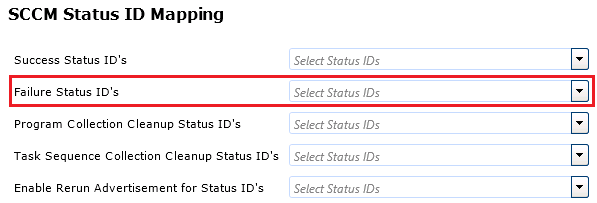
Important:The selections you make in the Success Status ID’s and Failure Status ID’s lists should only apply when deploying packages; they should be ignored when deploying applications.
| 3. | From the Failure Status ID’s list, clear the selection of Rejected. |
| 4. | To confirm that everything is set correctly, run the SQL below in the App Portal database and make sure that you do not see the value 2 in the comma-separated list of return values: |
select * from WD_AppSettings where KeyName = 'FailureStatusIDs'