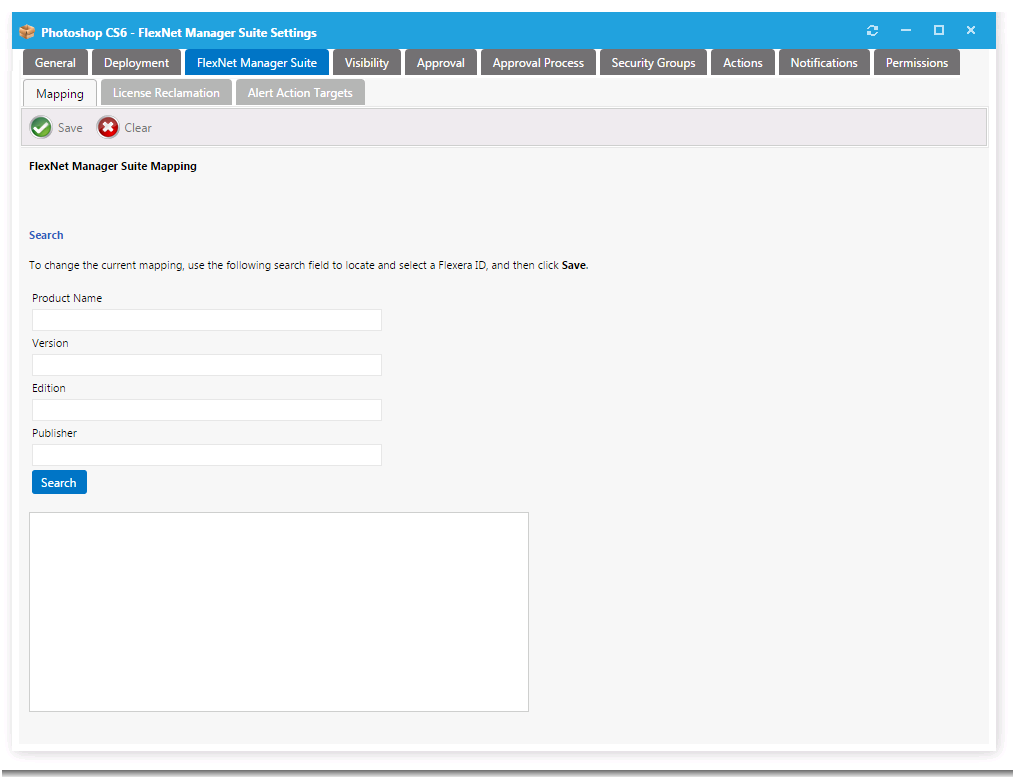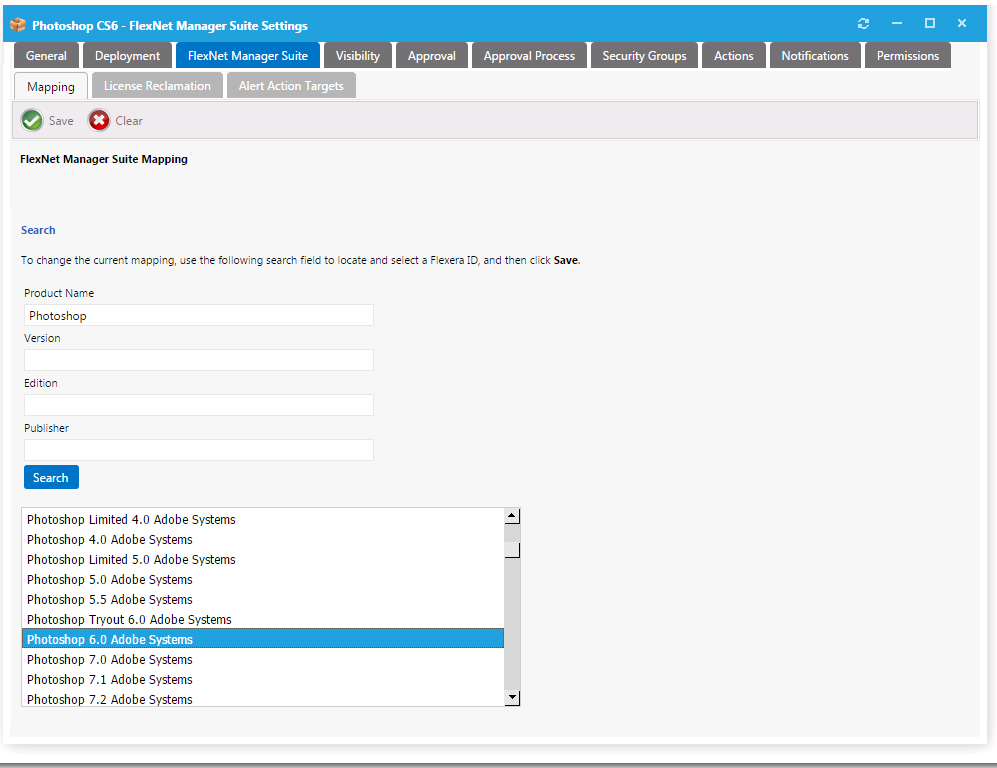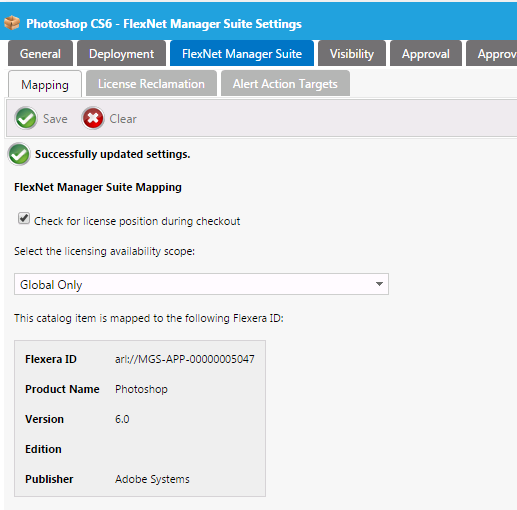Testing App Portal’s Connection to the Flexera Service Gateway
After you have performed the steps in Connecting App Portal to the Flexera Service Gateway, if FlexNet Manager Suite / FlexNet Manager Platform is also connected to the Flexera Service Gateway, you should be able to user App Portal to perform the following steps.
To test App Portal’s connection to the Flexera Service Gateway:
|
2.
|
Under Site Management on the Admin tab, select Catalog Management. |
|
3.
|
Under Current Catalog Items, select View All Items. Existing catalog items are listed. |
|
4.
|
Double-click on an existing catalog item. The Catalog Item Properties dialog box for that application opens. |
|
5.
|
Open the FlexNet Manager Suite tab. |
|
6.
|
Enter application information in the Product Name, Version, Edition, and Publisher fields, and then click Search. |
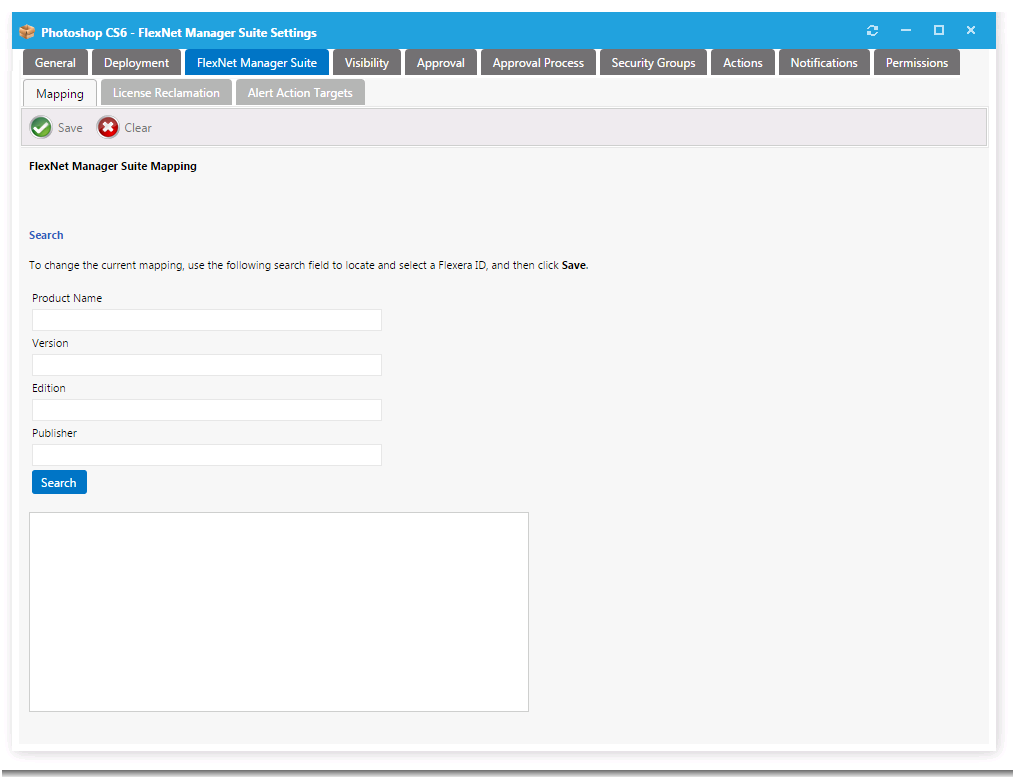
|
7.
|
From the list of search results, select the appropriate entry. The selected item will be highlighted. |
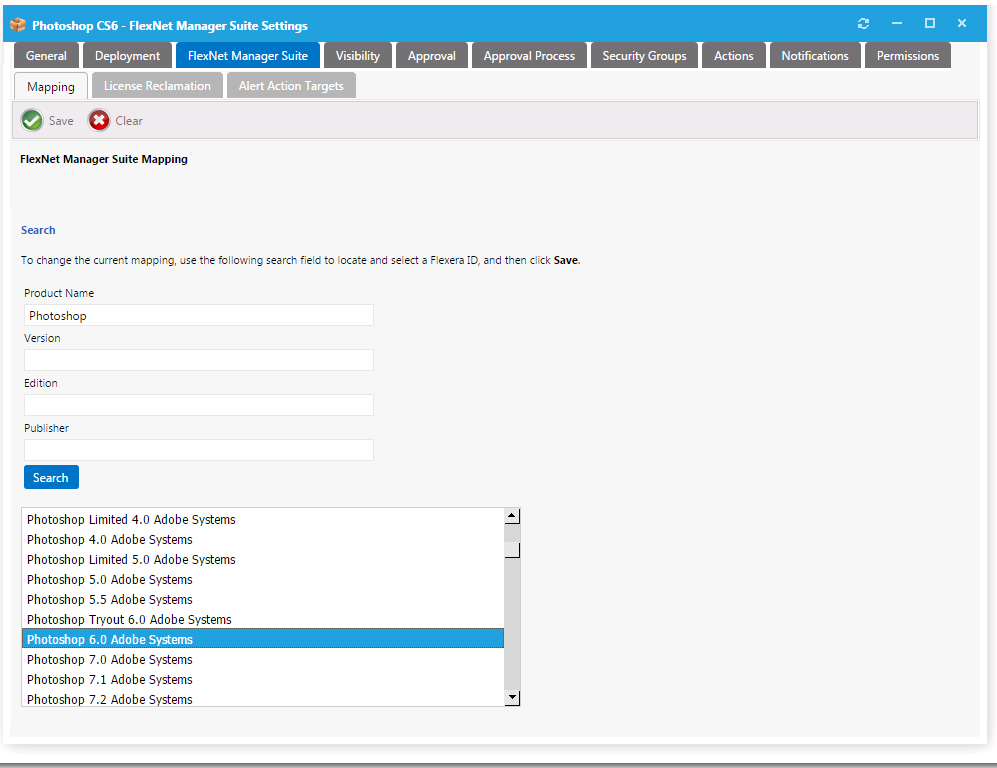
|
8.
|
Click Save. The catalog item is now mapped to a software entry in FlexNet Manager Suite, and the product information is now listed at the top of the dialog box. |
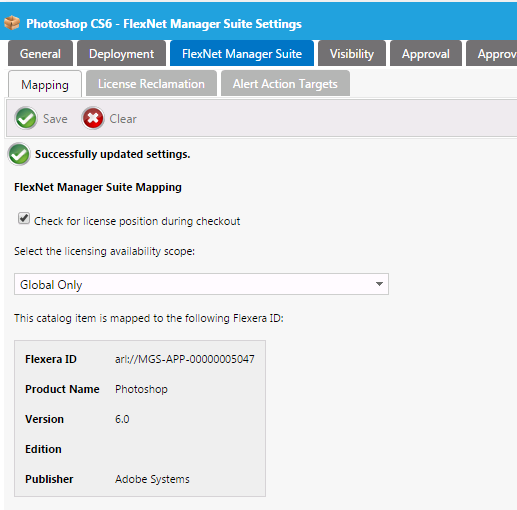
If the application is successfully mapped, it indicates that App Portal’s connection to FlexNet Manager Suite via the Flexera Service Gateway is configured properly.