Customizing Flexera One With Your Company Branding
Important:
| • | This feature is available only to those who have a subdomain configured for Flexera One. To configure a subdomain, contact Flexera Support. For more information, see Contacting Flexera Support. |
| • | The Manage Organization role is required for making customizations. For complete descriptions of each role available in Flexera One, see Flexera One Roles. |
Managed Service Providers (MSPs), Flexera partners, or any customer who has a subdomain configured for Flexera One can rebrand Flexera One to better control the experience delivered to their audience. For example, MSPs and partners can define their own subdomain to customize the URL that their customers use to access Flexera One, customize the login page, change the logo, change links to marketing material, change support links, and more. This page provides a complete list of currently supported customizations.
Prerequisites
The org owner of the MSP, partner, or customer needs to log in to Flexera One initially before customizations can be set up. Also, consider the following customization prerequisites:
| • | Subdomain name (xxx) from which Flexera One will build the full URL, such as https://xxx.app.flexera.com. |
| • | Parent org name and ID. |
Note:All child orgs inherit customizations from the parent org.
Using the Identity and Access Management API to Define Customizations
Flexera’s Identity and Access Management (IAM) API enables automation for resources related to tenants, permissions, customizations, and more. For customizations, you will use the following endpoints.
|
Endpoint |
Description |
|
https://developer.flexera.com/docs/api/iam/v1#/Customization%20Type/Customization%20Type%23index |
Returns the available types of customizations. |
|
https://developer.flexera.com/docs/api/iam/v1#/Customization/Customization%23update |
Supply Customization IDs in a PATCH call to define customizations. |
The table in this section shows the types of customizations currently supported. Supply these IDs in PATCH calls to the following endpoint to define customizations: https://developer.flexera.com/docs/api/iam/v1#/Customization/Customization%23update.
See Customization IDs Visual Reference for screenshots that show you the specific locations where each customization ID resides in Flexera One.
|
ID |
Type |
Description |
Guidance |
|||||||||||||||
|
login-logo-image |
URL |
The web address of the image resource file location to use in place of the Flexera logo for unauthenticated pages like login, password reset, and so on. For visual reference of this item’s location, see Login Page. |
|
|||||||||||||||
|
nav-logo |
URL |
The web address of the image resource file location to use in place of the Flexera logo that displays in the app navigation’s expanded state. For visual reference of this item’s location, see Landing Page. |
|
|||||||||||||||
|
nav-logo-small |
URL |
The web address of the image resource file location to use in place of the small Flexera logo that displays in the app navigation’s collapsed state. For visual reference of this item’s location, see Landing Page Navigation Collapsed. |
|
|||||||||||||||
|
global-customer-support-link |
URL |
A URL override pointing to your own Customer Support link on the login page and elsewhere throughout the app. For visual reference of this item’s location, see Login Page. |
|
|||||||||||||||
|
marketing-login-image |
URL |
The web address of the image resource file location to use in place of the Flexera marketing section on the login page. For visual reference of this item’s location, see Login Page. |
Note:A slight corner radius and drop shadow are applied to this image with CSS. |
|||||||||||||||
|
marketing-login-cta-link |
URL |
A URL override pointing to your own Download Now call to action link on the login page. For visual reference of this item’s location, see Login Page. |
|
|||||||||||||||
|
marketing-login-cta-text |
String |
Plain text override of the Download Now call to action text displayed on the login page. For visual reference of this item’s location, see Login Page. |
|
|||||||||||||||
|
marketing-login-eyebrow-text |
String |
Plain text to override of the eyebrow marketing text on the login page. For visual reference of this item’s location, see Login Page. |
|
|||||||||||||||
|
marketing-login-blurb-text |
String |
Plain text to override of the marketing blurb on the login page. For visual reference of this item’s location, see Login Page. |
|
|||||||||||||||
|
marketing-login-title-text |
String |
Plain text override of the marketing title text on the login page. For visual reference of this item’s location, see Login Page. |
|
|||||||||||||||
|
marketing-footer-hide |
Bool |
A boolean to determine show/hide of the marketing footer on the landing page. For visual reference of this item’s location, see Landing Page. |
|
|||||||||||||||
|
marketing-submit-ideas-hide |
Bool |
A boolean to determine show/hide of the Submit Ideas link on the landing page. For visual reference of this item’s location, see Landing Page. |
|
|||||||||||||||
|
marketing-support-plan-hide |
Bool |
A boolean to determine show/hide of the Support Plan Information link on the landing page. For visual reference of this item’s location, see Landing Page. |
|
|||||||||||||||
|
marketing-flexera-com-hide |
Bool |
A boolean to determine show/hide of the Flexera.com link on the landing page. For visual reference of this item’s location, see Landing Page. |
|
|||||||||||||||
|
marketing-open-new-case-link |
URL |
A URL override pointing to your own Open New Case link on the landing page. For visual reference of this item’s location, see Landing Page. |
|
|||||||||||||||
|
marketing-support-help-link |
URL |
A URL override pointing to your own Support Help link on the landing page. For visual reference of this item’s location, see Landing Page. |
|
Customization IDs Visual Reference
The following sections provide visual reference of where the customization IDs are located within Flexera One.
| • | Login Page |
| • | Landing Page |
| • | Landing Page Navigation Collapsed |

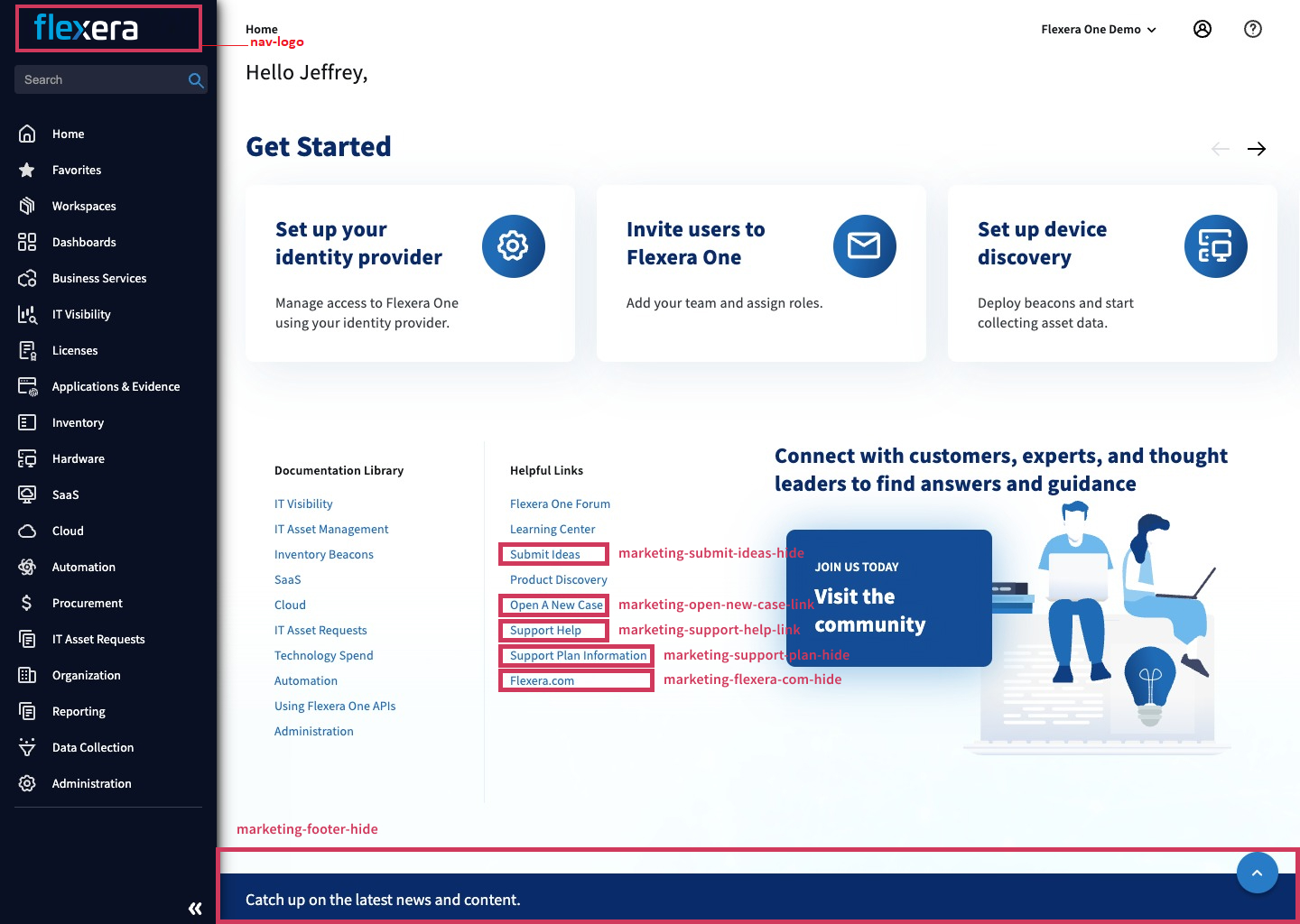
Landing Page Navigation Collapsed
