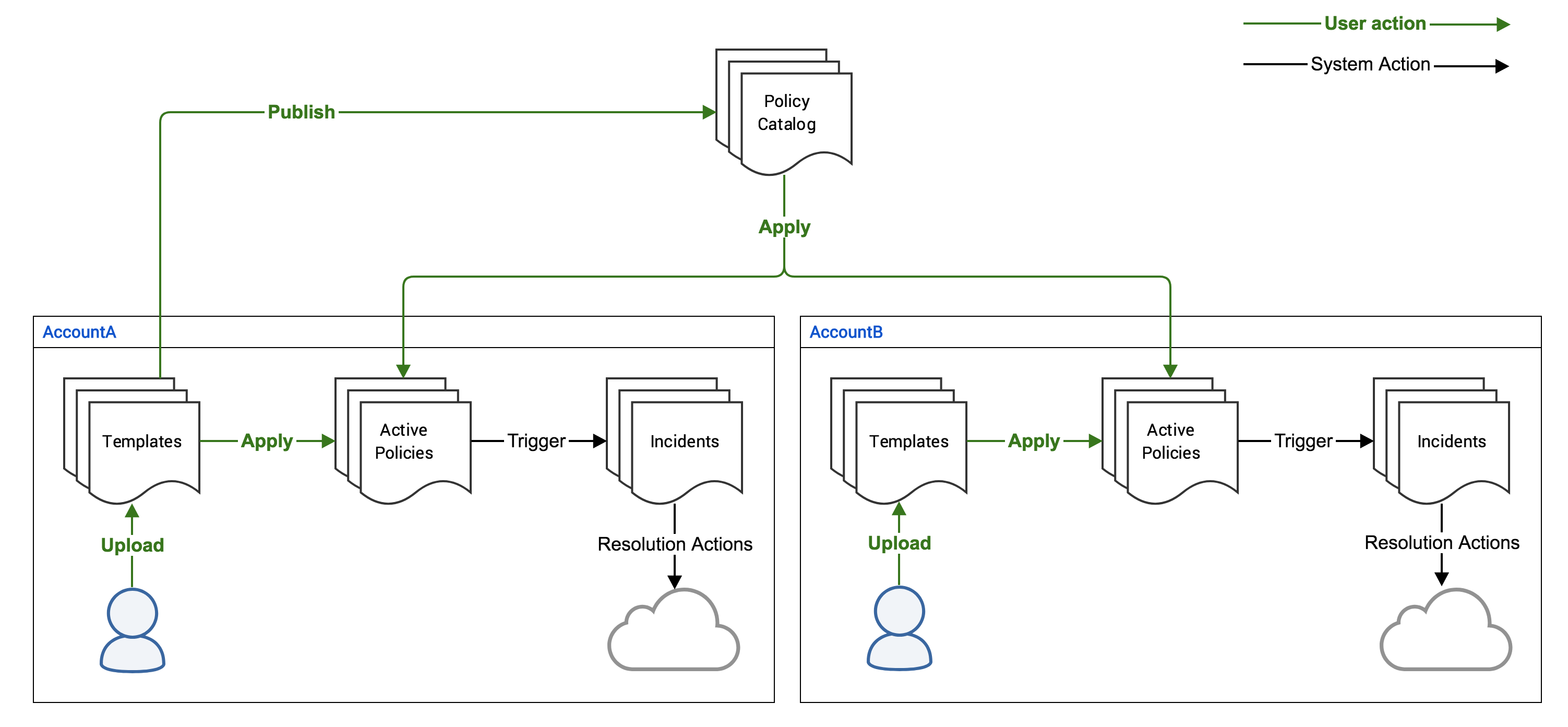Automation User Interface Overview
Important:
The following Automation UI topics are covered in this section:
| • | Catalog |
| • | Dashboard |
| • | Applied Policies |
| • | Templates |
Catalog is the central place for viewing published templates available in your organization that can be applied to individual or multiple accounts. The policies in the Catalog are a combination of the List of Flexera Policies along with any policies published by your organization. Users with the Publish policies role can choose to un-publish policy templates that they do not wish to make available to other users in the organization.
Dashboard provides a summary view of what is happening in the selected account. It shows important information about Applied Policies and Incidents to give you complete insights to take actions. Use the Account selector drop-down menu at the top of the page to change accounts, or the Organization Summary selection to see information from across the organization (only available to users with organization-level access to policy manager).
This view shows all applied policies running in the account. Using the Account selector drop-down menu at the top of the page, you can switch between different accounts to see the applied policies in each account. You can choose to view complete details on the policy or take actions like updating the policy, terminating it or applying a similar one. Details on each of the actions available on an Applied Policy can be found below.
| • | Apply Similar |
| • | Run Now |
| • | View Log |
| • | Terminate |
| • | Update Configuration |
| • | Incidents |
This action makes it seamless to quickly apply a similar policy in a different account or tweaking the input parameters for a new policy. Click the Actions menu, and then click Apply Similar. The system will try to pre-fill input parameters from the original policy.
This action immediately triggers an evaluation instead of waiting until the next scheduled evaluation time.
This action, only available to certain users, shows a detailed log of the policy behavior. It includes details of all API calls, responses, and data used for evaluating and showing the policy data.
This action terminates the applied policy and removes all policy information, including any incidents and log information.
All Common Policy Configuration Options, except credentials, can be changed on a running policy. Perform the following steps to update a policy configuration.
To update a policy configuration:
| 1. | Select the applied policy from the Applied Policies screen. |
| 2. | Select Organizational Summary from the account selector drop-down menu. |
| 3. | Click Edit. Updated policies will immediately evaluate after updating. For policies with no changes to frequency, an update will not effect their normal evaluation schedule. |
Note:Note the following:
| • | If you don't see the Edit button, ensure you selected Organizational Summary from the account selector drop-down menu. |
| • | If you don't have the Organizational Summary option in the account selector drop-down menu, you are not able to update policy configurations. Instead, use the Apply Similar action to create a new applied policy. |
| • | If you need to change the credentials a policy is using, use the Apply Similar action to create a new applied policy. |
Similar to the Applied Policies page, this view shows all incidents generated by policies over time. You can see complete details on the Incident along with resources, actions, approvals and/or resolutions.
The view is for policy designers so they can upload Policy Templates for testing before publishing them to the Organization for wider use. To publish a policy template, you need the role Publish policies. For more information on custom policies, see the Automation Reference Information.
Policy Publishing Flow
The below diagram outlines how the policy engine works. Typically a policy developer will develop policy templates and test them by uploading to the Templates page. Once the policy template is ready to be published, the Publish policies can choose to publish it to the Catalog making it available to everyone in the organization.