Contract Properties / Documents Tab
| • | Uploaded and stored in the operations database (as datatype image and saved unencoded) |
| • | Described, if the original is a physical document in an archive location |
| • | Referenced as either a UNC file path or a URL. In these cases, different browsers, and depending on security settings, may (or may not) allow clicking the path to open the document in the default application. Where click- through is not supported, a dialog appears so that you can copy the path to the appropriate place. |
On this page:
| • | Summary of Main Actions |
Note:Or, for full details about linking a document to this user, see Attaching a Document to the Contract.
| • | Understanding Card View |
| • | Columns Available in List View |
On this tab, you may perform the following actions.
|
Action |
Description |
|||||||||||||||
|
Switch between a card summary of the linked documents, and a list view. |
Toggle the card:
or list
icon above the display area. |
|||||||||||||||
|
Attach documents. |
All options, including saving copies in the database, or linking to an online copy, or describing a physical location, are described in the sub-topic linked above. |
|||||||||||||||
|
Update the details you recorded for the document. |
Tip:Changes are recorded only when you click Save. If you have previously uploaded a document and saved, and now update its details but leave the Document path blank, the system knows to reuse the existing uploaded document. If you upload a new version of the document using Document path, the new version is also recorded in the version history, and previous and new versions are all maintained in the database. |
|||||||||||||||
|
Review all the versions of a particular document (after you have updated details or uploaded a more recent version of the document). |
Tip:The history icon is only enabled when you have saved multiple revisions of the document details. Earlier versions of the document are accessible through this view. |
|||||||||||||||
|
Download a copy of the document version most recently stored in electronic form in the operations database |
Tip:Don't use the download icon above the list for this purpose. That button exports the contents of the list as an Excel spreadsheet. |
|||||||||||||||
|
Delete the document, and the reference to it from this record. |
A dialog box displays, explaining that any document revision history is also removed. Click OK to confirm that you wish to delete (or Cancel if you have changed your mind). The entry (or entries) are removed from the list, and the underlying delete operation is completed when you next click Save on the property sheet. Important:There is no undo. When you click Save, the action depends on the link Type:
|
The card view displays the following information:
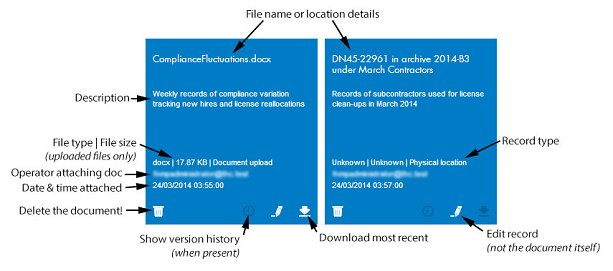
Card View
Columns Available in List View
The following columns are available in the list view of attached documents.
|
Property |
Description |
||||||||||
|
Actions |
A group of icons allowing individual actions on the document listed in the same row: |
||||||||||
|
|
Enabled only when multiple versions of the same document have been uploaded to the central application server, this displays a list of the revisions that have been saved. Earlier versions of uploaded documents are also available here. |
||||||||||
|
|
Allows editing the document record (but not the document itself). Equivalent to selecting the document in list view and clicking Edit above the list. This can include switching the Method of attachment (or record Type), so that where you originally gave a reference to the physical document, you may now upload a scanned PDF of the document instead. |
||||||||||
|
|
Retrieve a copy of the document, where possible (this icon is disabled for records describing a physical location). For documents that have been uploaded to the central application server, this downloads a copy of the file to your computer. For document records that have a UNC file location, a dialog appears from which you can copy the path to Windows Explorer or your web browser. For records giving a URL, the web browser opens that URL in another tab. |
||||||||||
|
Neither the actions nor their icons are configurable. |
|||||||||||
|
Attached by |
The operator's account (login) that created the record of the attached document. Not editable. |
||||||||||
|
Date attached |
The date and time when the operator linked this version of the document to the purchase record. Not editable. |
||||||||||
|
Description |
The information entered when an operator most recently attached or edited the document details. Editable in the Documents tab of these properties, as you create (or update) the link to the related document. |
||||||||||
|
File type |
For uploaded files, this is the system-determined file type. For other kinds of linked documents, this displays Unknown. Not editable. |
||||||||||
|
Name |
Displays the connection details for the document:
Editable in the Documents tab of the purchase properties, as you create or update the link to the related document. |
||||||||||
|
Size |
For uploaded files, displays the system-determined size of the uploaded file (maximum 10MB per file). Shows Unknown on cards or listings for other kinds of links to documents. Not editable. |
||||||||||
|
Type |
The kind of reference made to the related document (Document upload, File location, Physical location, URL). Set as you create the link to the related document. Tip:You can edit this field when you Edit the document record. For example, you may have started with a reference to a physical document, but now you have scanned the document and want to upload a PDF file to save in the operations database. Simply change the Method of attachment to Document upload, and complete the remaining details to upload your PDF file. |
||||||||||