Adding a Slicer
Note:
Important:The Manage custom reports role is required to export custom report details. For complete descriptions of each role available in Flexera One, see Flexera One Roles.
You can add a slicer to the pane to create custom dropdown filters. This helps to generate reports to meet specific business requirements.
Tip:An easy way to get started working with custom reports to add more filters to out-of-the box reports is to start with a duplicate of one of the Technology Intelligence Platform reports. See Duplicating a Technology Intelligence Platform Report for more information.
To add a slicer:
| 1. | Go to the Dashboards page from one of the following menus: |
| • | Dashboards > Technology Intelligence Reports > Custom Reports |
| • | IT Visibility > Technology Intelligence Reports > Custom Reports |
By default, reports are grouped by type, such as Hardware, Software, and Vulnerabilities.
| 2. | Click the expand icon next to the group type to view the list of reports. |
| 3. | To open a report, do one of the following: |
| • | Use the filter controls to search for the report. Click the report name to open the report. Click Manage in the upper-right corner of the page, and then select Edit Mode. |
| • | Locate the report and click the Edit button in the report row. Hover over the button icon to view the button name. |
| • | Locate the report and click the report name. Click Manage in the upper-right corner of the page, and then select Edit Mode. |
The selected report opens in an editable mode.
| 4. | Click Manage and then click Setting. |
| 5. | From Panels, select the Bookmarks and Selection Pane checkboxes and click Save. The Bookmarks and Selection pane appears. |
Note:After enabling the panels from Settings, don’t use View-> Selection or Bookmarks as that operates only on runtime basis and may lead to inconsistencies in generated reports.
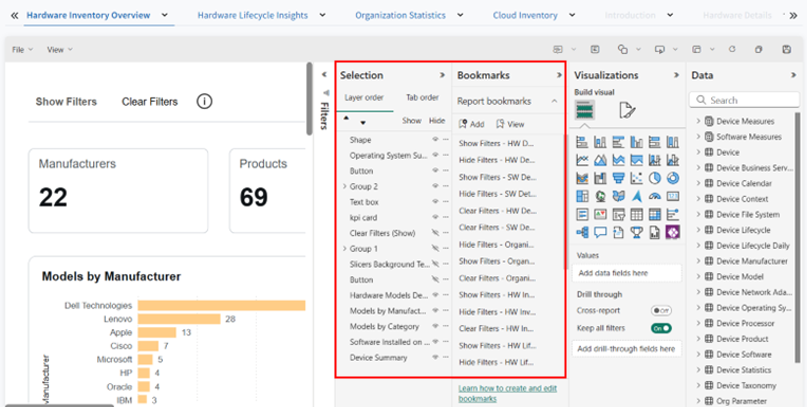
| 6. | Press Ctrl and click Show Filters. A group of slicer pops down with the Hide Filters and Show Filters button on top. |
| 7. | To check if all the slicers are grouped under a single group, from the Selection pane, select all the slicers. |
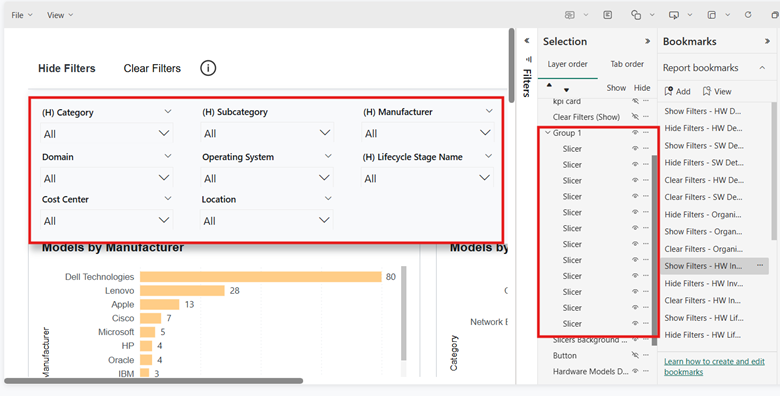
| 8. | To add a new slicer, select the Slicer from the Visualization pane. The new slicer appears in the Selection pane but not in the group of slicers. |
| 9. | To add the new slicer in the group, drag and drop the new slicer into the group. The new slicer is part of the group now. |
Note:To identify the bookmark linked to the Show Filters or any filters-related button, click on Show Filters > Action > Bookmark.