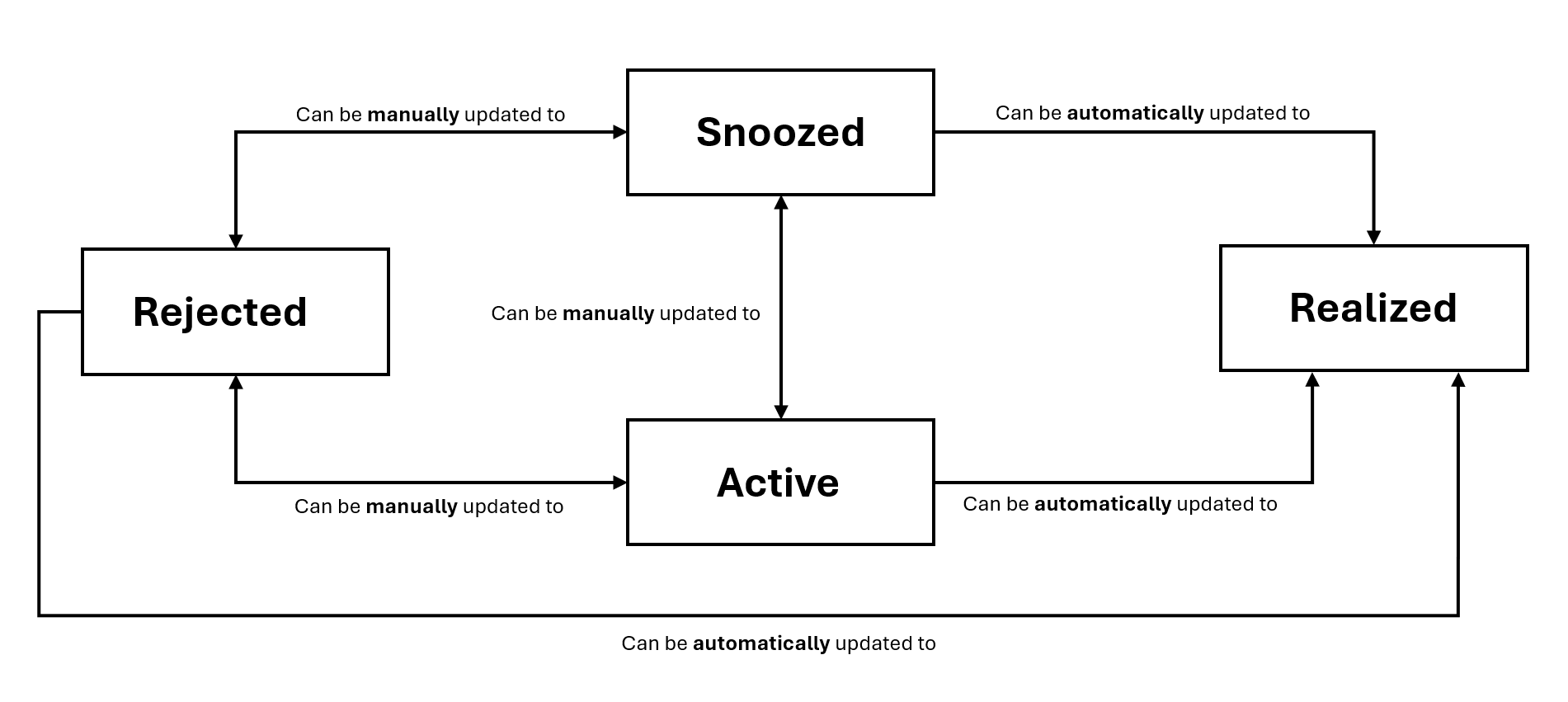Accessing Your Recommendations
All recommendations are readily available in the Recommendations table, which you can access by clicking AllRecommendations in the Potential Savings card. A consolidated view of all your recommendations is displayed in a table grid. This grid includes a column for Status of the recommendation, as well as an action menu (three vertical dots) on the far right of each recommendation.
To explore the details behind these metrics, follow the instructions in this section.
To view Active Recommendations:
| 1. | Go to the Optimization page (Cloud > Cost Optimization > Optimization). |
| 2. | Click All Recommendations in the Potential Savings card. |
The Recommendations table appears. The table automatically filters to display recommendations with an Active status, as well as recommendations that do not have a status yet.
To view All Recommendations:
| 1. | Go to the Optimization page (Cloud > Cost Optimization > Optimization). |
| 2. | Click All Recommendations in the Potential Savings card. The Recommendations table appears. |
| 3. | In the columns at the top of the table, locate the Status column. Click the filter icon (three horizontal lines) and click the Reset button. The table displays all recommendations across all statuses. |
Recommendation Status Changes
The system dynamically updates the savings figures based on the status of recommendations. For example, if a recommendation that was previously Active is changed to Rejected, it no longer contributes to the Potential Savings calculation. Below is a flowchart of all the possible status changes: