Verifying Bill Splitting
Important:
Check the bill-splitting results on the Flexera One dashboard (Tabular View). The top-level Tabular View is not specific to any billing center, and it shows all the cloud spend ingested from the cloud provider for the last three years. 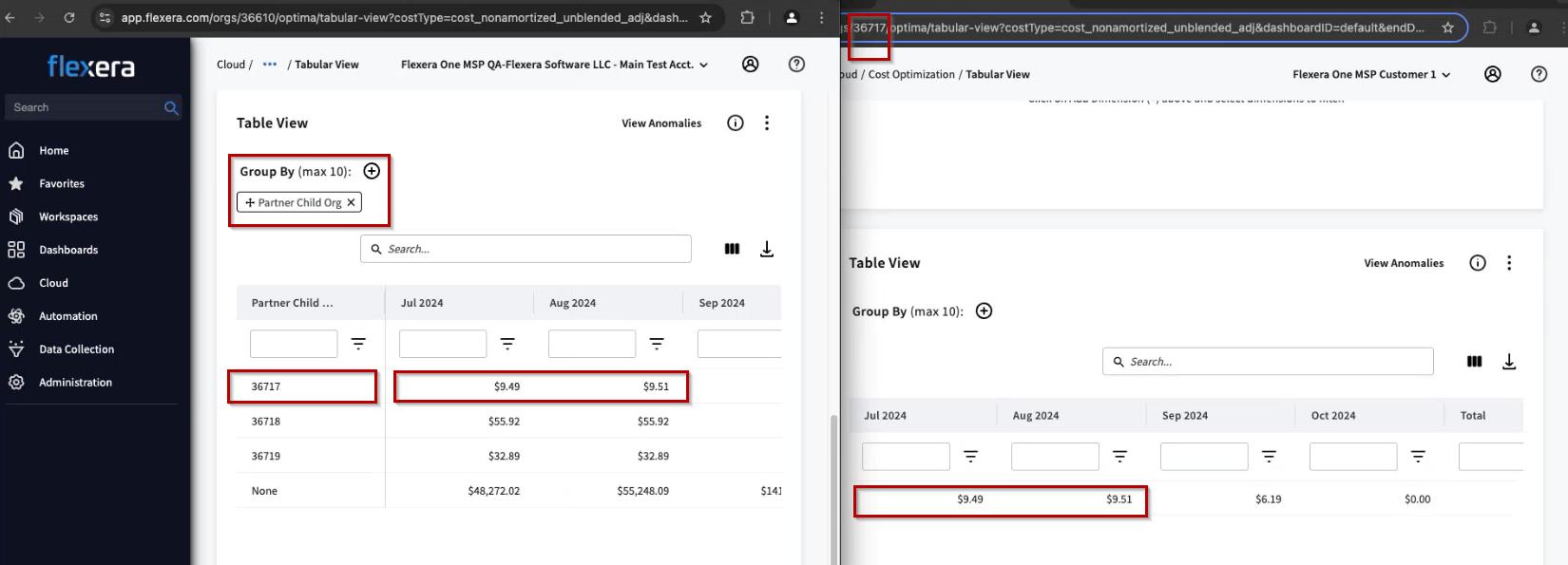
Verifying bill-splitting costs align between the MSP parent organization and child organization 38659.
Verifying Bill Splitting in the MSP Parent Organization
To verify that the bill-splitting rules have been applied in your MSP parent organization, sign in to your organization (MSP parent organization) in Flexera One and navigate to the Tabular View (Cloud > Cost Optimization > Tabular View). Then, apply a Group By tag for the Bill Split RBD. With that tag applied, you can see the cloud costs split out to your customers’ child organizations.
Verifying Bill Splitting in the Customer’s Child Organization
To verify that the bill-splitting rules have likewise been applied to your customers’ child organizations, sign in to one of the child organizations in Flexera One and navigate to the Tabular View (Cloud > Cost Optimization > Tabular View). Compare the cloud costs shown in the child organization with the costs for that same child organization in your MSP parent organization. The cost data for the child organization should be identical, for that organization, regardless of whether you are looking at its cost data from within the MSP parent organization or the customer’s child organization.
To verify bill splitting:
| • | Go to the Tabular View page (Cloud > Cost Optimization > Tabular View) and apply a Group By filter for the Bill Split RBD. |
The Group By: Bill Split filter on the Tabular View shows the billing for each of the child organizations managed by the rules in your Bill Split RBD. Each child organization appears on its own row.
Tip:You can also use Group By settings like Bill Source or Category to see the child organization costs split out by the vendor account or the cost category (Compute, Network, Storage).
For more information about the Tabular View, see Tabular View.