Connecting to a Data Source
You can prepare adapters for a wide variety of external data sources, and the details required depend on the kind of source in use.
All the data source adapters start with these common details. Next you will select a different help page for details on completing this task, depending on the type of data source you are working with.
To initialize a data connection:
- Ensure that the desired adapter is open in Business Adapter Studio.
-
In the structure tree on the left, select the topmost
node identifying your business adapter.
A page of properties for your business adapter displays.
-
From the Type drop-down list, select one of the
available options. Your choice changes the lower part the page, and each option
is documented below.
Figure: Choosing the Type for the data source 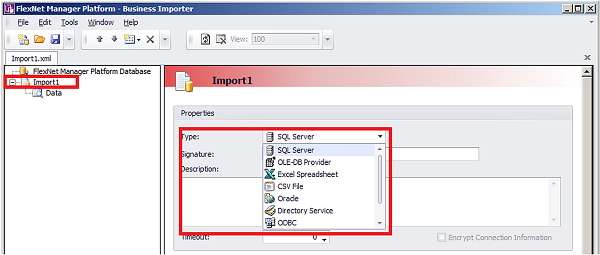
-
In the Signature field, enter the identity to be
recorded against the change records generated in IT Asset Management
against data using this adapter. If you leave the field blank, the default
signature is
[USER NAME] ([IMPORT NAME]). You may use any free-form text, and you may include either or both of these variables:- [IMPORT NAME] — The name of the adapter
- [USER NAME] — The name of the Windows account
under which the Business Importer runs, in the form
Domain\User.
- Enter a free-form Description for this business adapter. This may contain notes about the data source, notes about the adapter, reminders, and limitations.
-
In the Timeout field, enter the number of seconds to
wait before giving up on a read request on the source data. The following values
have special meaning:
- A value of 0 means there is no limit, and the Business Importer will wait indefinitely for the database read to finish.
- A value of -1 means that the default time-out determined by the source database server should be used.
- Select the Encrypt Connection String check box to encrypt the connection string details stored in the XML file for this adapter.
-
Depending on your choice for the Type option (above),
the remaining panel on the page displays different content. The available
choices are:
Option Description SQL Server Connect with a Microsoft SQL Server database (see Completing Connection Properties for Database Sources) OLE-DB Provider Use for any data source that provides an OLE-DB compliant interface (see CCompleting Connection Properties for Database Sources) Excel Spreadsheet See Completing Connection Properties for Excel Spreadsheets. CSV File Use for a file of comma-separated values (see Completing Connection Properties for CSV Files)
Tip: This type can also be used for importing general plain text files.Oracle Use for an Oracle Database (see Completing Connection Properties for Database Sources) Directory Service Use for an LDAP directory service such as Microsoft Active Directory (see Completing Connection Properties for Directory Services) ODBC Use this for a data source that provides an ODBC compliant interface (see Completing Connection Properties for Database Sources) Web Service Use for a SOAP web service (see Completing Connection Properties for Web Services) XML Use for an XML file (see Completing Connection for XML Files).
IT Asset Management (Cloud)
Current