Common: Targeting for Solaris Zones
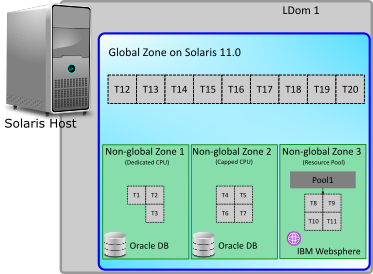
The diagram illustrates a Solaris host with a logical domain (LDom 1) that contains a global zone and three non-global zones. Non-global Zone 1 uses three processor threads in a dedicated mode from the Logical Domain, Non-global Zone 2 uses four processor threads through the capped CPU resource management method, and Non-global zone 3 uses another four processor threads through the resource pool resource management method.
To calculate the compliance position for the Oracle Processor and IBM PVU licenses for the applications installed on Non-global Zone1, you need to inventory the Global Zone and Non-global Zone 1 through one or more discovery and inventory rules. The hardware details would be collected from the global zone, and the application inventory would be collected from the non-global zone. The same targeting technique applies for Non-global Zone 2 and Non-global zone 3. For more information on creating targets, see the online help.
Representation of Solaris architecture
| Solaris entity | Representation |
|---|---|
| LDom |
VM host |
| Processor set and Pool | Resource Pool |
| Global or non-global zone | Virtual Machine |
Data sources for Solaris zones inventory
To get an accurate license compliance position for Oracle Processor and IBM PVU licenses for the applications installed on Solaris zones, Flexera recommends using its inventory collection component. A locally-installed FlexNet Inventory Agent is the most complete and capable format for use of this component.
License consumption calculations
- Approximated value: When the Threads (max) property is missing for a pool, IT Asset Management uses the capping value defined at the processor set level. If this value is also missing, the value at the host level is used.
- Zero: In all other cases.
The following table summarizes the impact of missing hardware details on Oracle Processor and IBM PVU license consumption calculations:
| License type | Level | Missing property value | UI location | Consumption value |
|---|---|---|---|---|
| Oracle Processor | Host | Cores | The Hardware tab of the host properties. |
0 |
| Host | Threads | The Hardware tab of the host properties. | 0 | |
| VM | Threads (max) | The VM Properties tab, under the Virtual machine properties section. | 0 | |
| Pool | Threads (max) | The VM Properties tab, under the Pool properties section. | Approximated value | |
| IBM PVU | Host | Cores | The Hardware tab of the host properties. | 0 |
| Host | Threads | The Hardware tab of the host properties. | 0 | |
| VM | Threads | The Hardware tab of the VM properties. | 0 | |
| Pool | Threads | The VM Properties tab, under the Pool properties section. | Approximated value |
Inventory beacon settings for Solaris zones inventory
To collect inventory from Solaris zones through zero footprint inventory collection, the inventory beacon needs the credentials of the root user for these zones. For this, the Password Manager on the appropriate inventory beacon(s) needs to be updated with these credentials. Use the value SSH account (password) for the Account Type field while adding the root user to the Password Manager. For more information on using the Password Manager, see the online help for the inventory beacon.
IT Asset Management (Cloud)
Current