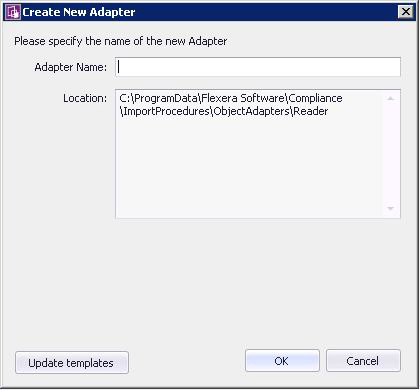IT Asset Management
(Cloud)
Once completed and published to IT Asset Management, each adapter may be used to
import from multiple databases that have the same structure. In other words, a
number of similar connections (to the databases) may reuse the same adapter.
Note: There is a separate process for editing an existing adapter.
To create a new adapter:
-
Click the New icon in the toolbar.
The Create New Adapter dialog opens.
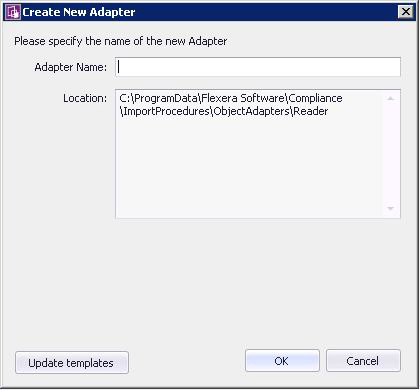
Tip: If the Inventory Adapter Studio cannot locate downloaded
templates, it displays a warning message in this dialog. You can download
the latest templates using the Update templates
button (if necessary, first re-establishing your link to the application
server in the inventory beacon interface).
-
Specify the name for your adapter. It is best practice to choose a name similar
to the data source you plan to import from.
You may not change the directory the new adapter is saved in. This is because
IT Asset Management uses specific directories to separate
out-of-the-box and custom adapters. For example, if you are creating this
adapter on an inventory beacon, the default path is
C:\ProgramData\Flexera
Software\Compliance\ImportProcedures\ObjectAdapters.
Your adapter appears, pre-populated with samples for each available object. You may
remove the examples you do not need, and complete the ones required for your
adapter.Tip: The templates in the new adapter depend on the context in
which you are working. For example, if you created this adapter on an inventory
beacon, only Source to Object steps and
Execute on Source steps are available.
After you create a new adapter, you must create a new database connection
that matches the type of the adapter.
IT Asset Management (Cloud)
Current