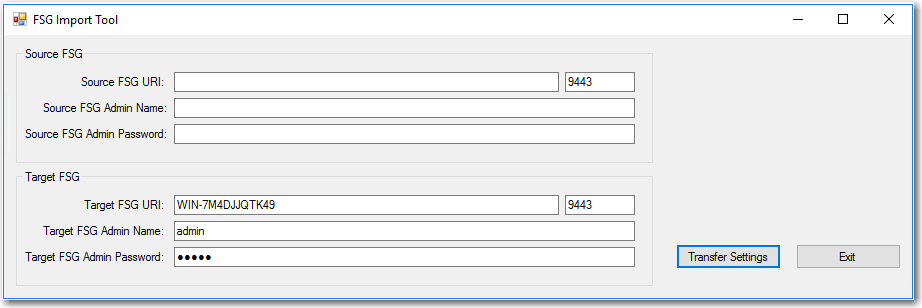
Flexera Service Gateway 2
To import registered services from an existing installation of Flexera Service Gateway to Flexera Service Gateway 2, you can use the FSGImportTool.exe tool that is installed with the product.
To import data from existing version of Flexera Service Gateway:
| 1. | Open the Flexera Service Gateway 2 installation directory and locate the FSGImportTool.exe file. |
| 2. | Double-click the FSGImportTool.exe to launch it. The FSG Import Tool opens. |
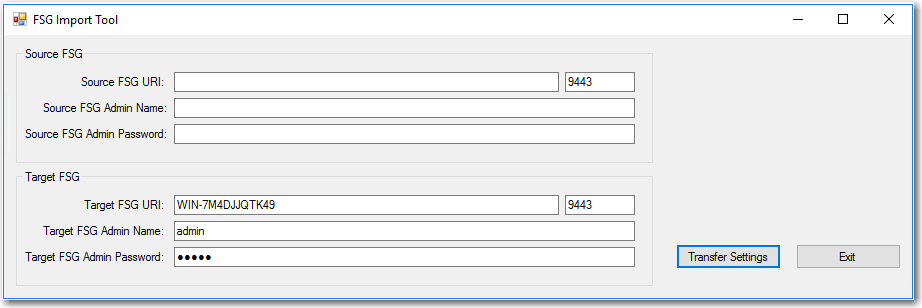
In the Source FSG section, you specify from where you want to import the registered service information. In the Target FSG section, you specify the location of the Flexera Service Gateway 2 service. Both are the same server and communicate over different ports.
| 3. | Copy the value from the TargetFSG URI field to the Source FSG URI field. |
| 4. | Enter admin in the Source FSG Admin Name field. |
| 5. | Enter admin in Source FSG Admin Password field. |
| 6. | Click Transfer Settings. A warning message is displayed stating that existing data will be overwritten and prompting you to confirm the transfer. |
| 7. | Click OK. A Transfer Operation completed message is displayed. |
| 8. | Click OK to close the message and click Exit to exit the FSG Import Tool. |
| 9. | To verify that the data has been successfully imported, launch the Flexera Service Gateway Host interface by opening the Windows Start menu, and selecting Flexera Service Gateway > FlexeraServiceGatewayHost. |
A message will appear stating that the Flexera Service Gateway Host is running.
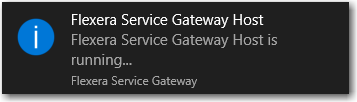
| 10. | Locate the Flexera Service Gateway icon in the notification area of the Windows task bar, right-click on it, and select Show. |
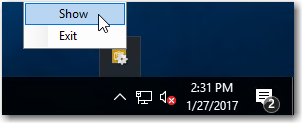
The Flexera Service Gateway Host interface opens.
| 11. | Click the View Services button. All services available with Flexera Service Gateway 2 will be listed (if any). |
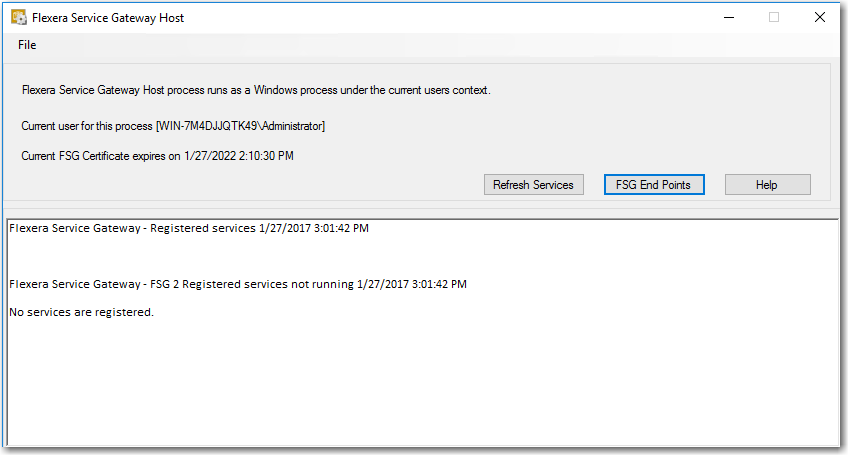
| 12. | If necessary, continue with the steps in Connecting Applications to Flexera Service Gateway 2. |
Flexera Service Gateway 2 Data File
The settings for Flexera Service Gateway 2 are stored in a local data file called fsg.db3, which can be found in the following directory:
[FlexeraServiceGateway2InstallDirectory]/App_Data
This file a standalone SQLite file which can be opened using a standard SQLite tool, such as DB Browser for SQLite (http://sqlitebrowser.org). However, most of the settings are encrypted and cannot be read using such a tool.
The database is portable from one machine to another.
Flexera Service Gateway 2 Installation and Administration Guide15 February 2017 |
Copyright Information | Flexera Software |