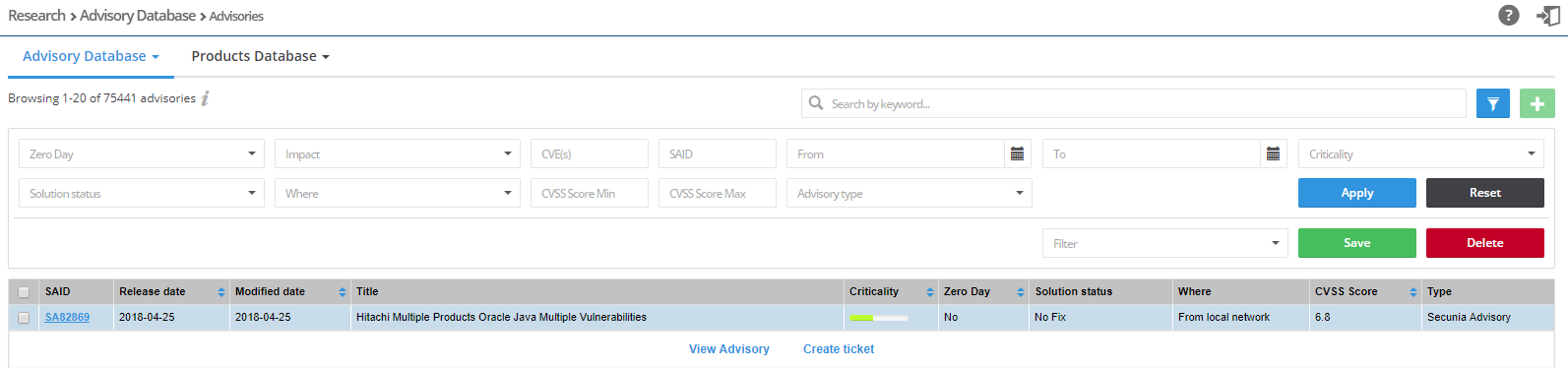
The Advisories page without the Threat Score is shown below:
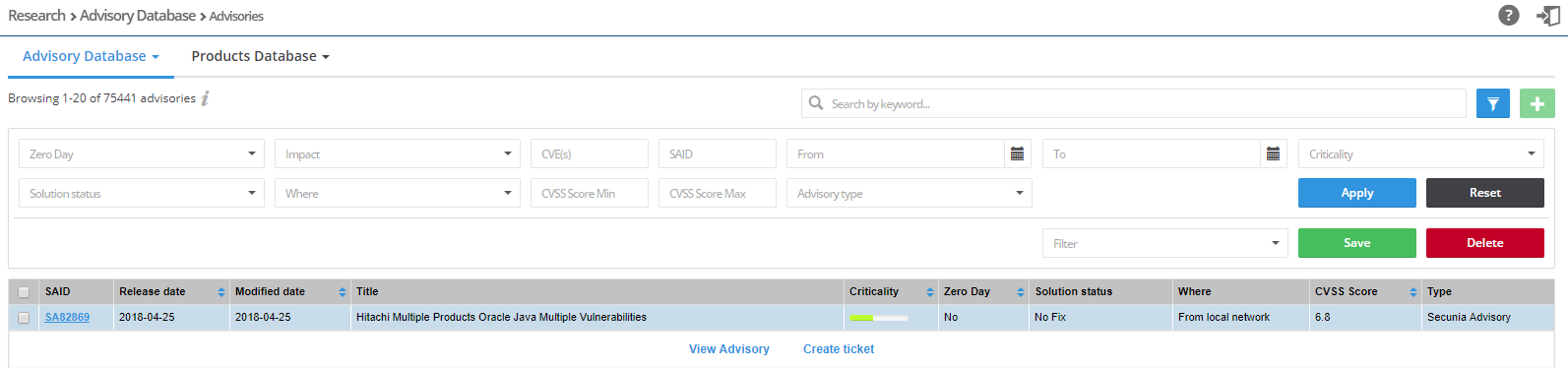
View advisories
| 1. | Open the Research > Advisory Database > Advisories page. |
| 2. | Use Search by keyword to filter the Advisories by the text you enter. |
| 3. | Click |
Note • To search for multiple advisories at the same time to determine which advisories apply to more than a single CVE for which you have interest, enter the CVEs in the CVE(s) filter and leave one space between entries (Example: CVE-2014-0224 CVE-2014-0160 CVE-2013-0169 CVE-2009-3555 CVE-2015-7575).
| 4. | Click the Apply or Reset buttons to apply or reset the filters. |
| 5. | Click the Save or Delete buttons to save or delete filters. You can save only one row on both the desktop and mobile UI. |
Note • If you select Hide rejected advisories under Settings > Account > Account Options:
| • | The Advisory Type filter will not appear under Research > Advisory Database > Advisories. |
| • | The search result “No advisories found” appears under Research > Advisory Database > Rejected Advisories. |
Note • The CVSS Score column in the grid contains either a CVSS 2.0 score or a CVSS 3.0 score. A CVSS 3.0 score will be noted with “v3” listed after the score.
| 6. | Click a Secunia Advisory ID (SAID) to view detailed information related to the Advisory. |
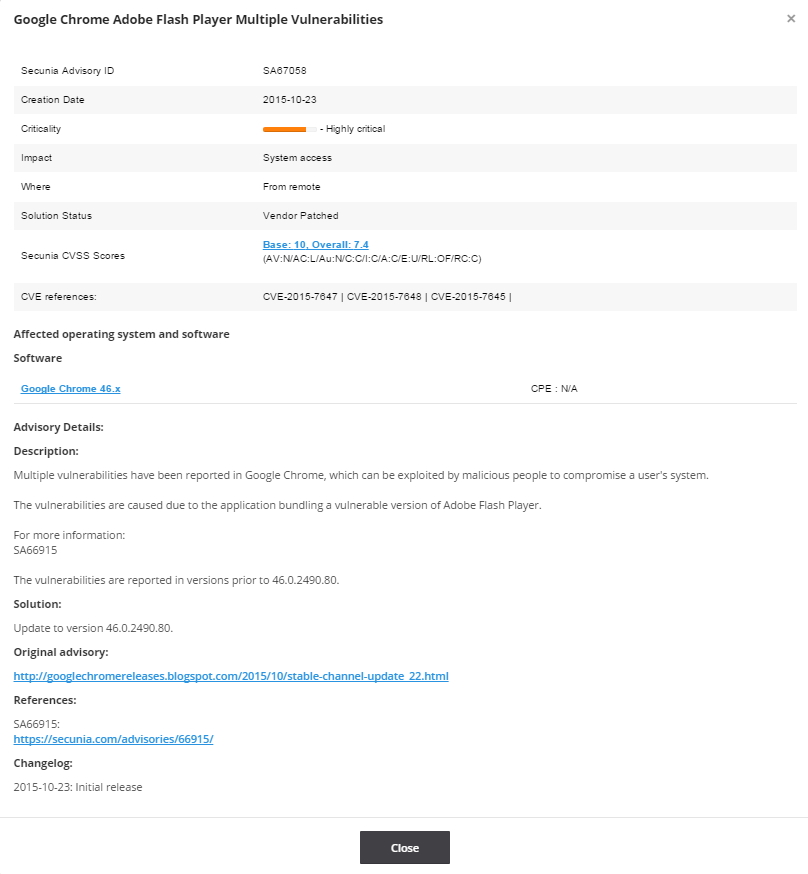
| 7. | Click an Advisory check box in a row or rows in the grid or click the Advisory and select View Advisory or Create ticket. |
Note • If you select multiple advisories, one ticket is created for each of the Advisories selected.
Note • Once you have selected an Advisory check box, you can click ![]() to create a ticket.
to create a ticket.
Software Vulnerability Research Help LibraryMay 2019 |
Copyright Information | Flexera |