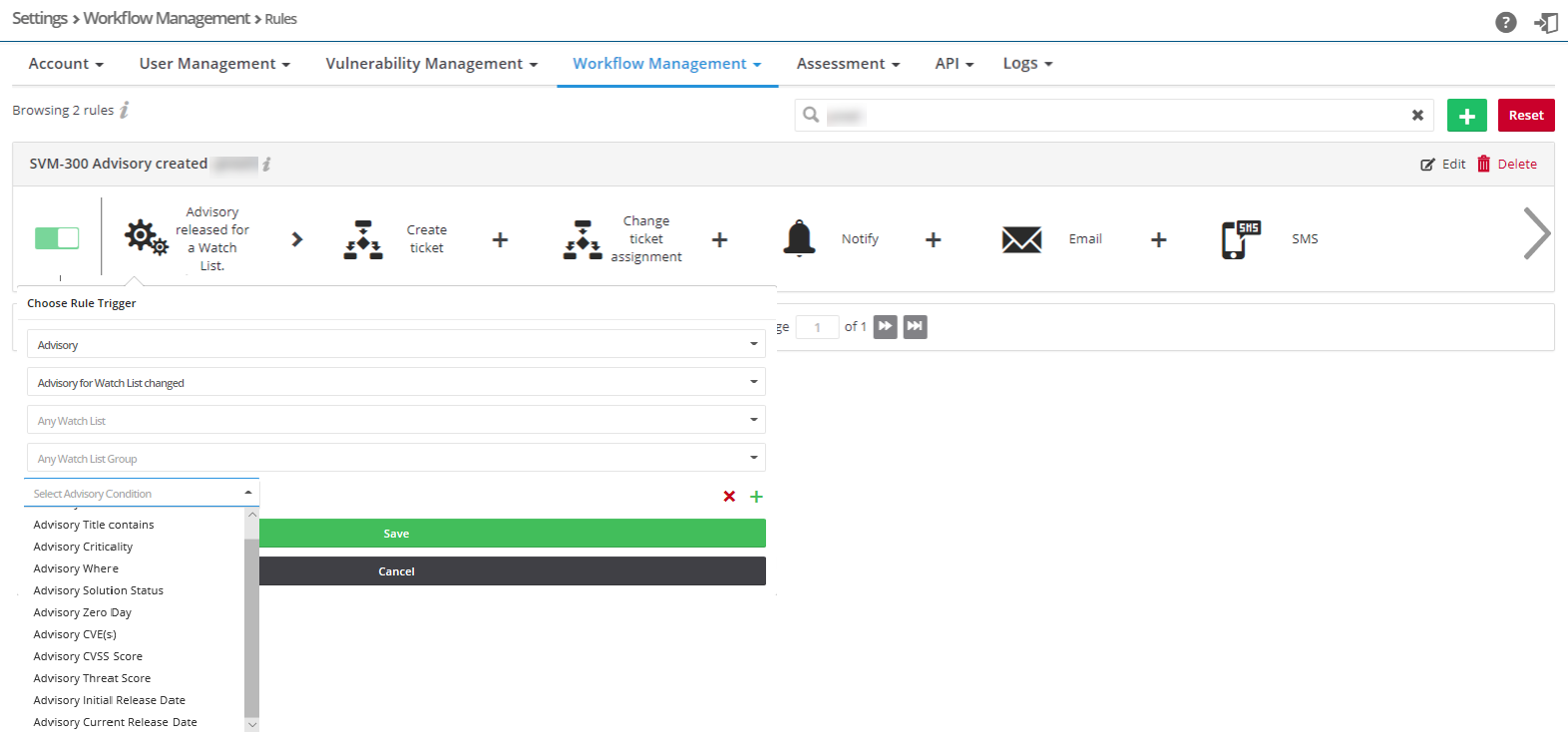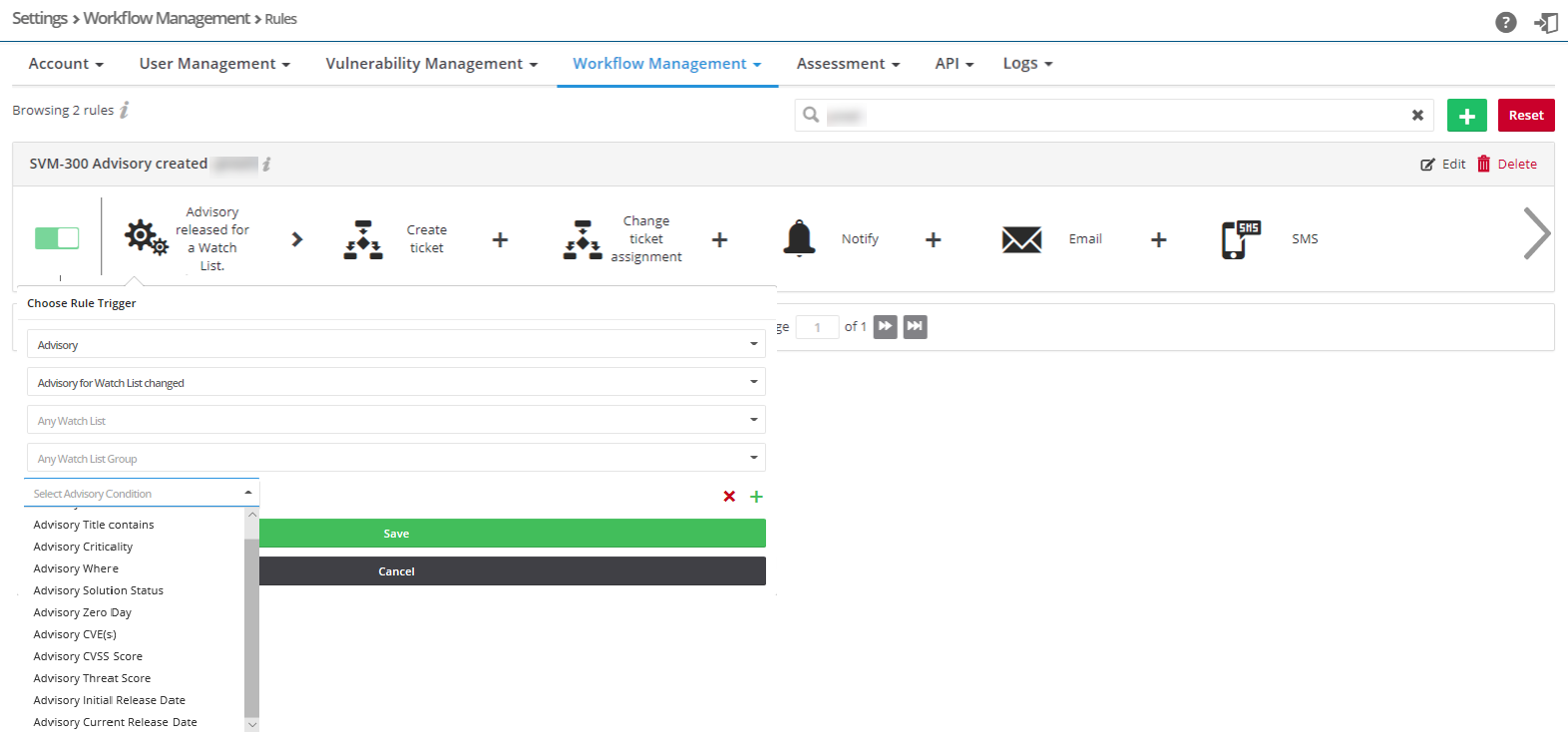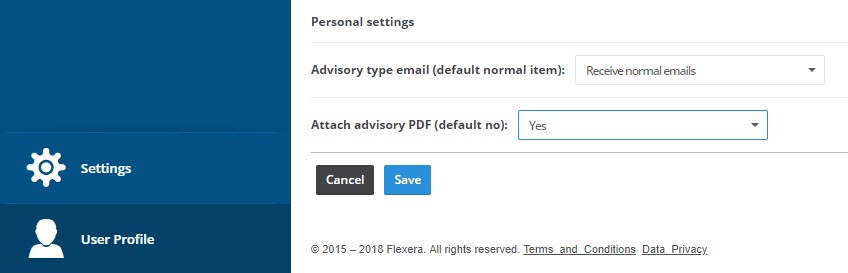Create a Workflow Rule to send an advisory and ticket information after approval
Workflow Rules can be created for many tasks. For example, the Workflow Rule below can be used when Flexera issues an advisory for a Watch List that requires management approval and the communication of management’s approval and ticket information to all Watch List users using email, PDF attachments, and SMS.
Create a Workflow Rule to send an advisory and ticket information after approval
|
1.
|
Follow steps 1-3 from the task Create a Workflow Rule. |
|
2.
|
From the drop-down Rule Trigger List: |
|
•
|
Select Advisory from the Channel list |
|
•
|
Select Advisory released for a Watch List from the Trigger list |
|
•
|
Enter the appropriate Watch List and Watch List Group information |
|
•
|
Select Advisory Condition |
|
3.
|
For actions, select Create Ticket and Send email. When an advisory is released, a ticket is created and The Watch List Group users will receive an email with the ticket information and the Advisory as a PDF attachment. See the following screen shot for details. |
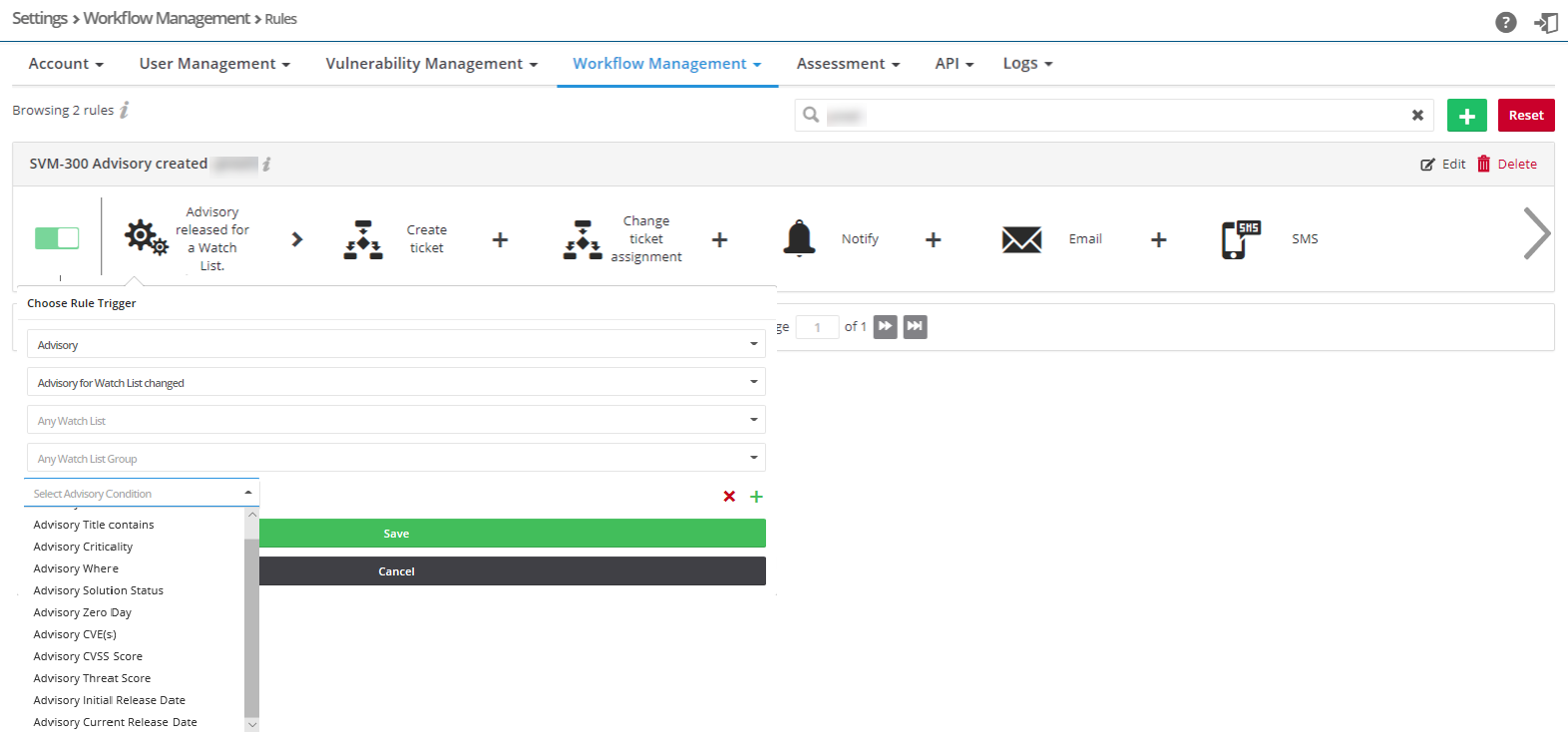
Note • Customized workflow rules for Watch Lists take precedence over non-customized workflow rules using the following hierarchy from most important to least important:
|
•
|
Rule for a specified watch list |
|
•
|
Rule for a watch list group |
|
•
|
General rule with no watch list or watch group |
For example, if a watch list is in a customized workflow rule with a watch list selected and in a rule with a watch group selected, only the rule specified for the watch list will execute.
However, when you have two identical customized workflow rules that affect the same watch list or the same watch list group, the system will not know which rule takes precedence. Therefore, neither customized workflow rule will execute.
Note • The PDF attachment option is set at the user level. Any user wishing to receive PDF advisory information needs to select this option from the User Profile page. Under Personal settings ensure the following options have been enabled: Receive normal emails for Advisory type email and Yes for Attach advisory PDF. See the screen shot below for details.
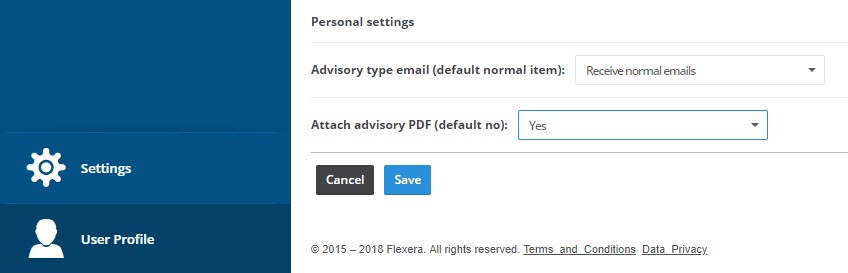
Software Vulnerability Research
Current
Open topic with navigation