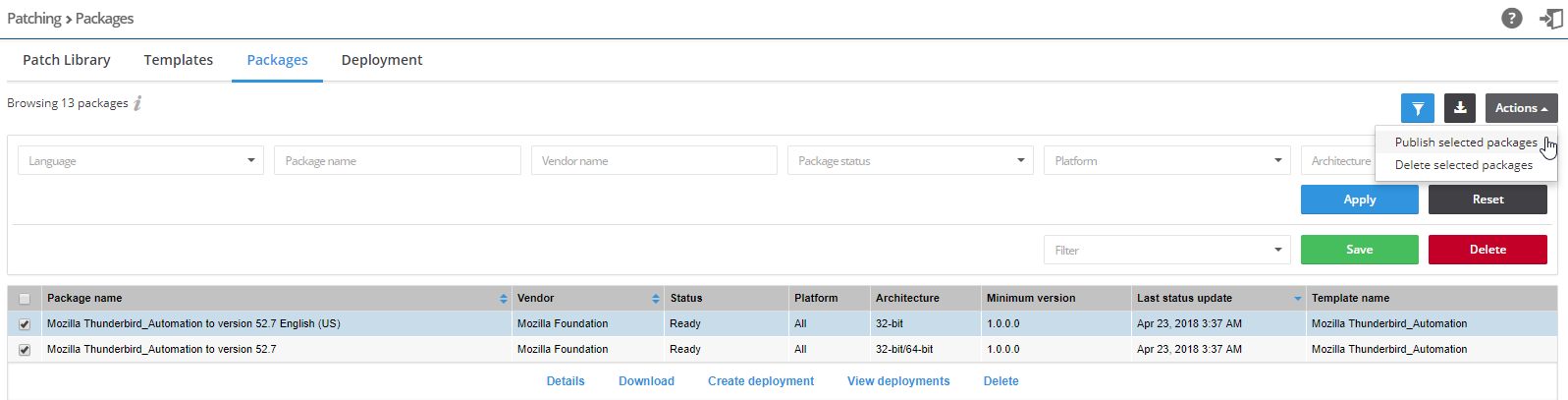
The Packages page displays details of all packages available for your environment.
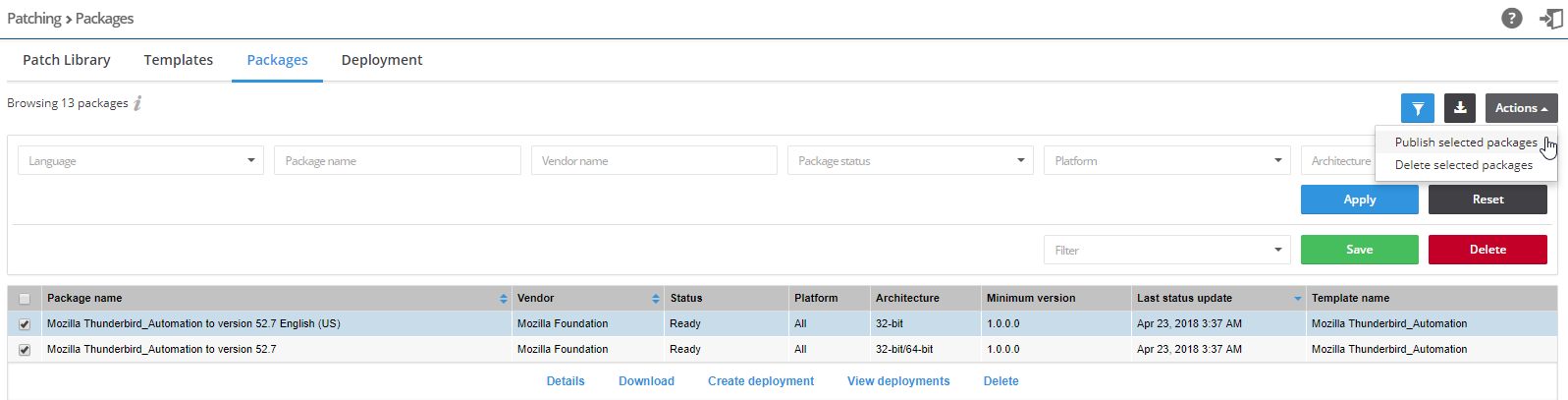
View packages
| 1. | Open the Patching > Packages page. |
| 2. | Click |
| 3. | Click the Apply or Reset buttons to apply or reset the filters. |
| 4. | Click the Save or Delete buttons to save or delete filters. You can save only one row on both the desktop and mobile UI. |
| 5. | Click an item in the grid and select Details, Download, Create deployment , View deployments, or Delete to view the package deployment details for the selected item. Select the check boxes next to the grid items to select from the Actions drop-down menu. |
| • | Details provides information regarding the package’s unique metadata and origin. |
| • | Download allows you to store the physical file for initial testing purposes before deploying it. |
| • | Create deployment provides options for where you want to publish the patches. |
| • | View deployments takes you to the Deployment menu. You can filter this view to show similarly deployed packages. |
| • | Delete packages. |
| 6. | To publish or delete multiple packages, select the appropriate packages in the grid and click the appropriate option under the Actions button. |
Note • If you choose to publish the selected packages, you must select the server(s) to publish the package to in Package Deployment.
| 7. | Click  to export the results to a CSV file. to export the results to a CSV file. |
Software Vulnerability Research Help LibraryMay 2019 |
Copyright Information | Flexera |