Devices
The Devices page displays the details of the scan configuration status of all Devices or machines within your environment.
The Last Scanned column refers to the last time the Vulnerable Software Discovery Tool (Daemon) submitted scan data to the user interface. The time stamp in the Last Scanned column refers to the local time zone of the scanned server.
The Last Processed column refers to the last time LiveUpdate identified any new advisories that have come in since you last scanned your system. 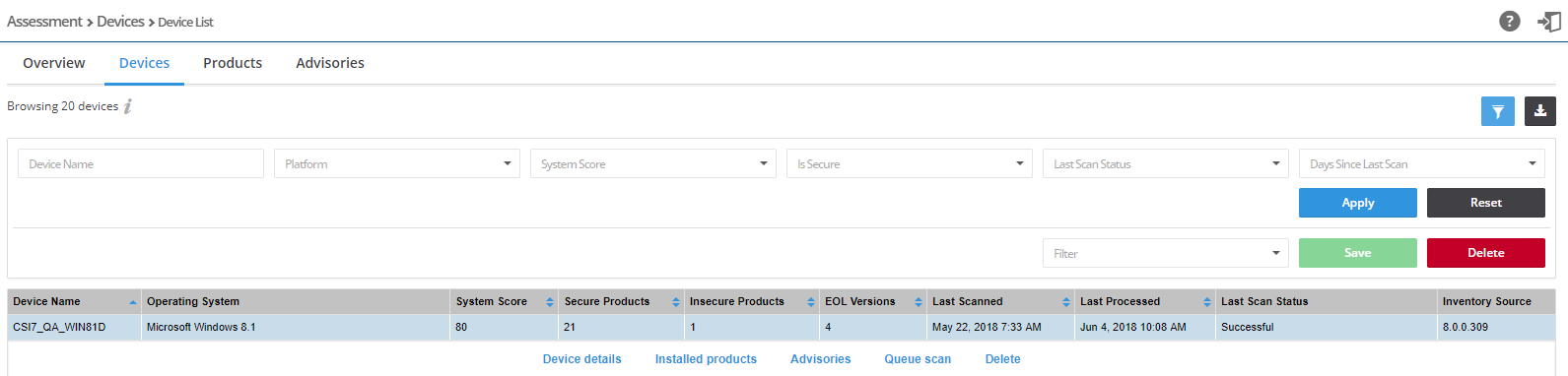
To view devices:
|
1.
|
Open the Assessment > Devices > Device List page. |
|
2.
|
Click  and select from the drop-down lists to filter the Devices by Device Name, Platform (Windows, macOS, or RedHat Enterprise Linux), System score (100, 80-89, 50-79, <50, Unknown, or Not Calculated), Is secure (Yes or No), and Days since last Scan. and select from the drop-down lists to filter the Devices by Device Name, Platform (Windows, macOS, or RedHat Enterprise Linux), System score (100, 80-89, 50-79, <50, Unknown, or Not Calculated), Is secure (Yes or No), and Days since last Scan. |
|
3.
|
Click the Apply or Reset buttons to apply or reset the filters. |
|
4.
|
Click the Save or Delete buttons to save or delete filters. You can save only one row on both the desktop and mobile UI. |
|
5.
|
Click an item in the grid to select Device details, Installed products, Advisories, Queue scan or Delete. |
|
6.
|
Click  to export the results to a CSV file. to export the results to a CSV file. |
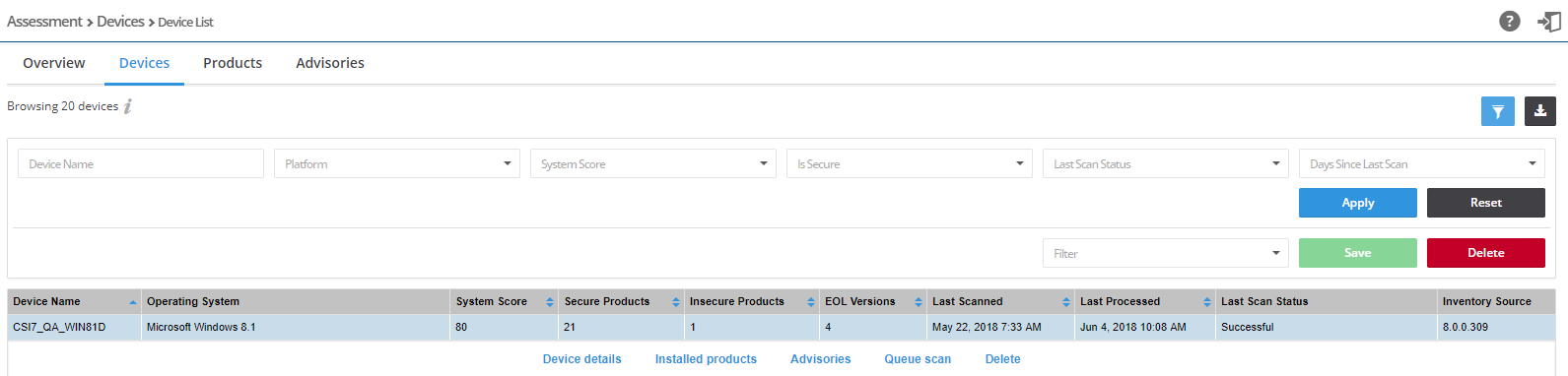
 to export the results to a CSV file.
to export the results to a CSV file.