Patch Template
To create a patch template, perform the following steps.
To create a patch template:
| 1. | After applying the filter to view only the patches required in your environment as described in Packages, select the most important application to patch. Then select Create template. |
A blank Patch Template window appears with fields to enter the features and configuration settings of an update package.
| 2. | Enter the Template name and (optional) Description. |
| 3. | Select the Package configuration options from the drop-down lists and click Save. A sample patch template is shown below. |
Note:The Package configuration options will vary depending on the Product you are creating a Patch template for.
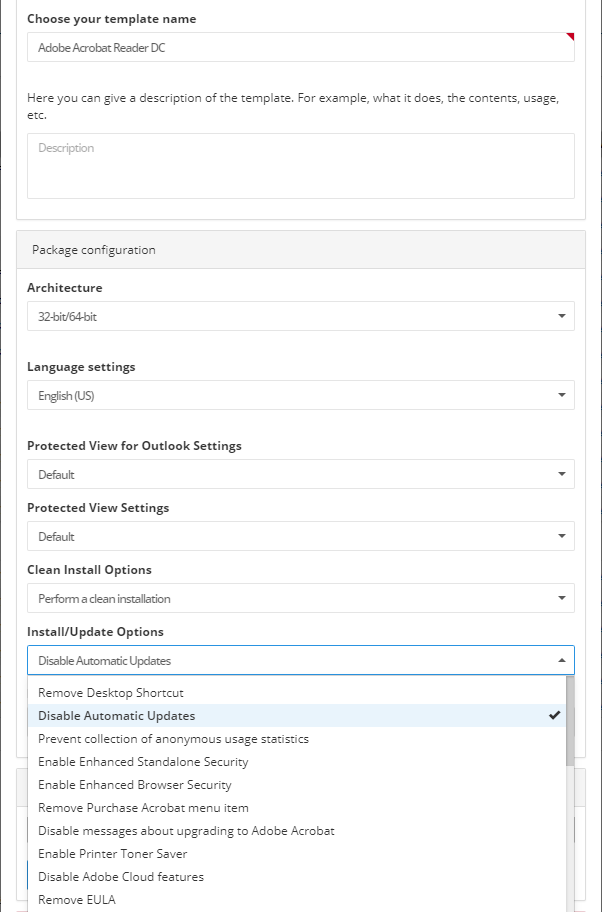
| 4. | The Path information option allows users to create custom patch templates, which may be specified to account for multiple or non-standard installation paths to aid in detection of such applications. To create a custom patch template, click Add Path. When the Add Path Applicability Rule for Package window appears, manually enter the custom installation path and click Add Path. To delete this path, click the red minus button. After entering the applicable Path information, click Save. |
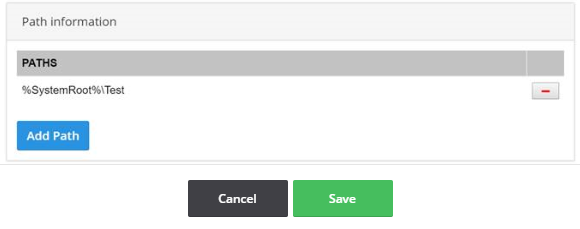
| 5. | After creating a Patch Template, deploy the patch using a Build Package. |