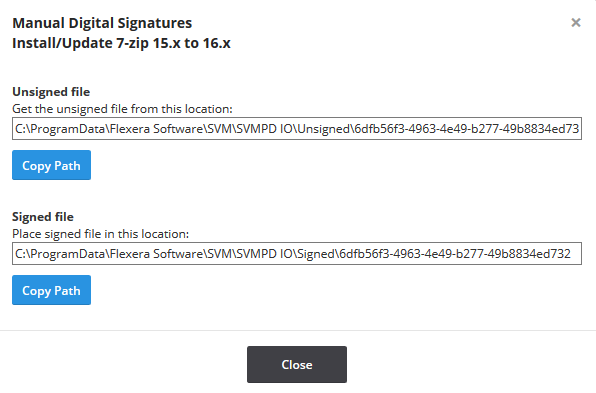Deploy a Patch Package for a Manual Signature
To deploy a Patch Package for a manual signature, perform the following steps.
To deploy a patch package for a manual signature:
|
1.
|
Navigate to Patching > Packages. |
|
3.
|
Click Create Deployment. |
|
4.
|
Select any target groups. |
|
6.
|
If there are no packages, select a product in Patching > Patch Library. |
|
7.
|
Create a template if necessary, and click Build Packages. Once deployment is initiated, the daemon will download the patch package and build a.cab file containing it. |
|
8.
|
When the status Waiting for signature appears in the Status column under Patching > Deployment, click Sign Package (first screen shot below). Then a Manual Digital Signatures pop-up appears with the location of the unsigned.cab file and a location where a signed copy of this .cab file should be placed (second screen shot below). |

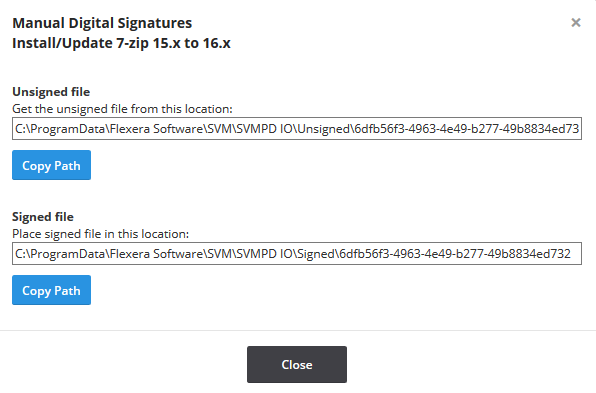
Note:These two file locations have one or two buttons each. Copy Path will always be shown. This button copies the content of the box above it and enables you to open File Explorer and paste the path. You may also manually copy the path by selecting it and hitting Ctrl+C or equivalent. If, as shown here, the machine running the daemon has not been configured with the appropriate file shares, the paths will be local to the machine running the daemon, and Open Folder will not be shown.
|
9.
|
Access the daemon machine to copy the unsigned .cab file from the location mentioned under Unsigned file and invoke your organization's process for getting it signed. Once the .cab has been signed, copy the file into the folder mentioned under Signed file. The daemon will find the signed file, and, if the signature and chain of trust are verified, deployment to WSUS will continue. |
Note:If multiple patch packages are all waiting for signature, it is safe to place signed .cab files in their respective signed paths in any order. The daemon will deploy the packages as they arrive.