Policies
You can use this page to create a new policy and specify the policy rules.
To create a new policy, perform the following steps:
To create a new policy:
|
1.
|
To create a new policy, click  . . |
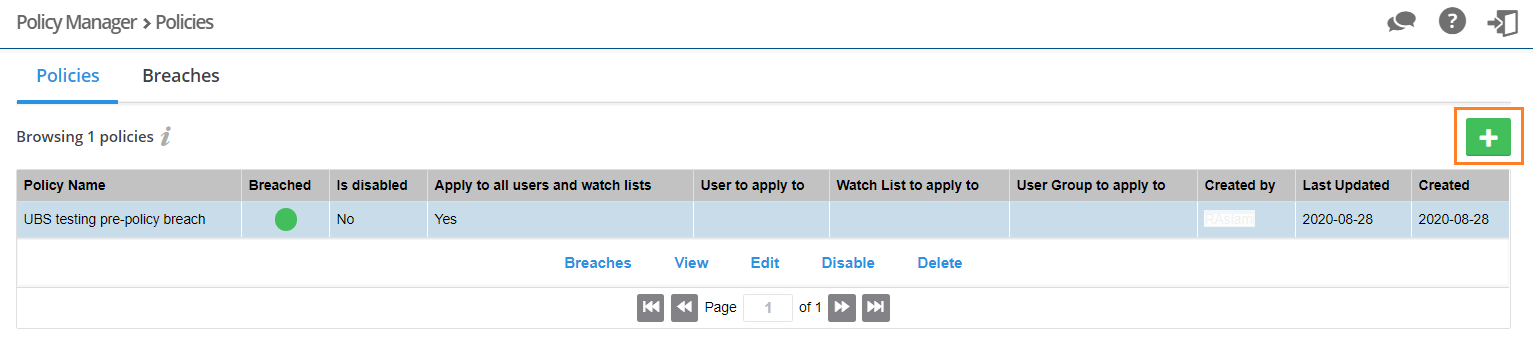
|
2.
|
Add new Policy dialog box appears. Enter a unique name for the Compliance Policy Rule in the Rule Name field. |
|
3.
|
Click on the Apply scope drop-down and select the following from the list: |
|
•
|
Apply only to one Watch List |
|
•
|
Apply only to one User Group |
To apply a scope for the specif User, Watch List, or User Group then select Apply only to one user, Apply to one Watch List, or Apply only to one User Group respectively.
|
4.
|
The Set Policy Rule Criteria fields are optional and you can follow the dialog box instructions to create criteria to specifically fit your requirements. |
|
5.
|
Select Enable / Disable Policy Breach Warning Email option and then select the number of days in the Send Policy Breach Warning Email Before field. |
If you select this option, then you will be able to send a policy breach warning emails for applicable open or waiting tickets. This warning can be configured for priority based rule of the policy and will enable the ticket assignees to prioritize their tickets. You will be able to configure the number of days before the policy breach, to send such a warning.
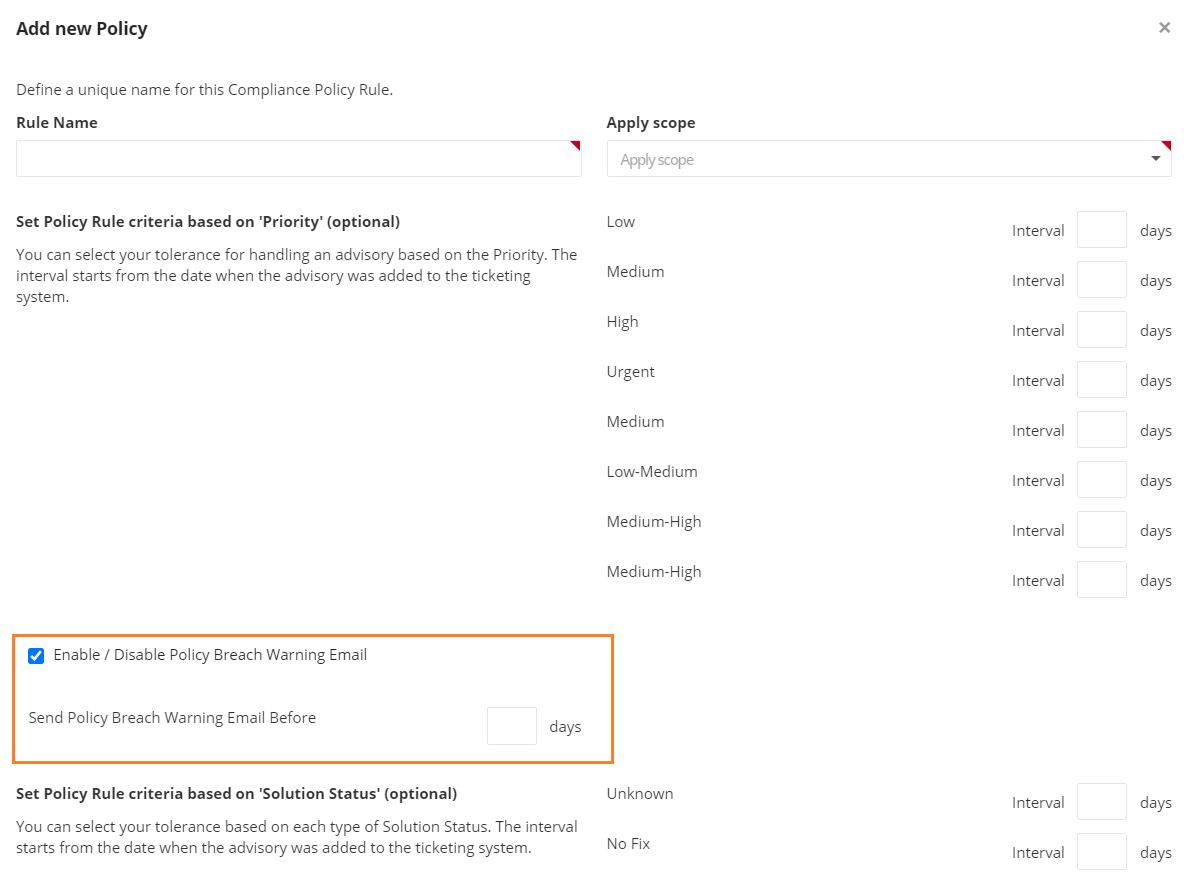
|
6.
|
Click the Save button to begin receiving alerts regarding breaches to the policies you have created. |
|
7.
|
Click on any policy in the grid and select Breaches, View, Edit, Disable or Delete. |
Note:The email notifications will include SLA days as defined in policy rule criteria for priority. If more than one policy is associated with a newly released advisory, the lowest defined SLA days, will be shown in the email.
Note:The email notifications will include CVSS overall score.