Changing the Instruction Tab of the Step Completion Dialog Boxes
Workflow Manager
When you complete a workflow step, if you click the Instructions icon, Workflow Manager will display a dialog box containing a customizable workflow step completion dialog box, similar to the following:

Customizable Workflow Step Completion Dialog Box
The text in the Instruction tab should be changed to display information that is specific to completing this workflow step. The text comes from an HTML page that you are free to create and modify.
To insert your own custom text into the Instruction tab of a workflow step completion dialog box, perform the following steps:
To customize a workflow step completion dialog box:
| 1. | Create a formatted HTML page with the text you would like to display. |
| 2. | Using Windows Explorer, copy this HTML file to the following directory on the machine where Workflow Manager is installed: |
C:\AdminStudioWebComponents\wwwroot\TemplateDocs
| 3. | In Workflow Manager, open the template in the Template Details page. |
| 4. | On the Workflow Phases tab, select the desired workflow step to open the Workflow Step Details subtab. |
| 5. | Enter the name of your custom HTML page from the Popup HTML File field. |
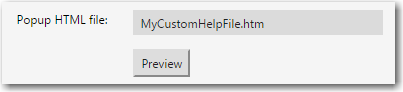
| 6. | Click Preview to preview the HTML page. |
| 7. | Click Update to save your edits. |