Navigating Through a Package Report
AdminStudio Enterprise Server | Reports
Edition:Reports is included with AdminStudio Enterprise Edition and with Workflow Manager.
The Package Report consists of the initial Package Summary View and 10 other multi-page views which are accessed by clicking the links at the top of the report:

Navigation Links on the Package Report
Scrolling Through Pages of a View
Each of the Package Report views can be either a single page or multi-page, depending upon the content. The Package Report window is not resizable, so you cannot enlarge the window to display more items. Instead, you can use the Page Scrolling controls in the toolbar.
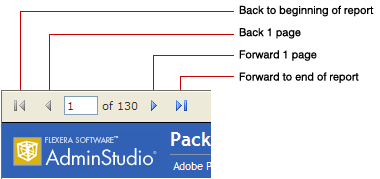
Page Scrolling Controls on Package Report
The total number of pages of the Package Report is listed in the toolbar, along with the number of the page that you are currently viewing. To jump to a specific page, enter a number in the box and click Enter.
Page 1 of the Package Report is the Package Summary Information view. Following this view, the rest of the views follow in the order in which they appear in the navigation links. The total number of pages in a Package Report is determined by adding the number of pages of all of the different views together.
Using Zoom Capability to Modify the Report Size
You can make selections from the Zoom list in the tool bar to enlarge or decrease the size of the report.
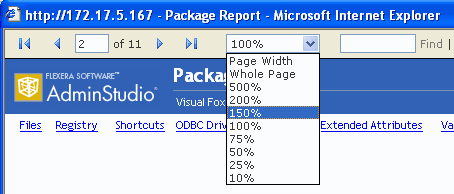
Zoom List on the Package Report
Note:When you use the Zoom list to change the size of a Package Report, the size of the font used in the text is increased or decreased; however, the amount of information displayed on one page does not change.
Searching for Information in a Package Report
You can use the Find box in the Package Report tool bar to search for specific information in the Package Report.
To search a Package Report:
| 1. | In the Package Report toolbar, enter the text you want to search for in the Find box and click Find. The page containing the first instance of that text is opened, and the text you searched for is highlighted. |
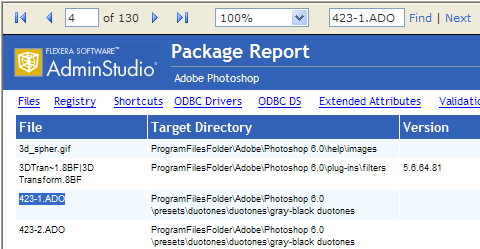
| 2. | Click Next in the tool bar to find the next instance of the text. |