Viewing a User’s Scheduled Time Off on Work Assignment Screens
Workflow Manager
When completing a Work Assignment workflow step, after a user is assigned to a role, that user’s scheduled time off for the selected Time Off Window is displayed in the in the Next Time Off column.
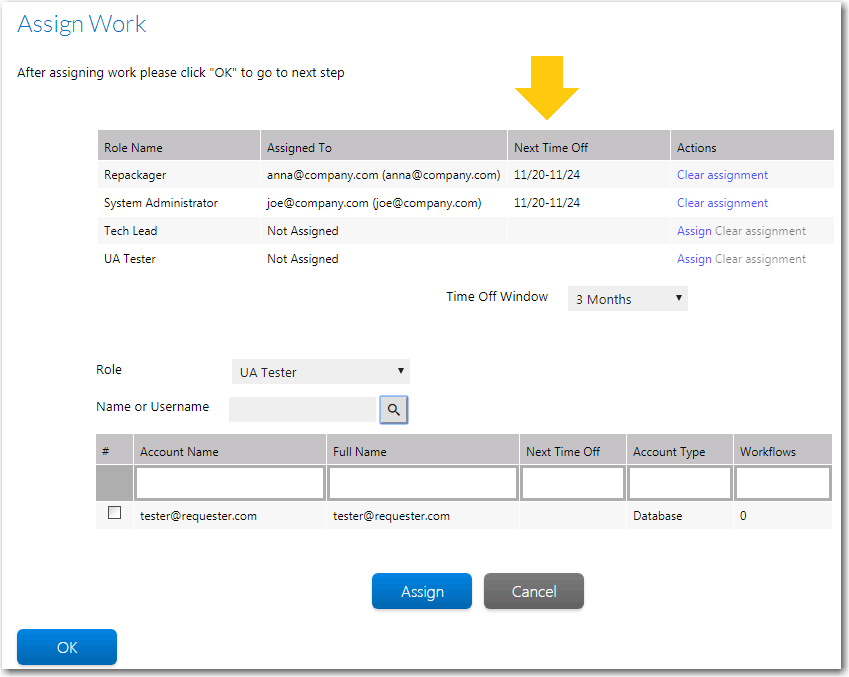
Assign Work Workflow Step With Next Time Off Displayed
If, after assigning a user to a role, the manager sees that the selected user has upcoming time off scheduled, the manager can choose to assign another user to the role who is available.
You can adjust the time period by making a selection from the Time Off Window menu.
Note:You can also view a user’s scheduled time off in the Next Time Off column in the search grid when searching for a user to assign to a role.