Selecting Existing AdminStudio Packages
Workflow Manager
You can create a workflow step that prompts the requester to select existing packages from the AdminStudio Application Catalog. Once you associate packages with a workflow request, you can perform other AdminStudio tasks on those packages as part of subsequent workflow steps such as performing testing in AdminStudio, viewing test results, and distributing packages to specified distribution systems such as System Center Configuration Manager.
To create a workflow step that prompts the requester to select existing packages from an Application Catalog, you first create a data element with a data type of Existing AdminStudio Package.
Next, you associate the data group containing that data element to a workflow step (either at initial submission or later in the workflow). When that workflow step is displayed to the requester, they will be prompted to click the Click to select the package button.
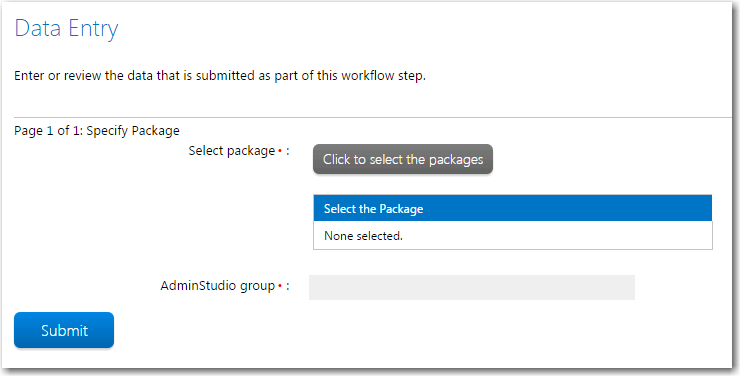
“Existing AdminStudio Package” Data Element in a Workflow Step / Initial View
When you click the Click to select the package button, the Existing Packages in AdminStudio page opens, which lists all packages in the AdminStudio Application Catalog.
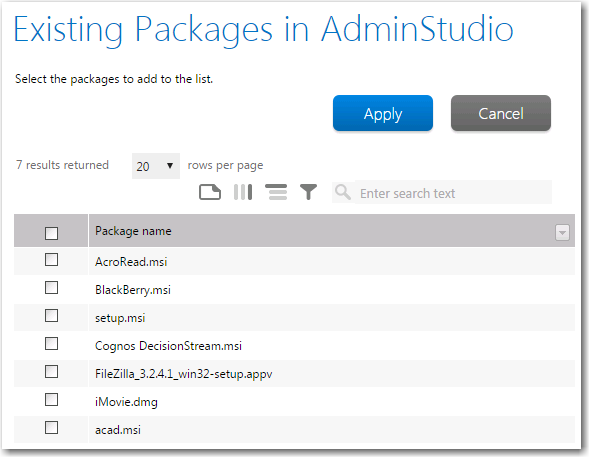
Existing Packages in AdminStudio Page
After you select the packages you want to attach to the workflow request and click Apply, the selected packages are listed in the Select the Package table.
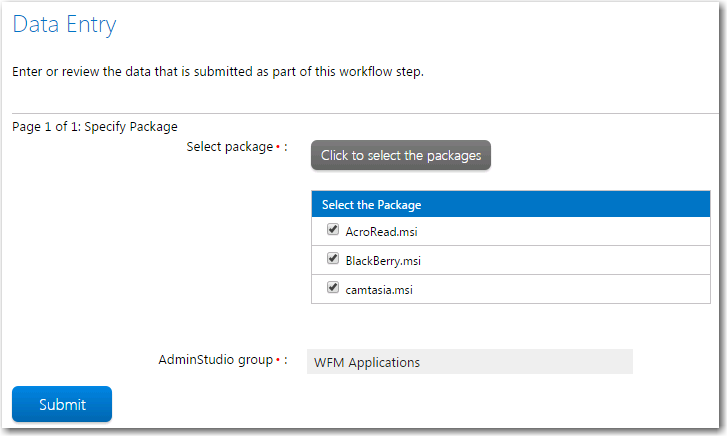
“Existing AdminStudio Package” Data Element in a Workflow Step / Packages Selected
When you click Submit, the packages are then associated with the workflow request and are available when invoking AdminStudio Integration tasks in subsequent workflow steps.
To create a workflow step that prompts the requester to select existing AdminStudio packages to associate to the workflow request, perform the following steps:
To create a workflow step to select existing AdminStudio packages:
| 1. | Open a workflow template on the Template Details page, as described in Creating a New Template. |
| 2. | Add a new data element to a data group, either one collected at initial submission or later in the workflow. |
| 3. | Enter a name for this data element in the Description field. |
| 4. | Set Data type to Existing AdminStudio Package. |
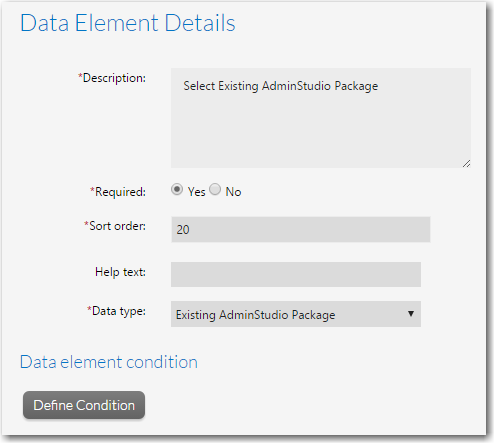
| 5. | Associate the data group containing that data element to a workflow step. |