Workflow Manager Process Overview
Workflow Manager
Workflow Manager gives application owners (consumers) an easy way to submit workflow requests to IT management, who can then approve and assign the request to the most available software packager (administrators). Software packagers receiving a request see at a glance each process step and the tasks that they need to complete. As they complete their tasks, Workflow Manager automatically routes the request on to the next process step, improving efficiency while ensuring steps are never overlooked.
The following diagram illustrates how you can use Workflow Manager to connect IT management, software packagers, and application owners to streamline the packaging process:
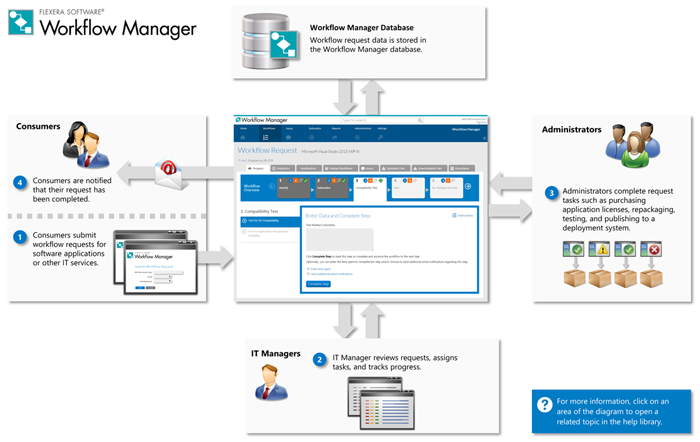
Workflow Manager Process Overview
The Workflow Manager workflow request lifecycle consists of the following steps:
| • | Step 1: End User Submits a Workflow Request |
| • | Step 2: IT Manager Reviews Request and Assigns Tasks |
| • | Step 3: Packagers Repackage Application and Perform Testing |
| • | Step 4: End User is Notified that Application is Ready for Installation |
Step 1: End User Submits a Workflow Request
An end user, defined as a consumer in the Workflow Manager system, could be a person in your Accounting department who wants a copy of Excel installed, or a System Administrator at one of your client companies who wants a copy of Photoshop repackaged and ready for distribution.
When submitting a request, the user is prompted to enter data required by the specified workflow template that was used to create this request. When the workflow request has been submitted, Workflow Manager automatically sends an email to the workflow administrator.
The following topics cover tasks that an end user might perform:
| • | Submitting a Workflow Request |
| • | Working With Issues |
| • | Monitoring the Progress of a Workflow Request |
Step 2: IT Manager Reviews Request and Assigns Tasks
The IT manager, defined as a workflow administrator in the Workflow Manager system, reviews the application-related data that was submitted by the consumer.
| • | If the submitted data is satisfactory, the administrator advances the workflow and assigns people to act in the various roles that have been defined. See Updating a Workflow Request and Assigning Users to Workflow Requests. |
| • | If the submitted data is not satisfactory or incomplete, the administrator clicks Reject Data to unlock the submitted data for editing. Workflow Manager automatically sends an email to the consumer, who can then modify and resubmit the data. |
The IT Manager then tracks the progress of workflow requests to see if they are being completed on time.
The following topics cover tasks that an IT manager might perform:
| • | Initiating Work on a Workflow Request |
| • | Monitoring the Progress of a Workflow Request |
| • | Tracking a Workflow Request or Workflow Step’s SLA Status |
| • | Viewing Dashboard Reports |
Step 3: Packagers Repackage Application and Perform Testing
Software packagers at the administrator company perform the tasks detailed on the workflow. As they perform each step, the appropriate personnel at both the consumer and administrator company are informed.
| • | Completing Workflow Requests |
| • | Viewing Your Workflow Request Assignments |
| • | Monitoring the Progress of a Workflow Request |
| • | Working With Issues |
Step 4: End User is Notified that Application is Ready for Installation
When all phases of the workflow have been completed, the person who originally submitted the request is informed that his application is ready for his use.