Calendar Settings Administration Page
Workflow Manager
When you create a new project, or update an existing project, you can specify the calendar settings to use when reporting on the workflow request’s compliance with that project’s associated Service Level Agreement due dates. The following information is important in elapsed time calculations:
| • | Work Week Information—Work week information includes the length of an average work day (in hours and minutes), and whether weekends are considered as part of the working week. |
| • | Holiday Information—Any public holidays or office shut down periods need to be specified, so that those days are not included in the elapsed time. |
You can define the default SLA calendar settings by using the Calendar Settings Administration page. These settings are then automatically applied to all new projects. To view the Calendar Settings Administration page, open the Administration menu and click Calendar Settings.
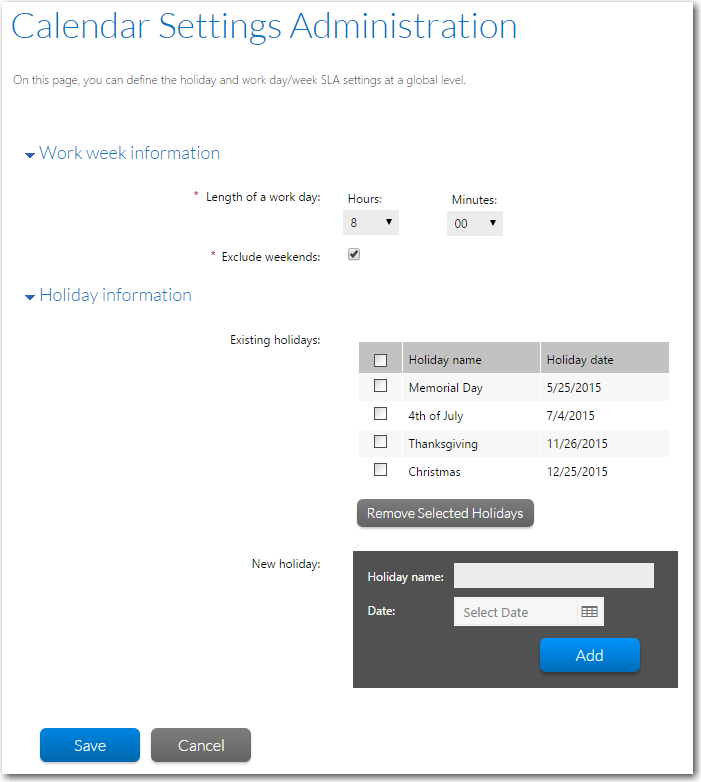
Calendar Settings Administration Page
Note:You can override the default calendar settings for an individual project on the Project Details page. See Project Details Page for details.
You can view the Calendar Settings Administration page by clicking Calendar Settings on the Administration tab of the navigation bar.
|
Option |
Description |
|
Length of a work day |
Make a selection from the Hours and Minutes lists to specify how many hours in a day are considered work hours when performing SLA calculations. Note:The Length of a work day value is used to convert hours into days when calculating elapsed time. For example, if the elapsed time for a particular workflow step is 45 hours, and a standard working day is 8 hours long, Workflow Manager will convert the 45 hours into 5 days and 5 hours in relevant reports. |
|
Exclude weekends? |
Select this option to exclude weekend days (Saturday and Sunday) from SLA calculations. |
|
Existing holidays |
Grid lists the public holidays or office shut down periods that have already been identified for your company. These days will be excluded from elapsed time calculations. |
|
New holiday |
To add a holiday to the list, enter a Holiday Name and Date, and click Add. |
|
Remove Selected Holiday |
To delete a holiday from the list, select that holiday’s check box and click Remove Selected Holiday. |
See Also
Modifying Default SLA Calendar Settings
Modifying Due/At Risk Period for a Specific Workflow Request