My Workflow Notifications Page
Workflow Manager
The My Workflow Notifications page lists the workflow requests for which you have an email notification event subscription—both those assigned indirectly via role and those assigned explicitly by account or group.
A request’s email notification subscriptions are inherited from those set on its project. However, Administrators can also override these default project settings for a specific workflow request by making selections on that workflow request’s Notifications Tab.
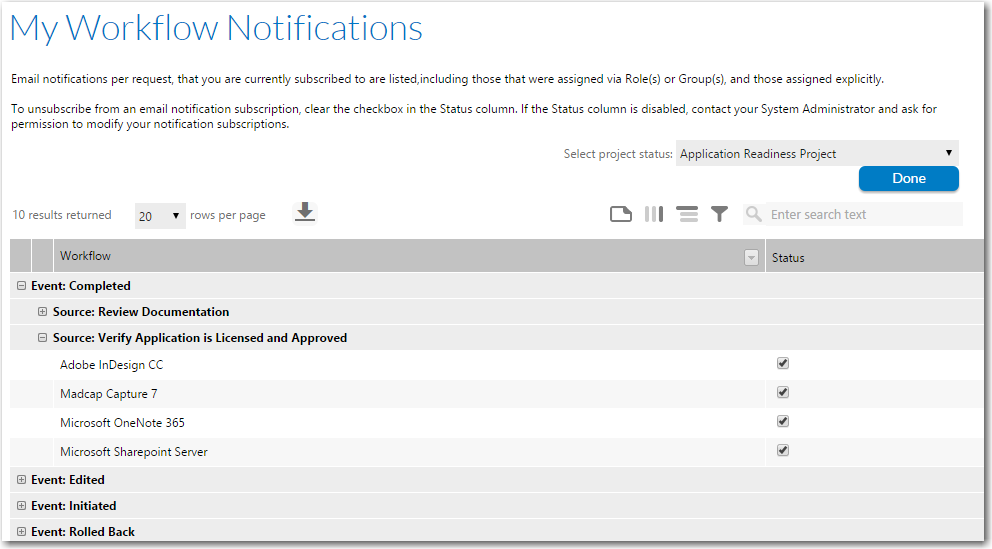
My Workflow Notifications Page
Filtering This List
To filter this list to display email notification subscriptions for only those workflow requests that you have been assigned to work on, select All Requests with Work Assigned to Me from the list. You can also select a project name from the list to display your email notification subscriptions for all workflow requests for a particular project.
Event Tree
Notification events are grouped by Event. If you expand the Event list, the Source of the subscription and the name of the workflow request are displayed:
The Source can be either of the following:
| • | Application Root—Email notification event was assigned at the root level of the workflow request and it was inherited by all of its child workflow phases/Steps. |
| • | Workflow Step Name—If the name of a workflow step is the Source, that means that this email notification event was assigned directly on a workflow phase (and inherited by all of its steps) or directly to one workflow step. |
Status Column
A check mark in the status check box indicates that the subscription is in effect. To unsubscribe from that notification event, clear the check box.
To unsubscribe from an email notification event for an individual project, clear the check box in the Status column.
Tip:If the Status column is disabled, contact your System Administrator and ask for permission to modify your notification subscriptions.