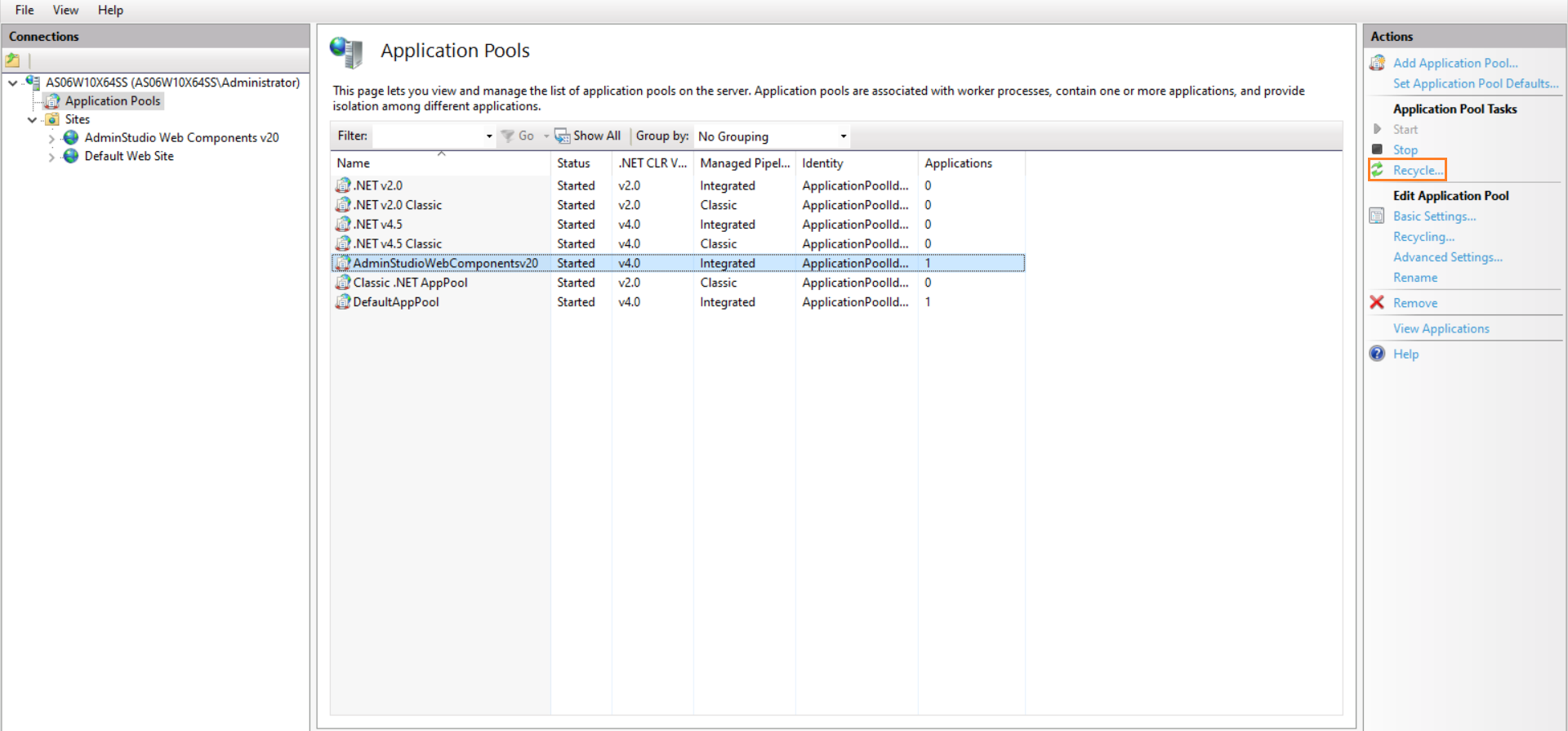Configuring Windows Authentication in Internet Information Services
Before connecting to an Application Catalog database created using Server Authentication to now use Windows authentication, you must configure Windows Authentication to be used under both Workflow Manager and Internet Information Services (IIS) Manager.
To configure the Windows authentication in the Internet Information Services (IIS Server) follow the below steps:
| 1. | Open Internet Information Services (IIS) Manager |
Note:Enter INETMGR in the Run dialog box (Windows + R) to open the Internet Information Services (IIS) Manager
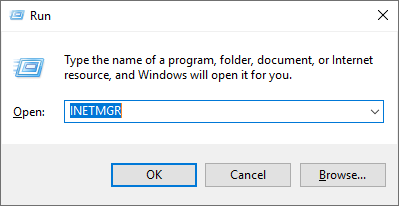
| 2. | Expand the Server tree on the left and click on Application Pools. Select AdminStudioWebComponentsv20 and choose Advanced Settings… on the Actions panel on the right. |

| 3. | In the Advanced Settings panel, Select Identity under Process Model and click on the ellipse (...) button. |
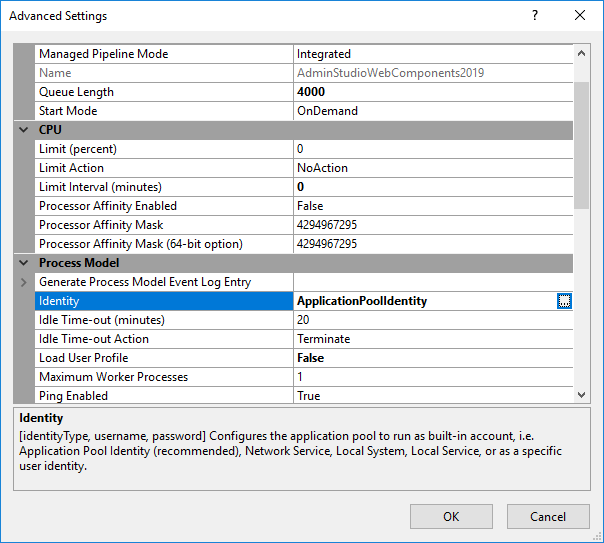
| 4. | Under the Application Pool Identity panel, click on the Custom account radio button and click Set... |
| 5. | Under the Set Credentials Panel, type in the Windows user account user name and password that was provided in AdminStudio Configuration Wizard (Refer page {Hyperlink}1{Default ¹ Font}). |
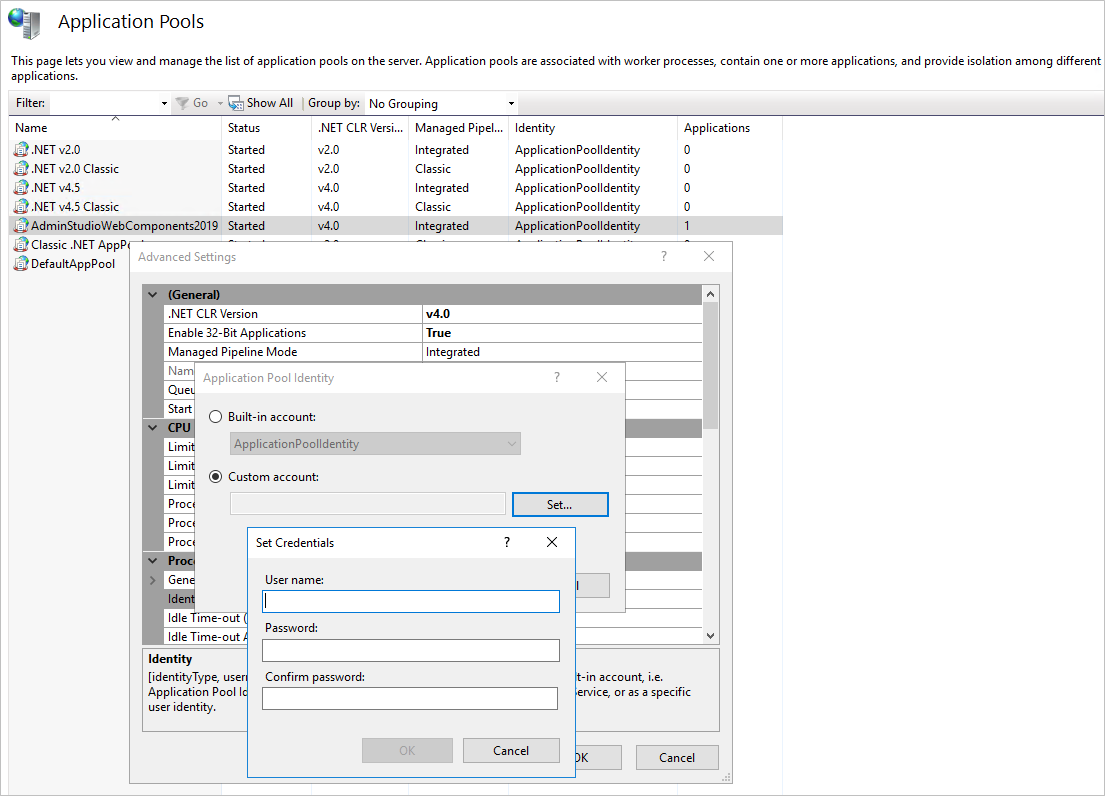
Note:Type the Windows account name using the DOMAIN\username format.
| 6. | Click OK on the Set Credentials, Application Pool Identity, and Advanced Settings dialog panels. |
| 7. | Click on Recycle… action on the Actions panel to recycle the Application Pool. |