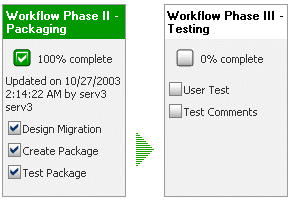
Workflow Manager 2013
Use the Workflow tab to track the progress of a workflow request. It lists all the workflow phases in the template that this request was based on.
On the Workflow tab, the progress of each phase is shown:
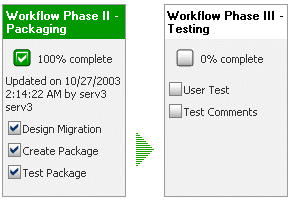
Workflow Tab Example
In this example, note the following:
| • | A grey box represents a workflow phase. |
| • | Each check box represents a workflow step. When a step is completed, a check appears in the check box. |
| • | When a workflow phase is not complete, the name of the phase at the top of its grey box has a white background, one or more of the workflow steps are not completed, and the percentage complete (shown just below the phase name) is less than 100%. |
| • | When a workflow phase is complete, the name of the phase is given a green background, all of the workflow step check boxes are marked as complete, and the message 100% complete appears. |
Data Entry Workflow Steps
The first step of a workflow phase is always a data entry step, but data entry steps can also appear later in the workflow. If the current workflow step is a data entry step, and it is not yet complete, it will have a check box with a red arrow next to it, and clicking on its name will take you to the Data Entry tab.

See Also
Workflow Progress Page (Consumer)
Workflow Manager 2013 / AdminStudio Enterprise Server 2013 Help LibraryAugust 27, 2013 |
Copyright Information | Contact Us |