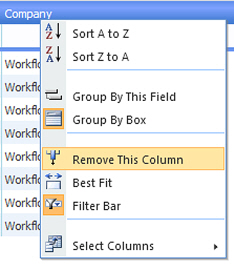
Workflow Manager 2013 / AdminStudio Enterprise Server 2013
To improve readability or clarity, you can choose to remove a column from a list. When you remove a column , you are just turning off the display of that column, not deleting its data. You can restore a removed column to the list at any time.
Note: The changes that you make to the columns displayed in a list are persisted on a per-operator basis. Each time you alter the columns that are displayed in a list, a cookie is saved on your computer, so that your column display settings will be applied the next time you view that list on the same machine.
To remove a column from a list, perform the following steps.
To remove a column from a list:
| 1. | Right click the header of the column you want to remove. |
| 2. | Select Remove This Column from the context menu. |
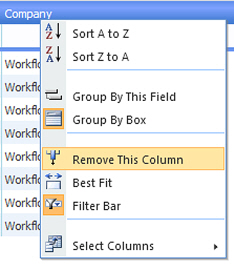
The column is now hidden.
Note: You cannot remove all of a list’s columns. At least one column must remain visible.
To restore the display of a hidden column to a list, perform the following steps.
To restore a deleted column to a list:
| 1. | To restore a deleted column to a list, right-click anywhere in the heading row. |
| 2. | Choose Select Columns from the context menu. A list of all of the available columns for this list is displayed. |
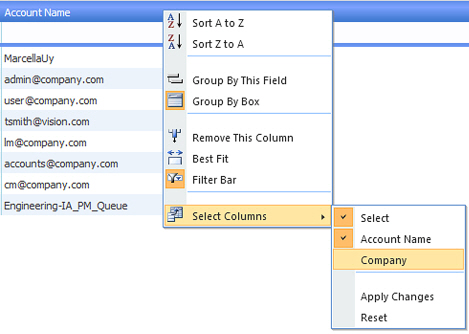
| 3. | Select the check box next to the name of the column that you want to restore to the list. |
| 4. | Click Apply Changes at the bottom of the context menu. The deleted column is now displayed in the list. |
Note: When the deleted column is first restored to the list, it will be the last column on the right. However, after the page is refreshed, it will return to its default location.
See Also
Persisting Changes to Individual Reports on the Report View Page
Workflow Manager 2013 / AdminStudio Enterprise Server 2013 Help LibraryAugust 27, 2013 |
Copyright Information | Contact Us |