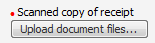
Workflow Manager 2013 R2
Workflow requests have two distinct components: the workflow component (where the workflow process is executed) and the data component (where information needed to complete the request is collected from the consumer). Workflow Manager allows data to be collected using a number of different methods, including free text entry, selecting one of many options, making multiple selections from a list, and so on. Workflow Manager also supports file uploads. People completing workflow requests can upload files, such as documents or executables, in support of their request or work they have done on the request, and the uploaded files are then saved to a predefined folder on the Workflow Manager server.
If a data collection step contains a data element of type Document Upload, Application Upload, Dependency Upload, or Downloadable File Upload, the person completing the workflow request will be presented with an Upload button.
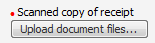
Upload Button
Clicking this button will open the File Upload dialog, where one or more files may be uploaded. See File Upload Dialog Box for more information.
Please note the following regarding Workflow Manager file upload support:
| • | No file size restrictions—There are no file restrictions. People can upload files of any size without causing a timeout error. When uploading a file, Workflow Manager streams the data into a disk file, instead of receiving the entire upload request in memory, so the only limitation to file size would be the amount of free disk space on the destination server. |
| • | No limit on number of uploaded files—There is no limit to the number of files that can be uploaded. |
See Also
Specifying Folders for Uploads and Downloads
Associating Files with a Workflow Request
Workflow Manager 2013 R2 / AdminStudio Enterprise Server 2013 R2 SP1 Help LibraryFebruary 19, 2014 |
Copyright Information | Contact Us |