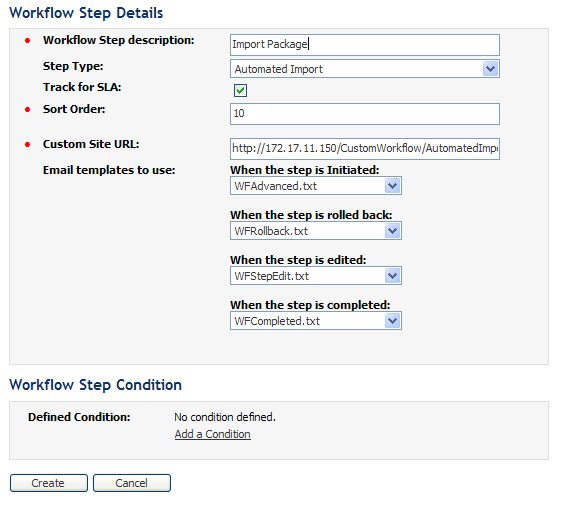
Workflow Manager 2013 R2
You can use Workflow Manager’s IPlugin interface to import packages into the Application Catalog and perform validation and conflict analysis as part of a Workflow Manager workflow step via command line using AdminStudio ConflictSolver. This feature enables Workflow Manager to provide a programmatic way to automate the performance of conflict detection and resolution on a Windows Installer package in a specific Application Catalog database.
| • | Defining an Automated Workflow Step |
| • | About Custom Web Pages for Automated Workflow Steps |
| • | Information on Using IPlugin |
Defining an Automated Workflow Step
To define an automated import, validation or conflict analysis workflow step, you enter the following information in the Workflow Step Details view:
| • | Set the Step Type to Automated Import, Automated Validation, or Automated Conflict Analysis. |
| • | In the Custom Site URL text box, enter the external URL address to a Custom Web page that provides the end-user instructions on how to complete this workflow step. |
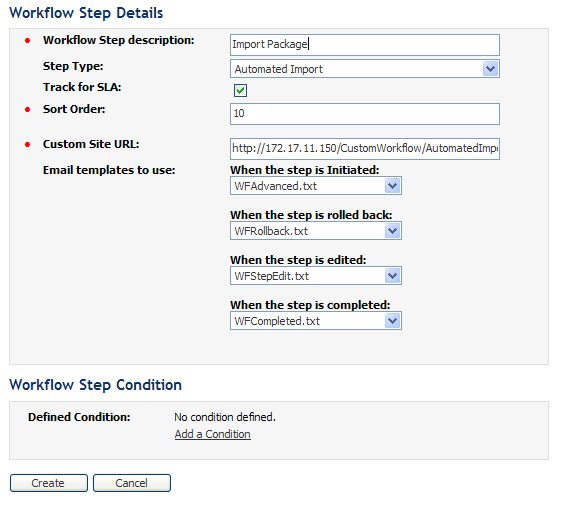
Workflow Step with the “Automated Import” Step Type
When a user clicks this workflow step name on the Workflow Progress page, Workflow Manager will run a user-supplied IPlugin assembly that will programmatically do one of the following:
| • | Import a package that was uploaded in a previous workflow step into the Application Catalog. |
| • | Validate a package that was imported in a previous workflow step. |
| • | Perform conflict analysis on a package that was imported in a previous workflow step. |
After the IPlugin assembly completes, data will be sent back to Workflow Manager that will automatically mark this step complete and advance the workflow.
About Custom Web Pages for Automated Workflow Steps
The custom web page that you specify needs to contain the code that runs your user-defined IPlugin assembly. By default, Custom Site URL is set to one of the following default pages that is shipped with Workflow Manager:
|
Step Type |
Default Custom Site URL |
|
Automated Import |
http://SITE_IP_ADDRESS/CustomWorkflow/AutomatedImportStep.aspx |
|
Automated Validation |
http://SITE_IP_ADDRESS/CustomWorkflow/AutomatedValidationStep.aspx |
|
Automated Conflict Analysis |
http://SITE_IP_ADDRESS/CustomWorkflow/AutomatedConflictCheckStep.aspx |
By default, Custom Site URL is set to a page that is shipped with Workflow Manager. The following is an example of one of the default Custom Web pages:
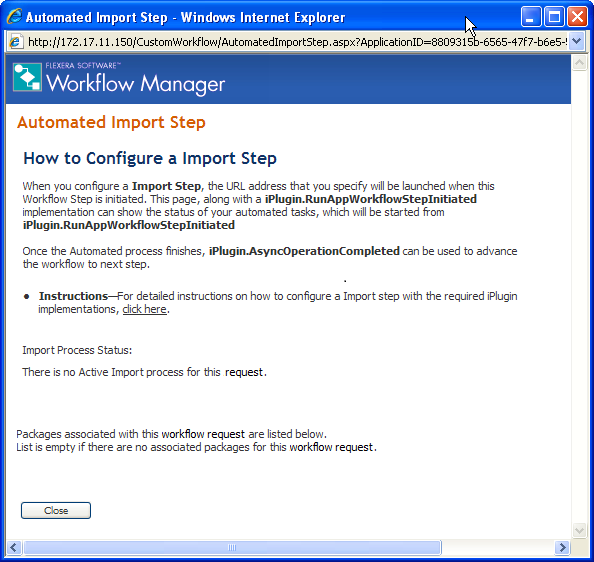
Default Custom Web Page for Automated Import Step
For additional information on setting up an Automated Import workflow step, see the following topics in the Using the IPlugin Interface section:
| • | How to Use the IPlugin Interface. |
| • | IPlugin Methods |
| • | Data Passed in XML to IPlugin Methods |
| • | Setting Up IPlugin Automation in Workflow Manager |
Important: In order for Workflow Manager to successfully perform an Automated Import Workflow Step, a Windows Installer package must have been uploaded to Workflow Manager in a previous workflow step in that Workflow.
Workflow Manager 2013 R2 / AdminStudio Enterprise Server 2013 R2 SP1 Help LibraryFebruary 19, 2014 |
Copyright Information | Contact Us |