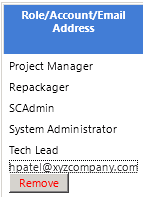
Workflow Manager 2013 R2
As described in Adding Accounts or Groups to an Email Notification List and Adding External Email Addresses to an Email Notification List, you can add additional accounts and email addresses to the email notifications lists, if you want people outside the usual roles to receive notifications after particular workflow events occur.
To later remove one of these accounts, groups, or external email addresses, do the following:
To remove an account, group, or external email address from an email notification list:
| 1. | Open a workflow request’s Workflow Progress page (see Workflow Progress Page (Administrator)) and click the Override Notifications hyperlink. The Workflow Request Notifications Override page opens. |
| 2. | Click the account, group, or external email address in the Role/Account/Email Address column. A Remove button appears under the name: |
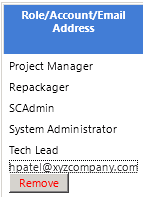
| 3. | Click Remove. You are prompted to confirm the deletion. |
| 4. | Click OK. |
Caution: When you click Remove, you will be deleting not only the account you selected, but also any other additional accounts, groups, or external email addresses that you have recently added and that do not yet have any notification events assigned to them. (These unassigned accounts are also deleted when you click the Update button on these pages.) To avoid losing recently added accounts, groups, or external email addresses, make sure that you assign an email notification event to each of them as soon as you add them.
See Also
Configuring Manual Email Notifications
Adding External Email Addresses to an Email Notification List
Workflow Manager 2013 R2 / AdminStudio Enterprise Server 2013 R2 SP1 Help LibraryFebruary 19, 2014 |
Copyright Information | Contact Us |