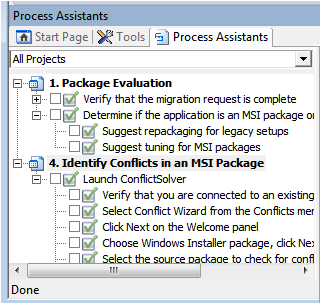
Workflow Manager 2014
Workflow Manager requests are based upon the workflow template selected for its associated project. AdminStudio has a similar concept: you create workflows and then execute projects using these workflows.
AdminStudio’s workflows are displayed in a “checklist” format, similar to a Workflow Manager workflow phase:
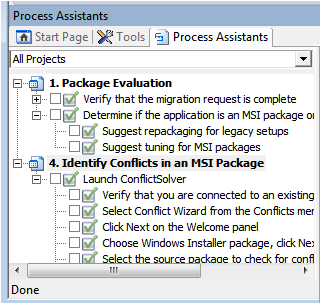
Sample AdminStudio Project in Progress
To define an Workflow Manager workflow phase as an AdminStudio workflow, you give the workflow phase a Phase type of AdminStudio Workflow:
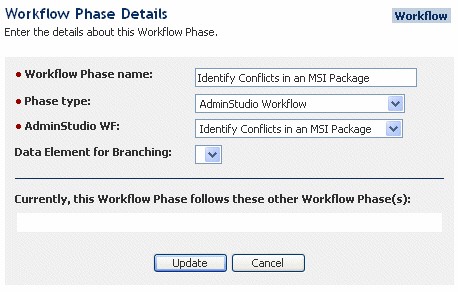
Specifying an AdminStudio Workflow as one of the workflow phases in a Workflow Template
When AdminStudio Workflow is selected for Phase type, Workflow Manager communicates with AdminStudio, obtains a list of the current AdminStudio workflows, and displays them in the AdminStudio WF list. You select the AdminStudio workflow that you would like to insert into this template. When you click Update on the Workflow Phase Details area, a single workflow step named All the items in the AdminStudio Workflow "Workflow Name" is automatically created as a placeholder, indicating that this workflow phase will be performed using AdminStudio:

Workflow Manager creates a single Workflow Step for AdminStudio Workflows
When that template is viewed, the AdminStudio tasks appear as a single workflow phase, with no workflow steps displayed. Instead, the following message appears:
All the items in AdminStudio workflow "Workflow Name"
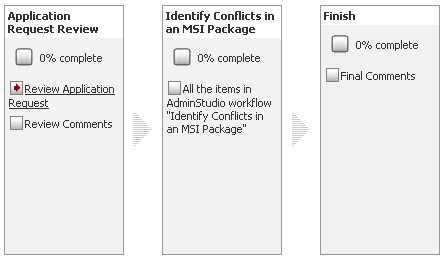
Workflow with AdminStudio Integration
When a Workflow Phase is defined as an AdminStudio Workflow, the following occurs:
|
Event |
Description |
|
AdminStudio users can be assigned to workflow steps |
When a request is created using a Template that has a Phase defined as an AdminStudio Workflow, AdminStudio Enterprise Server Users are available for selection on the Assignment Details Page. |
|
Progress is displayed on the Workflow Progress page |
While the actual task names are not displayed on the Workflow Progress page, as progress is made on the AdminStudio Project (as tasks are marked complete on the AdminStudio Projects tab), the percentage that those tasks are complete is displayed on the Workflow Progress page. For example, if an AdminStudio Project has 10 tasks and 4 have been marked complete in AdminStudio, the Workflow Manager workflow phase will have a percentage complete of 40%. When the last task of an AdminStudio Project is marked complete, the Workflow Manager workflow phase is marked 100% complete on the Workflow Progress page and the Workflow is advanced. |
|
Progress can be decreased |
If, on the Projects tab, an AdminStudio user opens a Project that is not yet completed and unselects tasks that were previously completed, the percentage complete displayed on the Workflow Progress page reflects the change, resulting in decreasing the percentage complete displayed. Note: If an AdminStudio Project is complete, it can no longer be changed. |
|
AdminStudio Workflow Phase can be rolled back |
On the Workflow Progress page, a Workflow Manager user can choose to either rollback directly to the AdminStudio workflow phase or to a Step in a previous Phase. The AdminStudio Project will then be performed again in AdminStudio. |
Workflow Manager 2014 Help LibrarySeptember 23, 2014 |
Copyright Information | Contact Us |