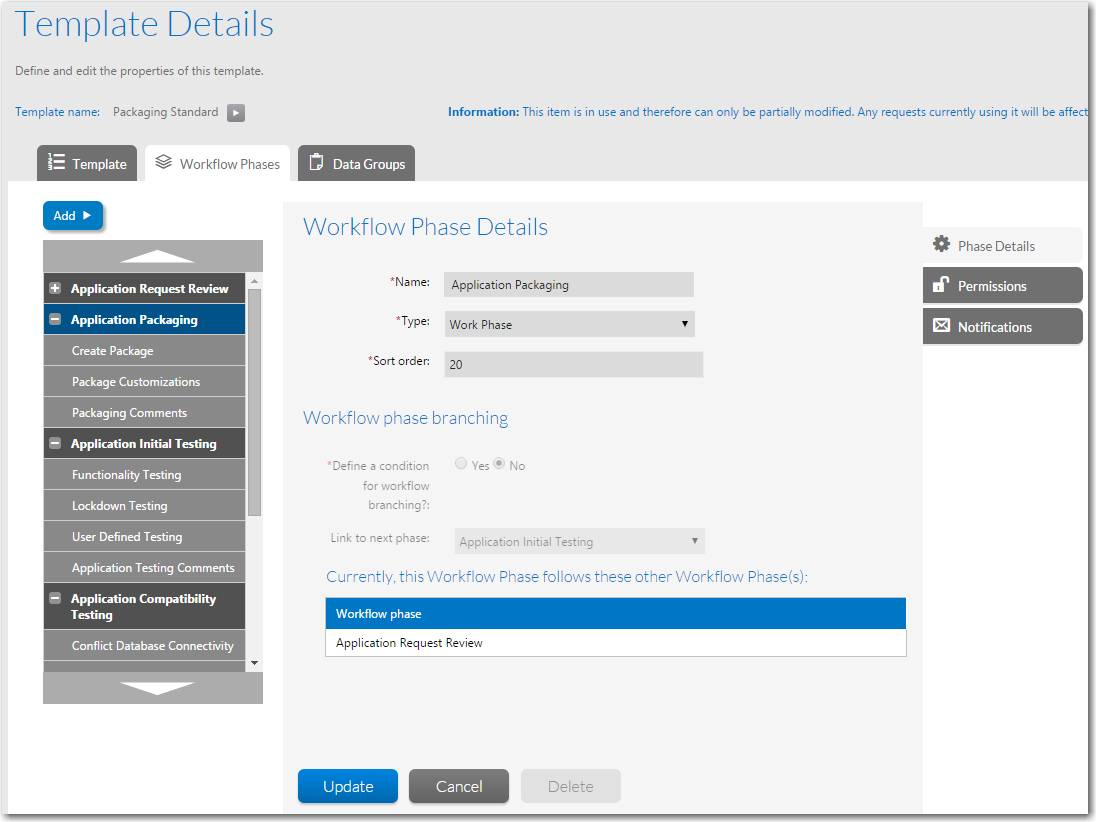
Workflow Manager 2015
After a template has been created, you may reopen and update it.
Important • There may be restrictions on the changes you can make if a template has already been used to create a workflow request. See Editing a Template That is in Use for details.
To update a template:
| 1. | In the navigation bar, click Templates in the Administration menu. The Template Administration page opens. |
Note • For details about sorting or filtering the template list, see Using Lists.
| 2. | Locate the template that you want to update and click on it. The Template Details page opens. |
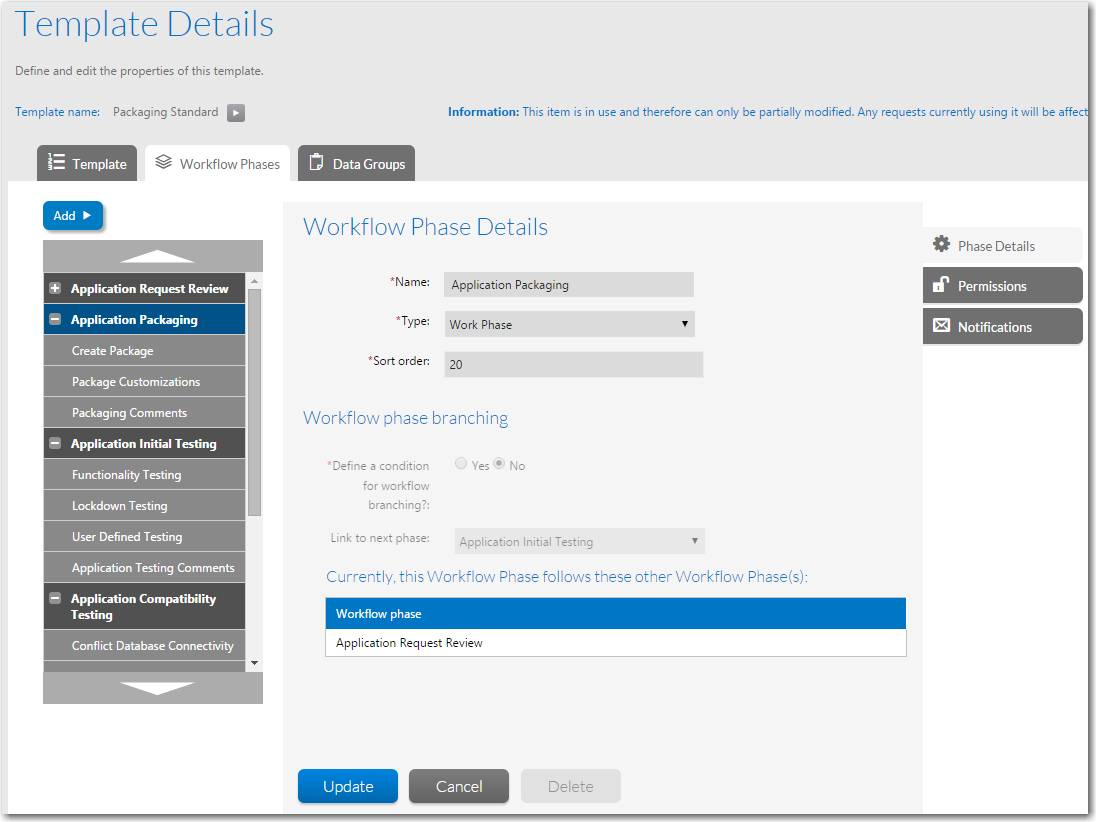
| 3. | To update the general template details, click on the Template tab to open the Template Properties view. Update the Name, Folder, Status and Global template fields, as described in Creating a New Template. |
| 4. | To add new data elements, data groups, workflow phases or workflow steps, follow the instructions in Creating a New Template and subsequent sections. |
| 5. | To remove existing data elements, data groups, workflow phases or workflow steps, refer to Deleting Components of a Workflow Template. |
| 6. | To update an existing data element, data group, workflow phase or workflow step, open the Workflow Phases or Data Groups tabs and explore the tree until you can see the component you want to update, then click on its name. Refer back to Creating a New Template and subsequent sections for details about available fields which can be updated. |
See Also
Editing a Template That is in Use
Viewing a Summary of the Template
Workflow Manager 2015 / AdminStudio Enterprise Server 2015 Help Library10 September 2015 |
Copyright Information | Flexera Software |