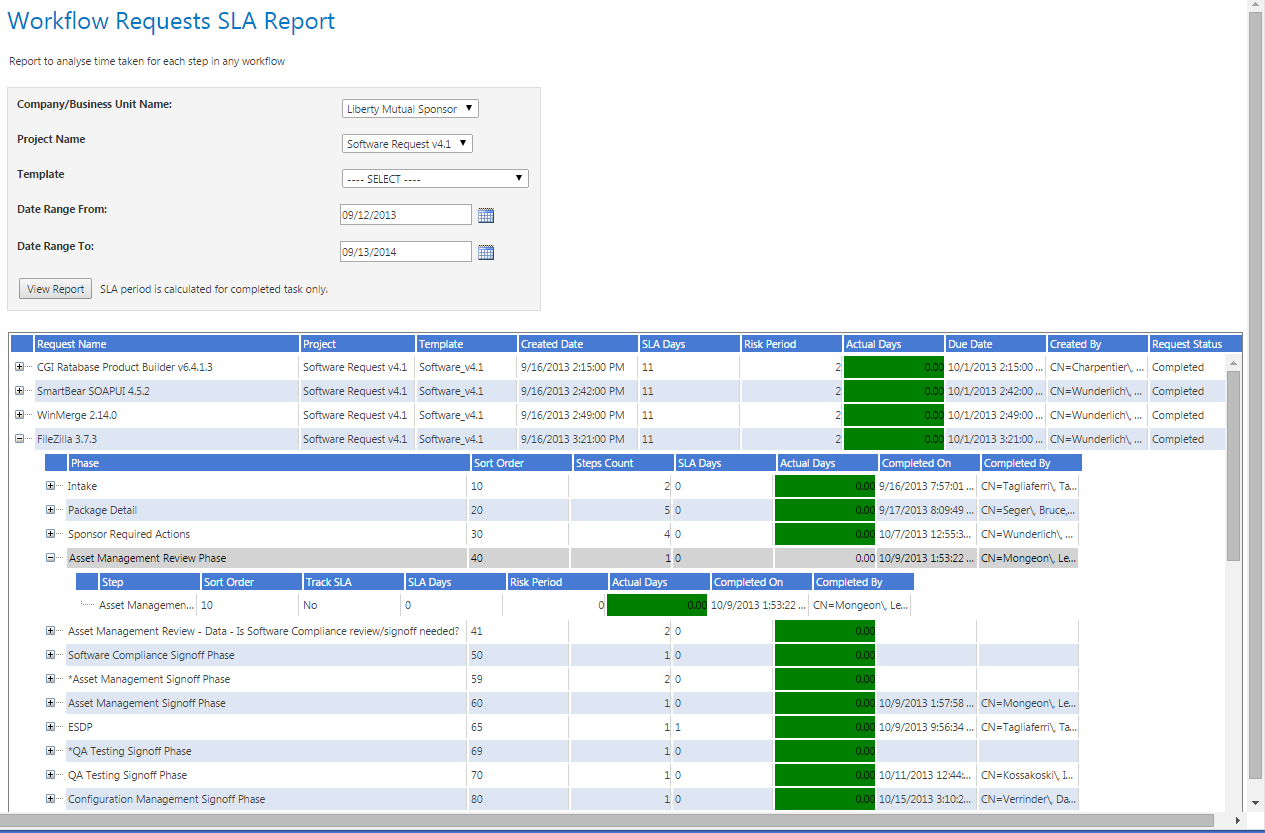
Workflow Manager 2015 | Report Center
Edition • This feature is available in Workflow Manager only.
The Workflow Requests SLA Report, which is opened by clicking Workflow Requests SLA Report on the All Reports page, helps you analyze the SLA delivery time for any workflow request. You can use the fields at the top to filter the list of workflow requests displayed in this report, such as to display only workflow requests from a particular project, or just those using a particular workflow template, etc.
To generate a Workflow Requests SLA Report:
| 1. | Click Workflow Requests SLA Report on the Reports menu on the navigation bar. The Workflow Requests SLA Report page opens. |
| 2. | From the Company/Business Unit Name list, select the name of the company or business unit that you want to view SLA information for. |
| 3. | From the Project Name list, select the name of the project that is associated with the workflow requests that you want to view SLA information for. |
Important • To generate a report that lists SLA data for all projects during a specific date range, do not make a selection from the Project Name list.
| 4. | From the Template list, select the name of the workflow template used by the workflow requests that you want to view SLA information for. |
Important • To generate a report that lists SLA data for all workflow requests during a specific date range, do not make a selection from the Template list.
| 5. | For the Data Range From and Date Range To fields, identify the date range for which you want to view SLA data. |
| 6. | Click View Report to generate the Workflow Requests SLA Report. Workflow requests are listed, along with summary SLA information for all phases in that workflow request. |
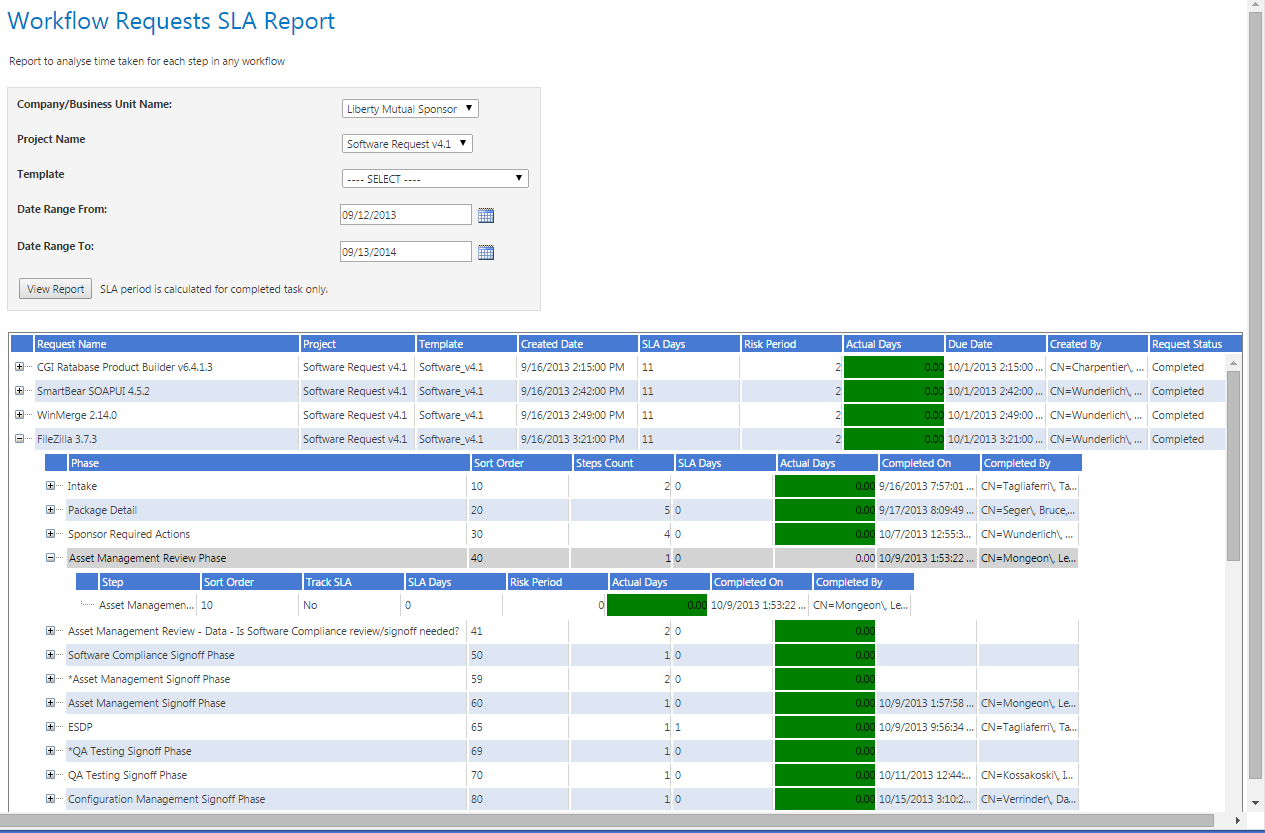
| 7. | Use the plus signs to expand the listing to view the SLA data for workflow phases and steps in a particular workflow request. |
See Also
Workflow Manager 2015 / AdminStudio Enterprise Server 2015 Help Library10 September 2015 |
Copyright Information | Flexera Software |