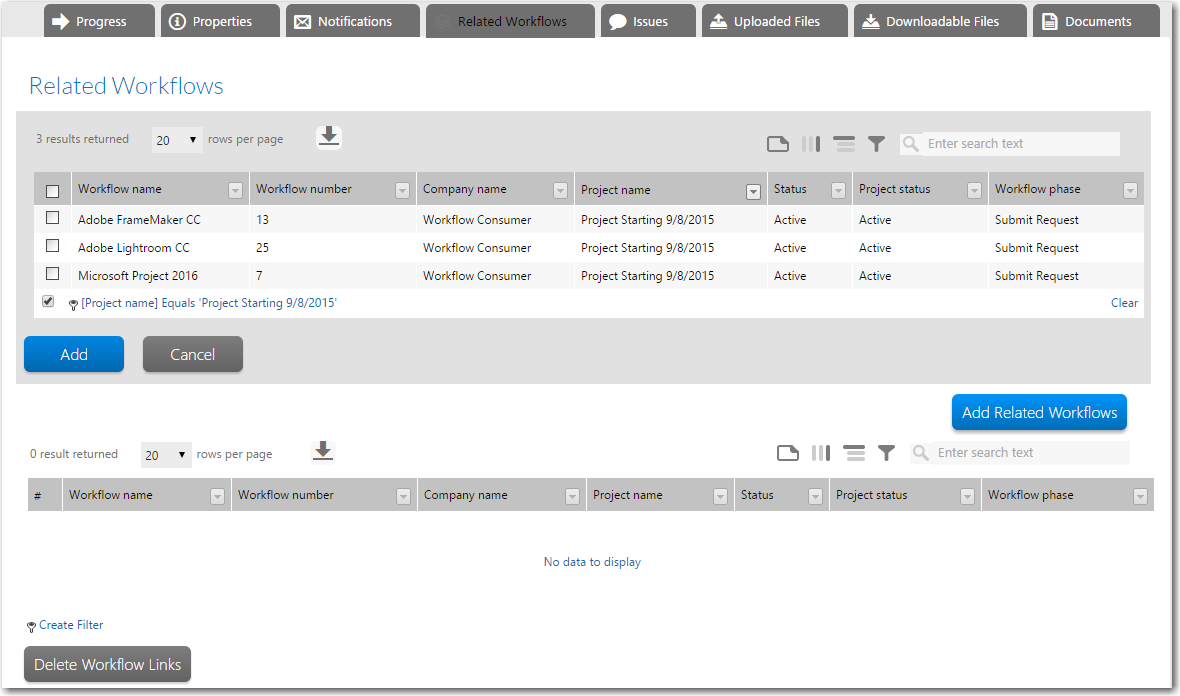
Workflow Manager 2015
Workflow Administrators can use the Related Workflows tab of the Workflow Request page to link workflow requests together or to remove links. By linking related workflow requests to each other, you can track related requests by easily navigating to the Workflow Request page of these related requests, performing searches, and producing reports that use this information.
Linking a New Workflow Request
To link a new workflow request, perform the following steps.
To link a new workflow request:
| 1. | Open the Workflow Request page of the request that you want to link other requests to. |
| 2. | Open the Related Workflows tab. |
| 3. | Click Add Related Workflows. A list of available workflows appears above the Add Related Workflows button. |
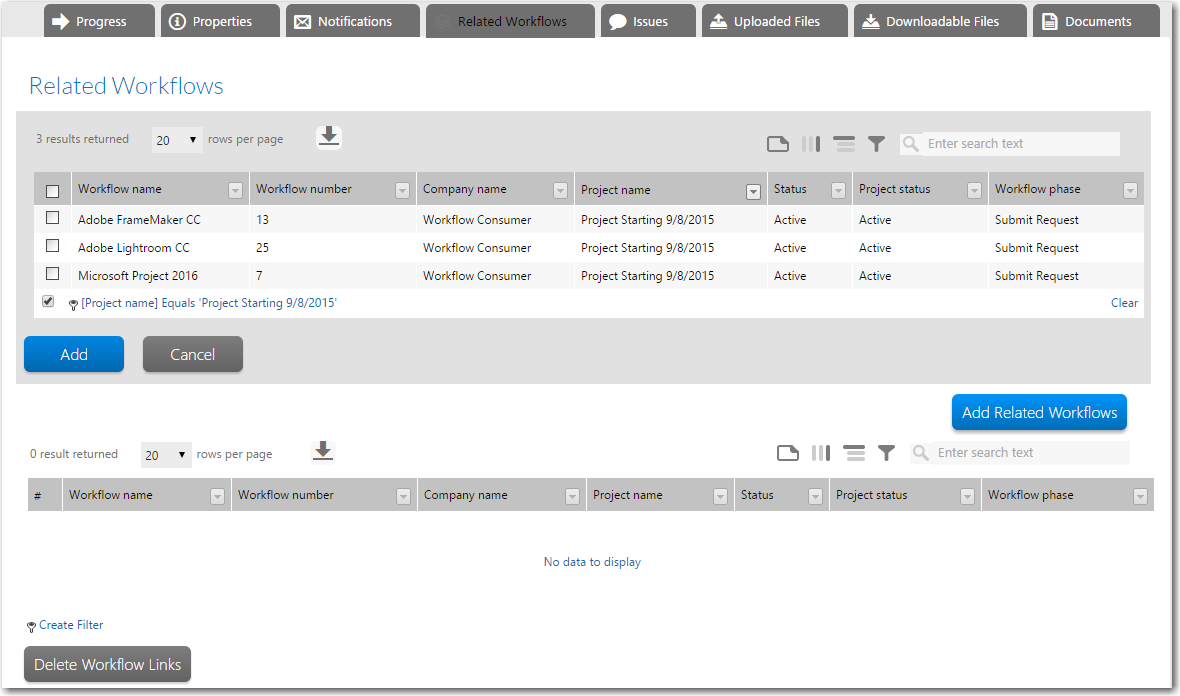
| 4. | Select the requests that you want to link to the current request and click Add. The list closes and the requests that you had selected are then listed on the current request's Related Workflows list. |
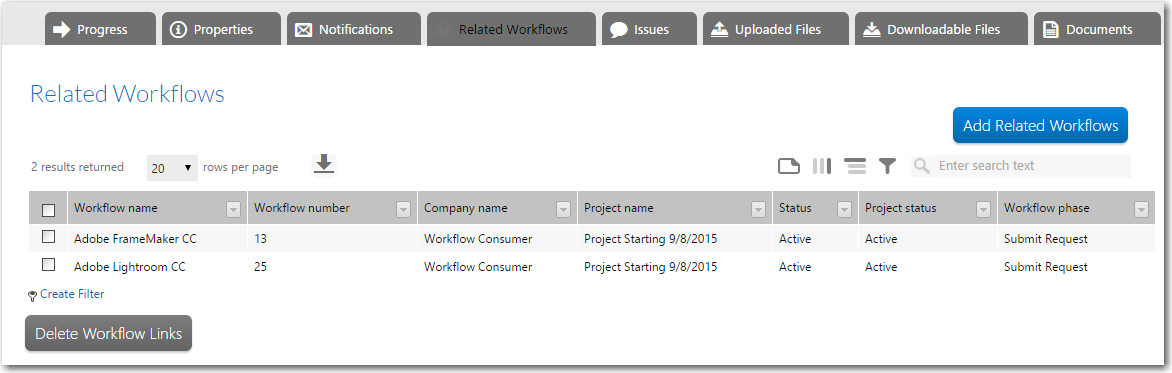
To unlink a related workflow request, perform the following steps.
To unlink a related workflow request:
| 1. | Open the Workflow Request page of the request that you want to unlink a workflow request from. |
| 2. | Open the Related Workflows tab. |
| 3. | Select the check box to the left of the workflow request(s) that you want to unlink. |
| 4. | Click the Delete Workflow Links button and agree to the confirmation message. The workflow requests you selected are unlinked from the current workflow, and automatically removed from the list on the Related Workflows tab. |
Workflow Manager 2015 / AdminStudio Enterprise Server 2015 Help Library10 September 2015 |
Copyright Information | Flexera Software |