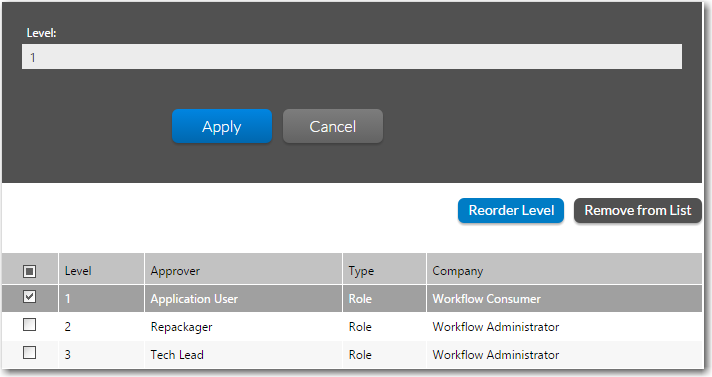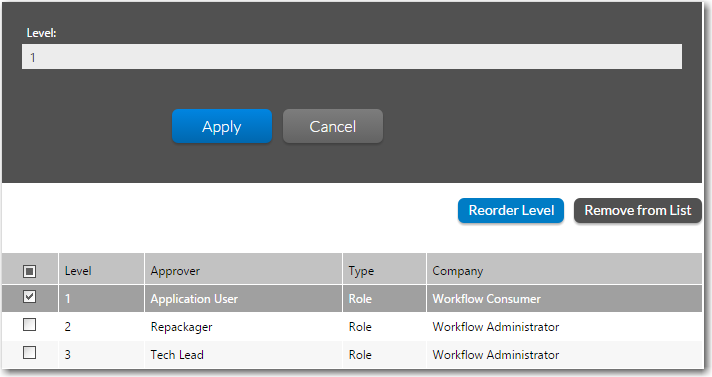Reordering the Levels in an Approval Template
Workflow Manager 2015
To reorder the levels of approvers listed in an approval template, perform the following steps:
To reorder the levels in an approval template:
|
1.
|
Click Approvals on the Administration menu of the navigation bar. The Approval Administration page opens, listing all existing approval templates. |
|
2.
|
Click the name of the approval template that you want to edit. The Edit Approval Template page opens displaying the settings of that approval template. |
|
3.
|
In the approvers list, select the checkbox of the name of the approver that you want to change the level of and click Reorder Level. A box opens containing the Level field. |
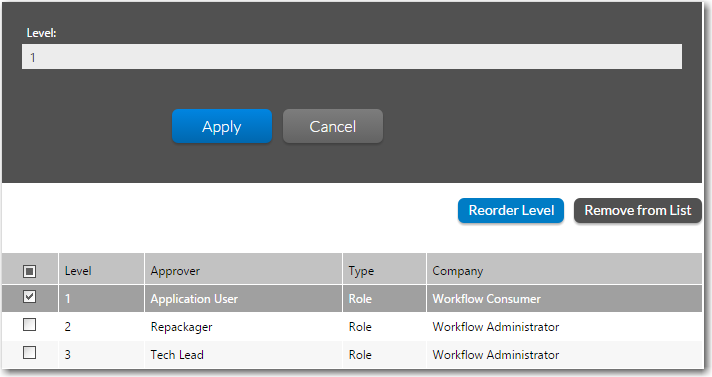
|
4.
|
Edit the number in the Level field and then click Apply. The box closes and the edited Level number is now listed in the approvers list. |
|
5.
|
Repeat editing the Level number of the items in the approvers list until you have them in the correct order. |
|
6.
|
Click Save to save your edits. |
Important • If you edit an approval template that is already in use in an active workflow request, the changes made to the approval template affect only new workflow requests. For existing workflow requests, the approvers remain the same that existed when the step was first initiated.
See Also
Edit Approval Template Page
Open topic with navigation